SQL Data Mask preview by Foundry
What’s SQL Data Mask?
SQL Data Mask is the latest product from Foundry to be graduated to the prototype phase. It copies your database while anonymizing personal data. You can use it to mask your databases right now, free of charge, and there’s a full tutorial below. You can also look at the upcoming features we designed during the concept phase.
What’s Foundry?
Foundry is Redgate’s research and development division. We develop products and technologies for the Microsoft data platform. Each project progresses through Foundry’s four-stage product development process: Research, Concept, Prototype, Beta. At each stage, the Foundry team is exploring the scope and potential for Redgate to develop a product.
Why do I need SQL Data Mask?
Earlier this month, the creator of the Web wrote an open letter describing the three biggest challenges to the web. At the top of his list, Sir Tim Berners-Lee suggests that we have ‘lost control of our personal data’. It’s being used by businesses in ways we haven’t agreed to.
On the other hand, being able to test with realistic data means we’re able to provide stable, dependable products and services to our customers. But it comes at a cost; exposing your business to the risk of data loss and action taken against you as a result. Laws and regulations are becoming more and more commonplace in an attempt to reduce these risks.
An effective approach to keeping data secure, and still benefit from having realistic data in test environments is to ‘mask’ your data. This means modifying sensitive data so that it’s no longer at risk, and doing this as it’s transferred from the production environment into the next environment (such as test, or development).
Head to Foundry to try it out, log in and start masking a database.
How to mask a database with SQL Data Mask
We’ll go through a quick tutorial of how it works. Firstly, log into Foundry labs using the email address associated with your Microsoft Azure account.
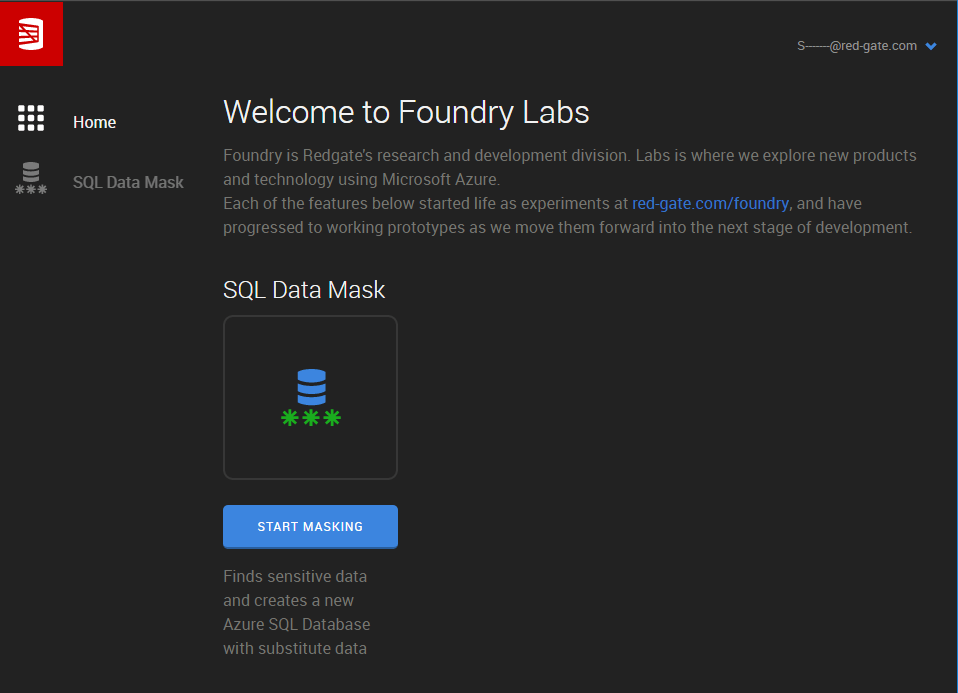
You’ll arrive at the Foundry labs home page, where all current Redgate prototypes are available. SQL Data Mask is the first and you can start using it right away by clicking on START MASKING.
Quickly set up a SQL Database in Azure
The fastest way to test out SQL Data Mask is probably to spin up a database with the AdventureWorksLT sample on it. Just head to the Azure portal and create a new database. On the Select source section, choose the Sample (AdventureWorksLT) option as shown below.
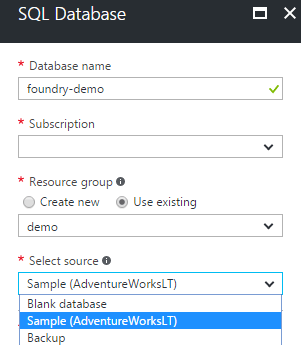
1 Source and destination
To run SQL Data Mask, you need to first specify the Source and destination. That is, the SQL Server and Database you want to mask and the SQL Server that you want to create the masked version of the database on.
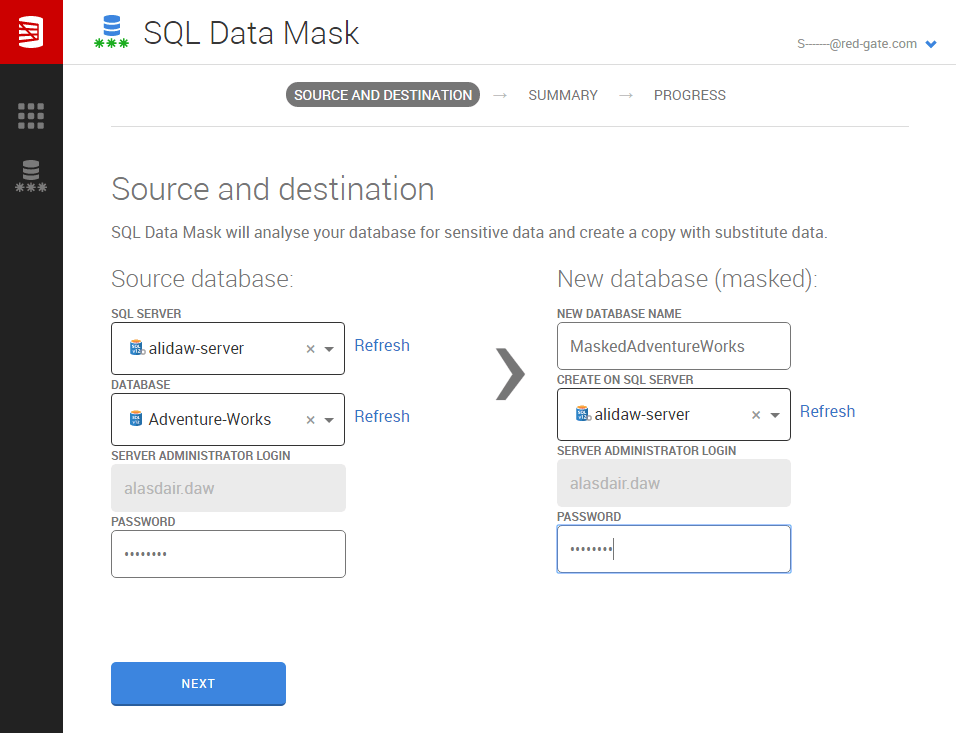
2 Summary section
Once you click on the NEXT button, SQL Data Mask will render a summary of the operations that will happen. In this case the summary will be:
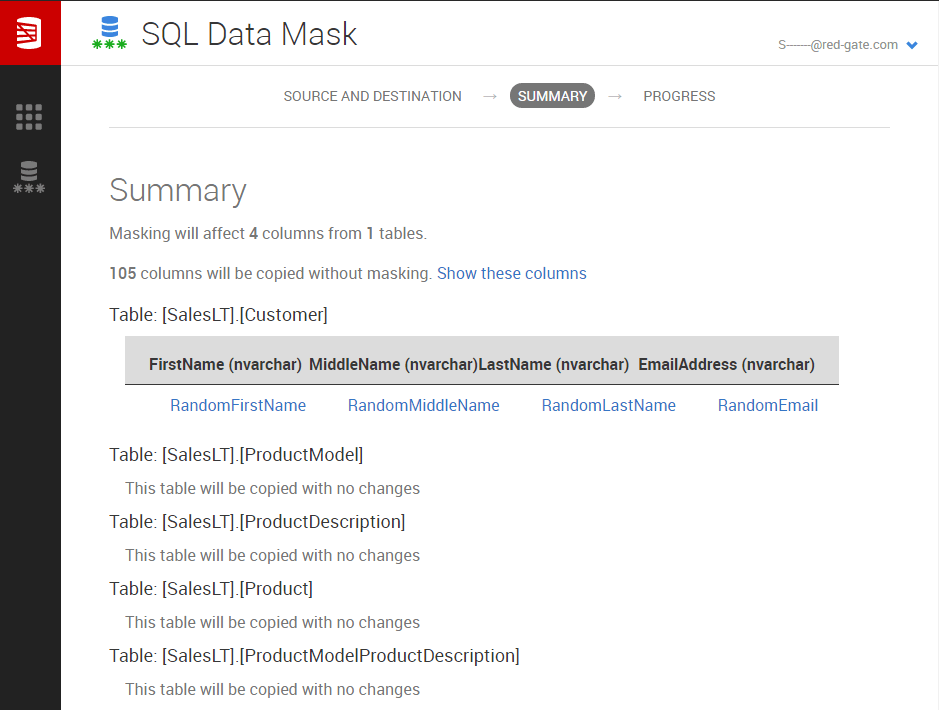
You can also see some examples of generated data and the masked version of it for each column as well as tables that are copied with no change:
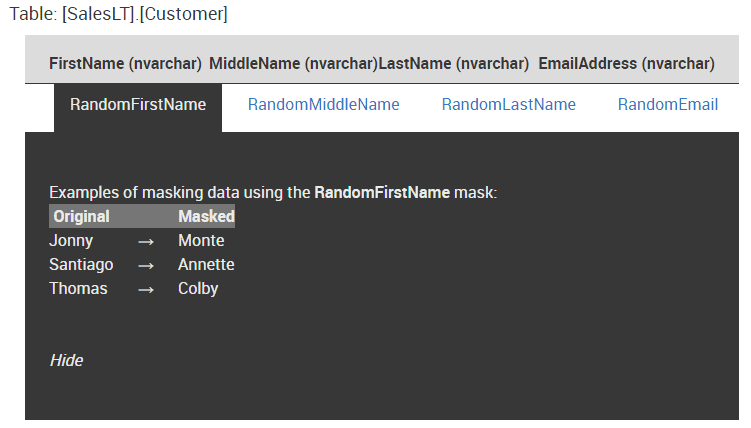
If you are happy with the changes, click the Start Masking button.
3 Start masking
This will start masking and copying your data across to the new database.
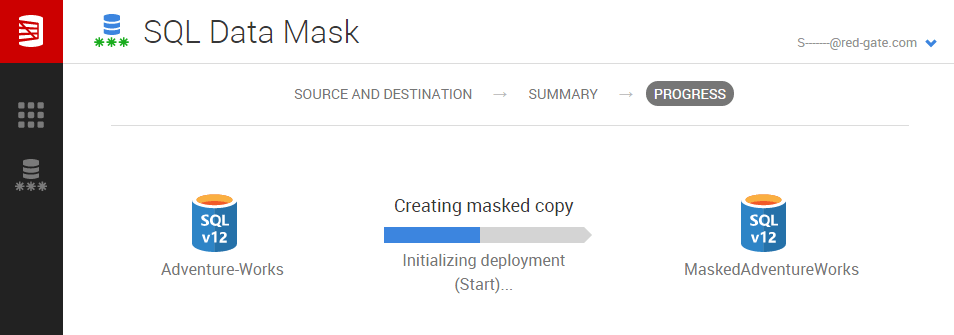
What did SQL Data Mask do?
We can compare the two database with SQL Data Compare to verify the changes:
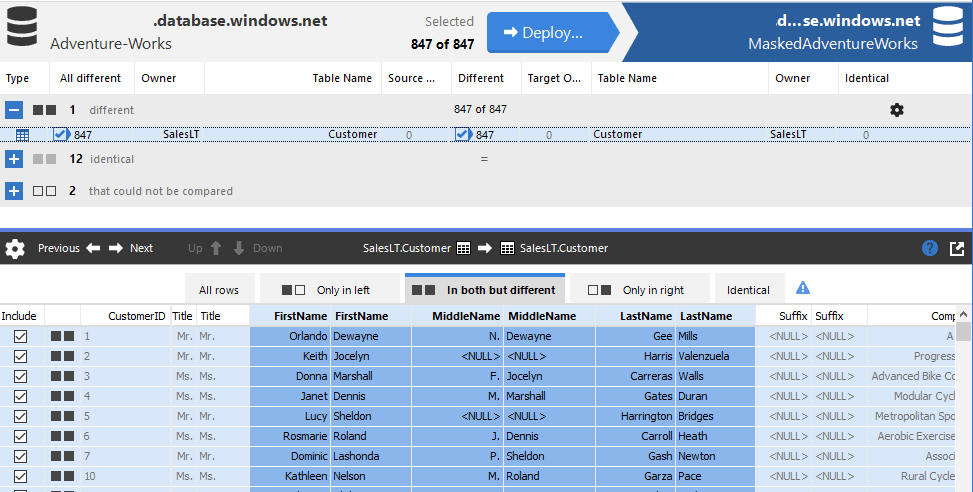
Where next for SQL Data Mask?
It’s up to you, we’d really appreciate any feedback to make this as useful for you as we can. We’re always available to talk, either by email or via the red chat link at the bottom right of the Foundry Labs page.