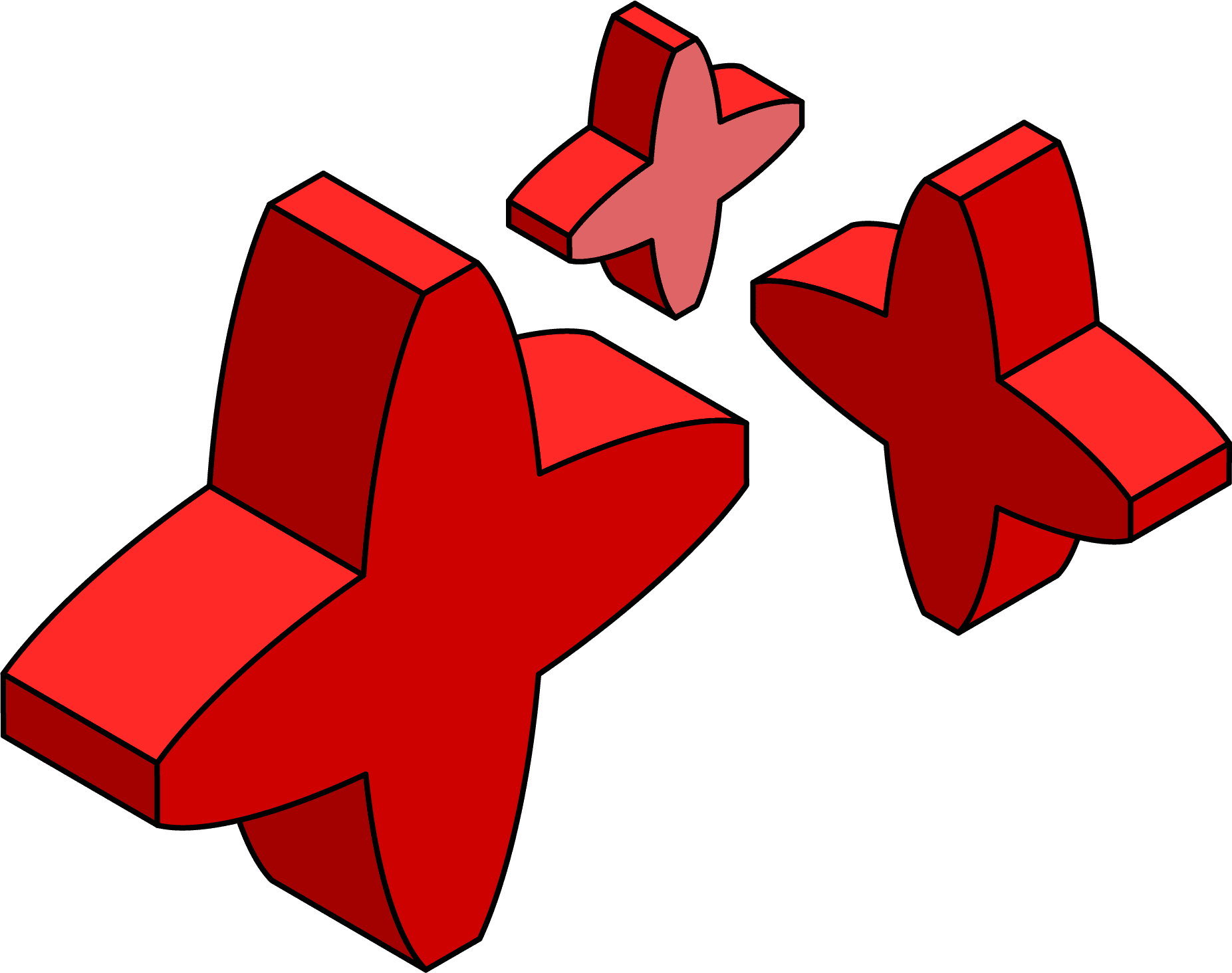What’s new in SQL Prompt 9.5: SSMS 18 and VS 2019 support, improved suggestions and more
Faris Hilmi presents the highlights of the latest SQL Prompt 9.5 release, including SSMS 18 and VS 2019 support, schema filtering for code completion suggestions, new code analysis auto-fixes and more.
With SQL Prompt 9.5, you can now:
- Work with SQL Prompt in SSMS 18 and VS2019
- Refine Prompt’s code completion suggestions by server, database and schema
- Make Prompt’s Suggestion box semi-transparent, if code you need to see is hiding behind it.
- Allow Prompt to automatically fix certain SQL code issues that it detects.
SSMS 2018 and VS 2019 support
The Prompt development team have been hot on the heels of Microsoft to offer you full support for the very latest versions of SQL Server Management Studio and Visual Studio. First check what versions of the .NET framework are installed, because SQL Prompt now requires v4.7.2 or later. You can get the latest NET framework directly from Microsoft. With this done you can simply upgrade to SSMS 18 (for example), install SQL Prompt and use it as normal.
Schema filtering for code completion suggestions
SQL Prompt leads developers interactively through the syntax of SQL commands and queries, as they type them. It suggests valid entries at each stage. SQL Prompt 9.5 adds new database connection options, which you can find in the SQL Prompt menu (Options > Suggestions | Connections), to allow filtering suggestions by servers, databases and schemas.

You can limit the source of suggestions to certain databases and schemas or exclude any in which you’re not interested. If your queries reference multiple databases then it’s useful to be able to refine the suggestions, so that you see only those suggestions relevant to your current context. Similarly, if you’re adhering to good schema design principles, then you may only be interested in suggestions for certain schemas. The following example ‘blacklists’ suggestions from the Warehouse schema of WideWorldImporters, for all servers.

Suggestion box transparency
Users have experienced some cases where the suggestions box gets in the way of code they need to see. You can now turn the suggestion box semi-transparent by holding the Ctrl key.
This feature is enabled by default, but you can disable this behavior in SQL Prompt’s options. More information on this feature can be found here.
New Code Analysis auto-fixes
SQL Prompt comes with a list of code analysis rules you can run on your queries, as you review them, or as you type them. SQL Prompt will run the code analysis in the background, parsing the code and checking the syntax for compliance with a built-in set of rules. This helps the team detect and correct issues early in the development cycle, increasing the reliability of database builds, and reducing the delays between build and deployment.
Since, introducing code analysis auto-fixes we’ve been steadily building on this functionality. We now have six Code Analysis rules you can auto-fix to resolve code issues quickly. This is especially useful when reviewing old legacy code bases you need to bring up to standard.
Try out the new version
If you have an active support license with SQL Prompt you can upgrade from within your product (check for updates), or download the update directly from our website. Otherwise if you’re interested in these features and more you can try SQL Prompt for yourself with our free trial.
We hope you like the new features. If you have any feedback please get in touch with the team via the SQL Prompt forum or UserVoice page.