How to deploy changes to Azure SQL Database using SQL Compare and Azure Active Directory
Describing SQL Compare's built-in Active Directory Authentication mode, which makes it easier and more secure to, for example, deploy schema changes from version control to an Azure SQL Database.
Microsoft introduced Azure Active Directory (AAD) as a secure way to manage credentials for access to the different offerings available on the Azure platform, including Microsoft Azure SQL Database. It integrates with existing on-premise Windows Server Active Directory, so users require only a single Windows credential for secure access to both on-premise SQL Server instances, and Azure SQL Database instances.
This quick tip shows how to connect to Azure SQL Database instances from SQL Compare, using its built-in Active Directory authentication mode, giving you an easier and more secure way to, for example, deploy schema changes from version control to an Azure SQL Database. You’ll need to be using SQL Compare 12 (v12.4.9) or later.
Why AAD authentication?
Prior to AAD, you couldn’t use Windows authentication to access a database in Azure; you had to provide a SQL Server login and password, and the SQL Server accounts and passwords are stored and managed within SQL Server. This has obvious security implications from the DBA’s perspective. For example, you’ll need strong checks and procedures in place to guard against users or third-party tools providing weak or blank passwords. It also means that you’re sending passwords across the network, for authentication.
Use of Windows authentication is more secure and considered a best practice for SQL Server access control. Windows-authenticated logins can take advantage of the Windows and Active Directory mechanisms for protecting user credentials, such as the Kerberos protocol or Windows NT LAN Manager (NTLM). Also, Windows Authentication uses encrypted messages to authorize access to SQL Server, rather than passing passwords across the network.
When used in conjunction with Active Directory, it also makes account management much easier and more secure, since we can exploit AD’s group and user account administrative and password management capabilities. A DBA can implement and manage a “least-privilege” permission system through AD, assigning user accounts to the correct database role with only the minimum necessary permission set for the required task, which in turn is a member of an AD group.
The official documentation is a good place to start if you would like to learn more about Azure Active Directory Authentication for SQL Database.
Using AAD with SQL Compare
If you already use Azure Active Directory to manage permissions in your SQL Database instances, it’s simple to get started using SQL Compare. Assuming the current user, running the comparison project, is registered in AAD, you can simply select “Active Directory integrated authentication” from the Authentication dropdown in the connection dialog.
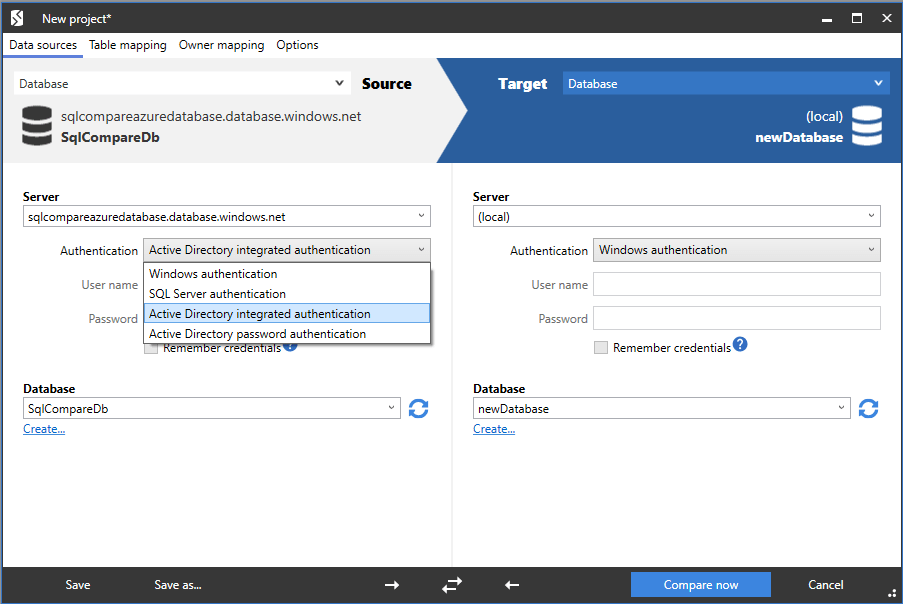
To use a different Active Directory user to connect, select “Active Directory password authentication” and enter the username and password.
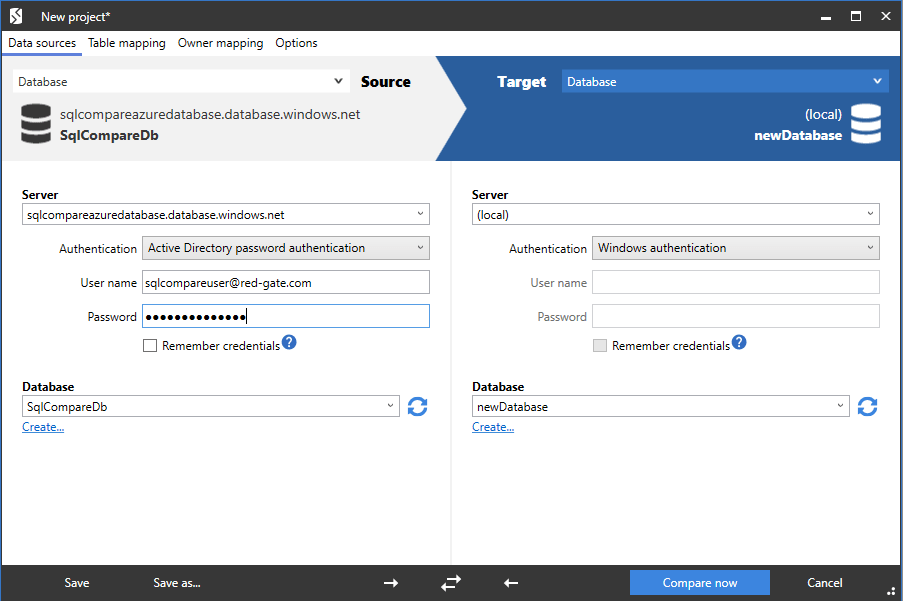
Then hit “Compare now” to compare and deploy differences in your databases!
Conclusion
Azure Active Directory support, introduced with SQL Compare 12, will make it easier and more secure to compare and deploy changes to Azure SQL Database.
We’re always looking for ways to improve the experience of using SQL Compare. If you have any feedback or suggestions for new features let us know on uservoice, and if you’d like to find out more about what we’re working on now and what’s coming up next, check out our roadmap.


