SQL Prompt to the rescue with tab coloring
When you’re hard at work, it’s all too easy to make a mistake as you rush to get a job done. Say, for example, you have a QA database you need to get rid of. You run a query to drop it and then… oh no! You’ve accidentally run it in Production.
Your day just got even busier. You have to stop whatever you’re doing, restore to a point in time on your Production server and start over. If only there were an easier way to tell which environment you were working in.
Good news: there is!
Tab coloring with SQL Prompt
There’s already a very helpful feature within SQL Prompt called tab coloring which lets you quickly and easily identify the environment you’re working in within SSMS.
To get started, go to Options in SQL Prompt and find this feature under Tabs > Color:
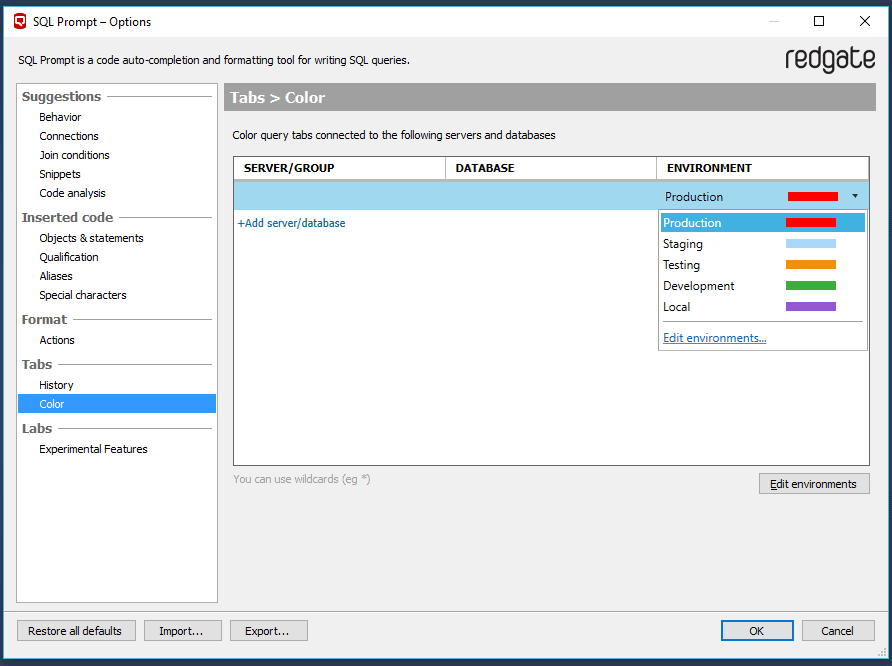
As soon as you click OK, you’ll see your open tabs change color to match their environment.
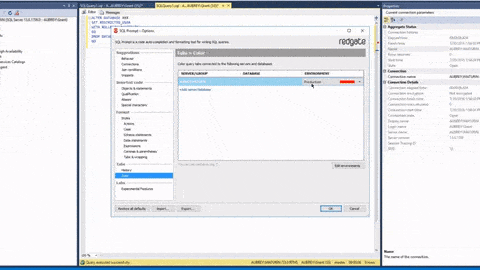
DROP DATABASE statement.
Tab coloring for groups
If you set a tab color for a group, then all servers within that group will be assigned the same color. This is useful if you’re working on multiple groups at once and want to quickly distinguish between their related tabs.
Tab coloring for servers
If you want to set a color for an individual server you can do that too. If you’ve already set up a group color, you can overwrite that color for an individual server by setting a new color. This can be helpful if you want to mark all of your Production servers as a different color regardless of group, for example. Remember that if you set a group color after you set your server color, that will change the server color, so be sure to follow this process in the right order.
Tab coloring for databases
You can also set different tab colors for individual databases. This won’t change your server or group tab colors when you set these.
We love SQL Prompt tab coloring in SSMS because it gives you that additional reminder to ensure you’re not doing something you may regret on your Production system, plus it helps you organize your tabs to help you work more efficiently.
Want to find out more?
Data Platform MVP Grant Fritchey explains how to use SQL Prompt to color your tabs in the following video:
Like this? Share it with other SQL professionals using the social sharing buttons below. Simply tweet: I’ve just read @redgate’s blog on coloring tabs with #SQLPrompt – see the #SuperSQLTip at http://rd.gt/2mlbrGs.














