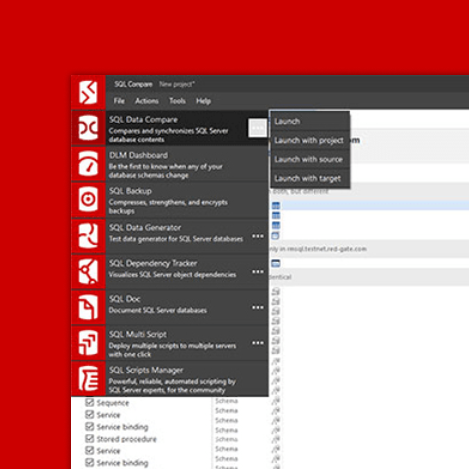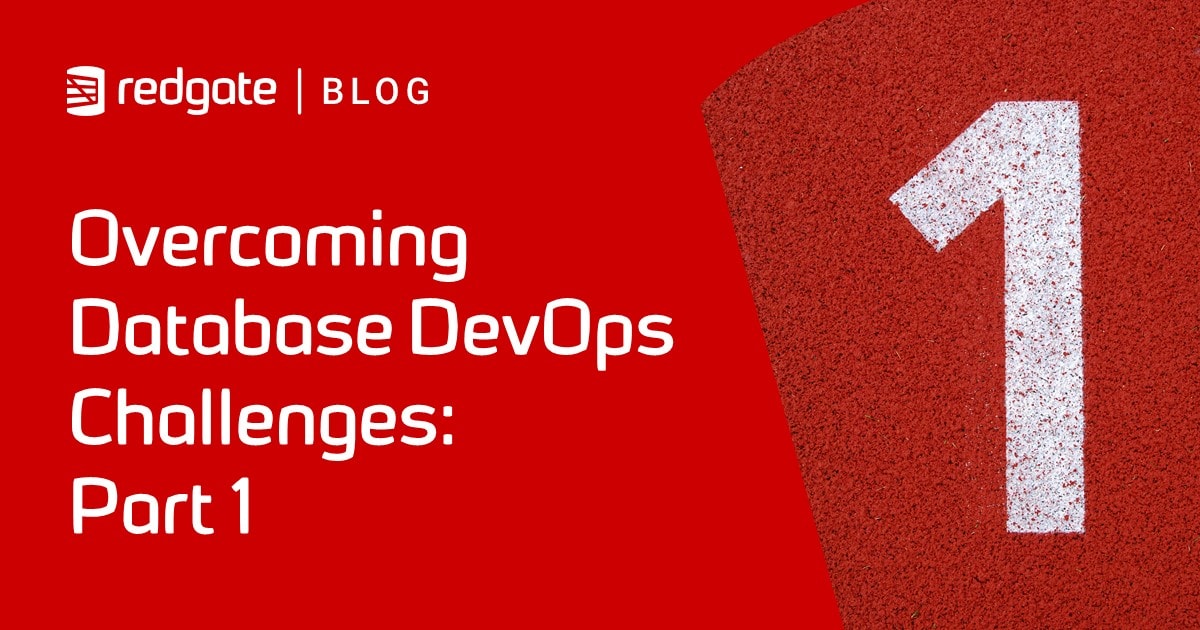New permissions features brings access control to SQL Clone
SQL Clone permissions give you simple control over who can access SQL Clone, and what they can do with it.
Ever since its launch, SQL Clone has been attracting waves of interest. By allowing SQL Server databases or backups to be cloned in seconds, as well as saving up to 99% of disk space, it removes the burden of database provisioning.
What about access, though?
Let’s say you have a mixed team of database developers, application developers, and BI analysts. All of them at some point may want a copy of the database. Maybe to test their changes against, try out a new feature, or identify a problem with a current feature.
At the same time, however, you probably don’t want a whole flock of users having full access to SQL Clone. If you have a large estate, for example, or many different environments, or environments that change frequently, it can result in a sprawl of images and clones created at different times from different versions of the database.
To address this, the latest version of SQL Clone includes role-based permissions.
What role are you?
The SQL Clone permissions feature now lets you award users one of three roles – and change and update them in future, literally at the click of a button:
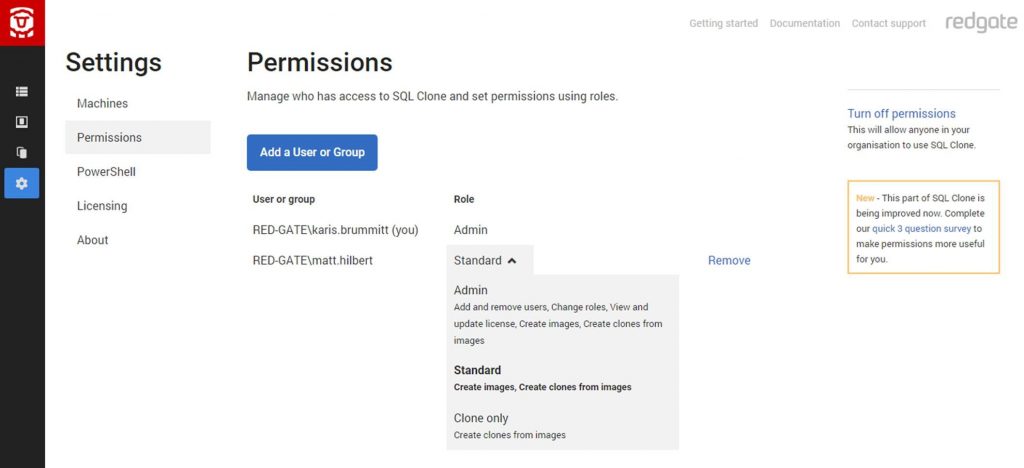
The Admin role gives full control over SQL Clone, with the ability to add, change or remove roles, update licenses, and create images or clones. You might want to restrict this role to Database Administrators (DBAs) or Systems Administrators.
The Standard role allows users to create images and then create clones from those images. Perhaps that’s appropriate DBAs or lead developers.
The Clone only role limits users to creating images from clones. In the example, given earlier, this might apply to BI analysts or the rest of the development team.
Want to choose roles by user or group?
To make it easier, you can also apply permissions across groups using Active Directory:
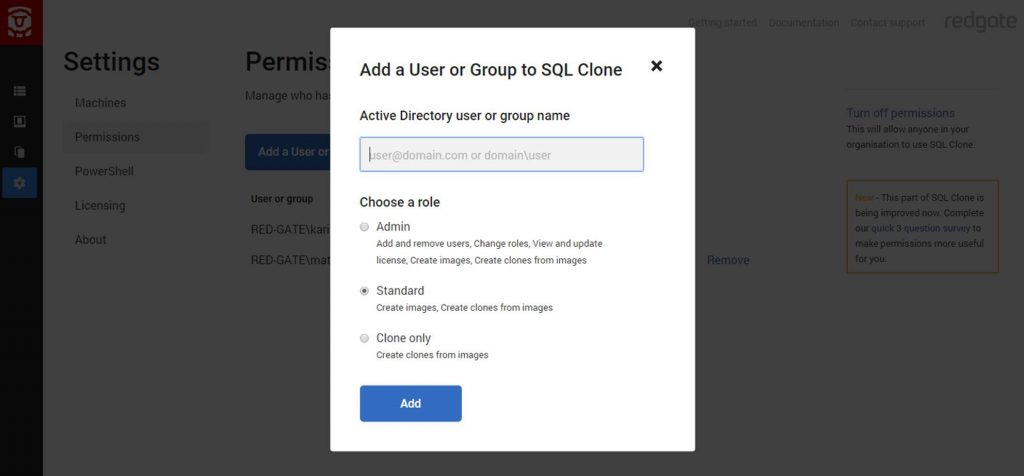
In larger teams which see a changing roster of members, this is particularly valuable and lightens the load of managing access to SQL Clone yet further.
It also means that, even if you have different users or groups requiring different levels of access, you can still introduce a self-serve process, knowing that the role they have been designated will limit what they can do and prevent that sprawl that could otherwise occur.
Summary
SQL Clone permissions has been high on the wish-list for users and the new feature addresses it in an intuitive way that enables you to allocate and change permissions quickly and easily. To try it out yourself, go to Settings | Permissions from within SQL Clone.
If you’re new to SQL Clone and would like to discover this feature and the many others it offers, download a 14-day, fully-functional free trial.
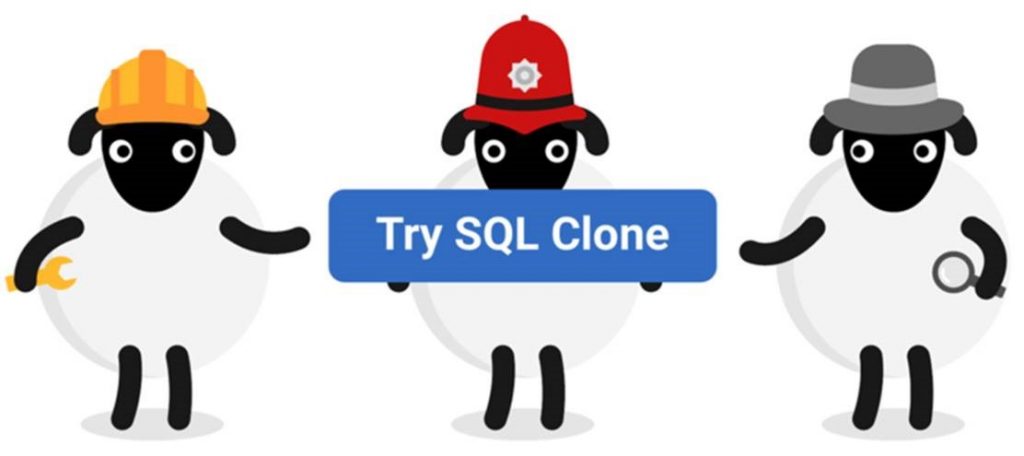
Tools in this post
SQL Provision
Provision virtualized clones of databases in seconds, with sensitive data shielded