SQL Monitor’s new Current Activity page
We recently released a minor version of SQL Monitor, v12.1, that includes Tagging and a new ‘Current Activity’ page. This blog post will outline the latter feature.
What is the new Current Activity page?
SQL Monitor provides a lot of information on individual servers collected through our samplers which run periodically. That information is useful for diagnosing issues that happened yesterday, or even a few minutes ago, but less helpful for diagnosing an issue that is going on right now. Previously when you were made aware of an issue happening you may have had to leave SQL Monitor and use another tool to investigate.
This is where the new current activity page comes in; rather than using our sampled data like the rest of SQL Monitor, this page directly queries the monitored server when you open it to get the most up-to-date information possible.
Where can I find it?
When clicking on a tile in the global dashboard, you’ll get taken to the server overview page. From there we have introduced a new tab at the top that allows you to switch between the old server overview “History” view and the new “Current activity” view.
What sort of information can be found there?
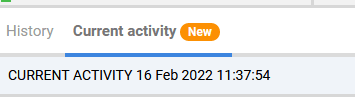
The first important piece of information is displayed just under the tabs. This is the time that the data on the page was last collected from the target server.
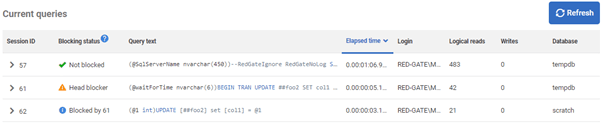
The other element immediately visible on the page is the table of currently running queries. As shown in the image above, this table contains some data useful for identifying a query of interest. Blocking status will indicate “Not blocked” for processes running normally, “Head blocker” for those which are blocking but not themselves blocked, and “Blocked by” to indicate which process is blocking the current query.
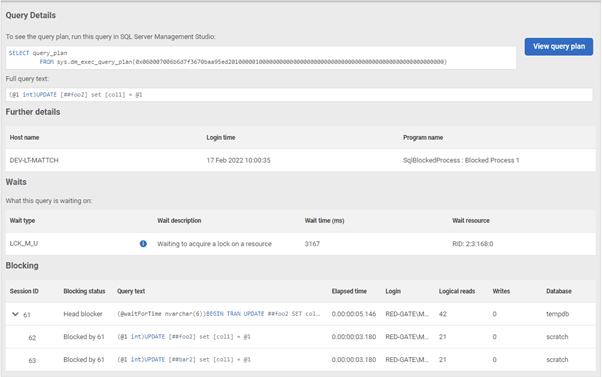
Each row can then be expanded to find more detailed information to help with diagnosing the problem. As shown above, this expanded view has some additional information about the query that we couldn’t fit in the main table. The blocking tree displayed at the bottom will show all processes involved in the blocking chain of the currently selected query starting with the head blocker.
Where will we take this feature from here?
There are a couple of things that we’ll be implementing soon:
- We’ll be adding filtering to the page to make it easier to find the data you are interested in. We expect to be adding the option to filter by blocking status, query duration, login, program name and database though this list could change based on feedback.
- Including an auto refresh option to keep the contents of the page current even when left open.
As with all our new features, we are actively looking for feedback! Please use the feedback widget on the page to let us know what you think and if you have any ideas for further improvements.
Tools in this post
Redgate Monitor
Real-time multi-platform performance monitoring, with alerts and diagnostics