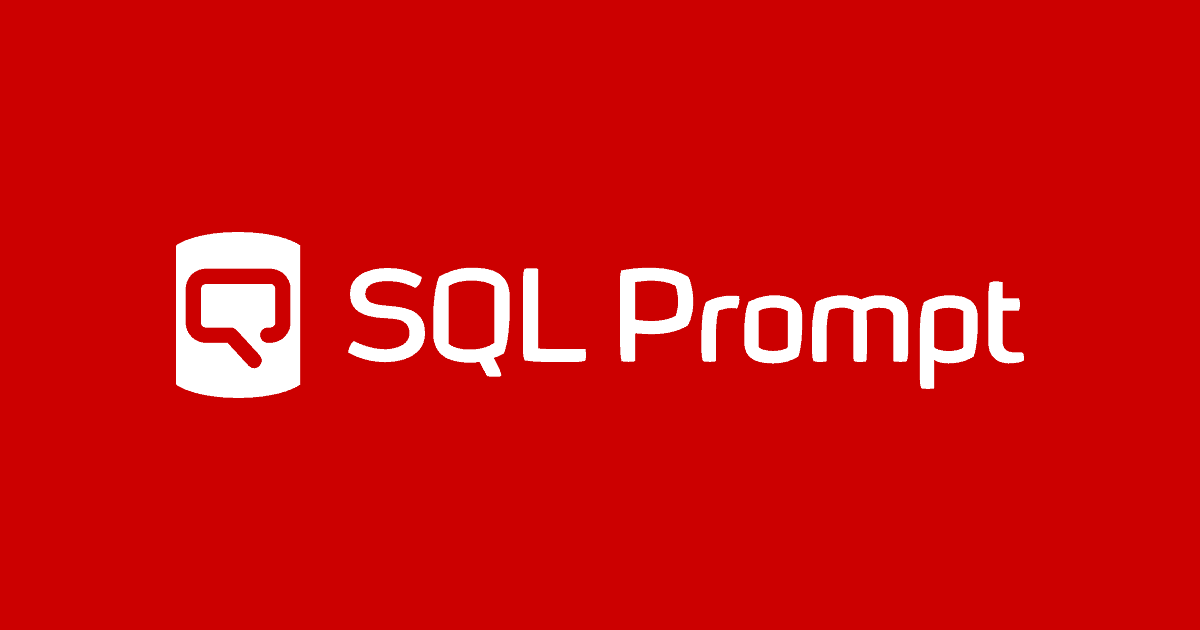SQL Prompt by Keyboard
Phil Factor shares a handy keyboard shortcut diagram that reveals some of the most useful of Prompt's keyboard shortcuts, and a wallchart showing every piece of Prompt functionality, what it does, where to find it in the various menus, and of course its keyboard shortcut.
When you need to work quickly with SQL Prompt, the most obvious time-savers are the keyboard shortcuts. Certainly, when I’m programming in SQL, I really don’t want to have to point and click the whole time so there really isn’t much of an alternative to learning those keystrokes. Ironically, currently the most straightforward way of learning the shortcuts is to from the point-and click menu options; the Prompt menu, and the context menu are where most of them are shown. Even then, there are some things that you just have to know.
I’ll provide some diagrams to help to…err…prompt you with the right keystrokes when you find yourself having to reach for the mouse when it isn’t necessary. Both diagrams are available to download, as PDF wallcharts, at the bottom of the article.
The Essential Keyboard Shortcuts
Having selected some code in a query pane in SSMS, the most useful key to hit is Ctrl. This gets you to the Prompt Action menu, and by tapping the relevant keys, you can bring up the action you want and then tap Enter. This gets you a long way, and it pays to avoid these useful key sequences when assigning snippet codes to snippets.
Controversially, perhaps, I keep Prompt’s Suggestions box and column picker in “quiet mode” (enabled, but set not to pop up automatically). I can then request them “on demand”, using Ctrl+Space, whenever I find that I want suggestions, which is often.
When I’m doing SELECT statements, I like pressing Tab to expand wildcards. To do this, you must give Prompt the context. Write the SELECT statement, including the FROM clause, but missing out the column list. Go back and write the wildcard character ‘*’ and then hit the Tab Key. Whoosh! In goes the entire column list, qualified with the name or alias of the origin table source.
I use the Tab History feature a lot. To invoke that. You quickly learn Ctrl+Q to see the contents of the open tabs. You can then flick between the Tab history and the SSMS windows with the Alt key. The real power comes when you learn to navigate between All Tabs, Open and Closed with Ctrl and either or , and navigate between tabs with and .
The Keystroke Keyboard Diagram
If you are visually oriented, like me, a diagram is a nice way to learn these keystrokes and helps you to see the patterns. For example, it shows how Ctrl+B is the gateway to a whole range of reformatting and refactoring functionality.
I’ve highlighted the letters that provide the mnemonic that helps you to remember the right set of characters to hit on that keyboard.
The Keystroke Taxonomy
There is a lot of functionality in SQL Prompt, and a lot of this functionality can be accessed via keystrokes. The keyboard diagram is useful for some of the common actions, but in the end, you need a list, because there is too much there. Here’s the table showing all the Prompt functionality by menu and by keystroke. The Wallchart PDF, which you can download at the bottom, is much prettier….
| Label | Actions List | Context menu | Prompt menu | Keyboard Shortcut | What it does | |
| Enable Code Analysis | ❌ | ❌ | ✅ | Alt+O,E,cr | Enable or disable the code analysis. This is a toggle | Code Analysis |
| Manage Code Analysis rules | ❌ | ❌ | ✅ | Alt+O,M | Access the window that allows you to choose the code analysis rules that you wish to use | |
| Open Issue Details | ❌ | ❌ | ✅ | Ctrl (hover over squiggly green underline area first) | Open the window listing the issue details | |
| Enable Suggestions | ❌ | ❌ | ✅ | Ctrl+Shift+P | Enable the suggestions box so that it appears after a specified time | Code completion |
| Move up/down suggestions list | ❌ | ❌ | ❌ | ↑ or ↓ | navigate up or down the list of suggestions once the suggestions list has the focus | |
| Move up/down the suggestions box filters | ❌ | ❌ | ❌ | Ctrl+↑ or Ctrl+ ↓ | navigate up or down the list of filters for suggestions once it has the focus | |
| Refresh Suggestions | ❌ | ❌ | ✅ | Ctrl+Shift+D | Update the contents of the location-sensitive suggestion box to reflect the cursor position | |
| Show Suggestions | ❌ | ❌ | ✅ | Ctrl+Space | Show the suggestions box | |
| Switch to/from column picker | ❌ | ❌ | ❌ | Ctrl+ ← or Ctrl+ → | Switch to/from column picker | |
| Active Style | ❌ | ✅ | ✅ | Displays a submenu that allows you to select a formatting style from any current styles. | Formatting and refactoring | |
| Add Commas | ✅ | ❌ | ❌ | Ctrl,A,C,Enter | Adds commas to a set of values, one per row, Select text range first | |
| Add Quotes and Commas | ✅ | ❌ | ❌ | Ctrl,A,Q,Enter | Adds commas and quotes to a set of values, one per row. Select text first | |
| Add Square Brackets | ✅ | ❌ | ❌ | Adds square brackets to all identifiers. Only available if ‘Add brackets to all identifiers’ option is activated, and will remain available until either the default settings are restored, or ‘Remove unnecessary square brackets’ option is activated | ||
| Apply Casing Options | ✅ | ❌ | ✅ | Ctrl+B,Ctrl+U | Apply to the selected text whatever casing options have been set | |
| Comment out | ✅ | ❌ | ❌ | Ctrl,C,O,Enter | Comment selected text with the ‘double- dash’ line comment at the start of the line | |
| Copy as IN clause | ❌ | ✅ | ❌ | Format values from a single column in a result set into a list, for use in the IN clause of a query. Grid view only | ||
| Dependencies | ❌ | ❌ | ❌ | Lists all the objects referencing (using) the column and being referenced by the column. | ||
| Disable Formatting for Selected Text | ✅ | ❌ | ❌ | Ctrl,D,Enter | Adds comments before and after the selected text to prevent that block from being formatted. | |
| Edit Formatting Styles… | ❌ | ❌ | ✅ | Alt+O,E,E | Displays the ‘formatting styles’ dialog box | |
| Encapsulate as (New) Stored Procedure… | ✅ | ❌ | ✅ | Ctrl+B,Ctrl+E | Show the dialog box that allows you to encapsulate the selected text as a stored procedure with any variables added as parameters | |
| Expand Wildcards | ✅ | ❌ | ✅ | Ctrl+B,Ctrl+W | Replaces Select * wildcard with the entire column list | |
| Find Invalid Objects | ❌ | ❌ | ✅ | Alt+O,I | Opens a new browser pane with a list of all the invalid objects in the database | |
| Format SQL | ✅ | ✅ | ✅ | Ctrl+K,Ctrl+Y | Formats the selected SQL or the whole pane. | |
| Inline EXEC (Inline Stored Procedure) | ❌ | ✅ | ❌ | Ctrl+B,Ctrl+I | If you highlight an EXEC command for a stored procedure, scalar function or sp_executesql function, in a query window, it replaces it with the equivalent inline code. | |
| Insert Semicolons | ✅ | ❌ | ✅ | Ctrl+B,Ctrl+C | Inserts semicolons at the end of every statement if they have been omitted | |
| Qualify Object Names | ✅ | ❌ | ✅ | Ctrl+B,Ctrl+Q | Adds the extra information to the name to identify its parentage (table-source for a column, schema for table etc.) | |
| Remove Comments | ✅ | ❌ | ❌ | Ctrl,R,C,Enter | Removes the inline comments symbol ‘–’ from the start of all selected lines (select text first) | |
| Remove Square Brackets | ✅ | ❌ | ✅ | Ctrl+B,Ctrl+B | Removes all unnecessary square brackets from the code selected | |
| Rename Alias/Variable | ❌ | ✅ | ❌ | F2 | If the cursor is positioned on an alias or variable, you can then tap in the new name and all occurrences in the query window are changed | |
| Script as INSERT | ❌ | ✅ | ❌ | For a results grid, single cell or block of cells, or adjacent values in a single column, converts the selected values into a multi-row INSERT INTO…VALUES expression | ||
| Smart Rename… | ❌ | ❌ | ✅ | Alt+O,R | Shows the ‘Smart Rename’ dialog box. | |
| Split Table… | ❌ | ❌ | ✅ | Alt+O,T | Displays the ‘Split Table’ dialog box. | |
| Uncomment | ✅ | ❌ | ❌ | Ctrl,U,Enter | Same as ‘remove comments’. Removes inline comment symbol at start of line | |
| Unformat | ✅ | ❌ | ❌ | Ctrl,U,N,F,Enter | Removes all formatting whitespace from the selected code | |
| Browse open tabs | ❌ | ❌ | ❌ | Ctrl+Q | Browse and search open tabs in Tab History | Tab Magic |
| Switch between open, closed and all tabs | ❌ | ❌ | ❌ | Ctrl+← or Ctrl+→ (in tab history window) | When in Tab History, switch between open, closed and all tabs | |
| Create Snippet | ✅ | ✅ | ❌ | Ctrl,C,S,N,Enter | Opens the snippet dialog box, using the selected text as the snippet’s code and the first letter of each word as the name | Miscellaneous |
| Help | ❌ | ❌ | ✅ | Alt+O,H | Shows a secondary menu with all the help-related features and options. | |
| Open Action list | ❌ | ❌ | ❌ | Ctrl | Open the action list when some text is selected | |
| Options… | ❌ | ❌ | ✅ | Alt+O,O | Displays the Options dialog box to allow you change SQL Prompt’s options. | |
| Tab Color (Server) | ❌ | ✅ | ❌ | Assign particular colors for the query windows when connected to different server environments. | ||
| Open in Excel | ❌ | ✅ | ❌ | Export selected query results to Excel | ||
| Snippet Manager… | ❌ | ❌ | ✅ | Alt+O,S | Displays the ‘Snippet Manager’ dialog box. | |
| Execute Current Batch | ❌ | ❌ | ❌ | Alt+Shift+F5 | Execute selected text as with Shift F5 | Code Execution |
| Execute Current Statement | ❌ | ✅ | ❌ | Shift+F5 | Execute selected text as with Shift F5 | |
| Execute to cursor | ❌ | ❌ | ❌ | Ctrl+Shift+F5 | Execute to cursor | |
| Find Unused Variables and Parameters | ❌ | ❌ | ✅ | Ctrl+B,Ctrl+F | Finds unused variables and parameters, and underlines the variable with a tooltip-based error message on mouse-over. | Navigation |
| Script Object as ALTER | ❌ | ✅ | ✅ | F12 | If the name of a function or procedure is selected, this creates a new query window with the script of the routine | |
| Select in Object Explorer | ❌ | ✅ | ✅ | Ctrl+F12 | If you select an object and click on this menu item, it will (in certain contexts) select that object in the object explorer window | |
| Summarize Script | ❌ | ❌ | ✅ | Ctrl+B,Ctrl+S | Displays a resizable contents summary dialog box that allows you to select a keyword to highlight the keyword or the corresponding block of code in the script editor. |
Summary
The SQL Prompt keyboard shortcuts are important, but they aren’t always the sort of thing you discover by using Prompt and they aren’t always easy to remember even if you do discover them. I’ve tried to show how you can get to grips with learning them by wallcharts instead, with the assistance of mnemonics where possible. If I’ve managed to introduce you to some SQL Prompt functionality that you haven’t yet discovered, then that is a bonus.