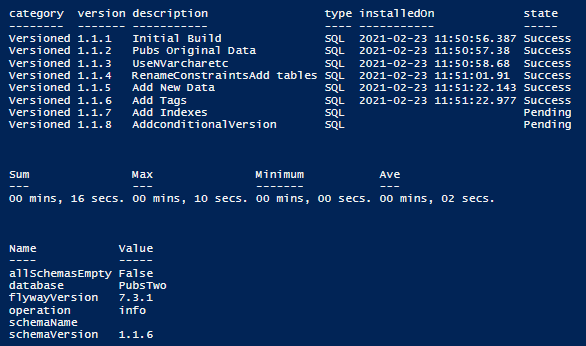Using Flyway JSON Output in PowerShell for Reporting
How to send Flyway logging and error output to JSON and consume it in PowerShell to produce ad-hoc database migrations reports, including any errors that occurred, the version of the database, runtimes for each migration script and more.
When you run a Flyway command line task, such as a database migration, you get screens full of information that seem of little use to mortals. Some of it shows the configuration used to make the connection, which isn’t particularly interesting, and the table format is for glancing at rather than parsing into a table or using in a spreadsheet. This may be frustrating when you need to know whether the task was successful, and if not find out why not. Which database was it? At what version was the database left? What warnings or information messages were there, what is the contents of the history?
Flyway logging, by default, sends all debug, info and warning output to stdout, but all errors are sent to stderr. You can write this to a file by adding -outputFile=MyPathTo/output.txt to the argument to also write output to the specified file. This is only applicable to the command line.
What makes this useful in a scripting language is that Flyway is easily persuaded to output all this information as a JSON document. You can do this in v7 onwards using the outputType=json to the argument list to print JSON instead of human-readable output (previously, the command line option was -json from v6.1.0). This cannot be specified from the configuration.
Here is a sample:
|
1 2 3 4 5 6 7 8 9 10 11 |
{ "initialSchemaVersion": "1.1.6", "targetSchemaVersion": null, "schemaName": "", "migrations": [], "migrationsExecuted": 0, "flywayVersion": "7.3.1", "database": "PubsThree", "warnings": [], "operation": "migrate" } |
If you select JSON output, arrays of errors are included in the JSON document instead of being sent to stderr.
|
1 2 3 4 5 6 7 |
{ "error": { "errorCode": "ERROR", "message": "Unable to parse statement in MyPath\\afterMigrate__Add_Version_EP.sql at line 1 col 1. See https://flywaydb.org/documentation/knownparserlimitations for more information: No value provided for placeholder: ${projectDescription}. Check your configuration!", "stackTrace": null } } |
Arrays of warnings are also included. Details of migrations are included as JSON arrays of objects.
For PowerShell, this suddenly makes life a lot simpler. We can consume the output either as JSON or convert it to a PowerShell object.
Getting a Flyway migration report from the JSON output
As an example, we’ll use the sample project PubsAndFlyway, using the SecondMigration example. I’ve already done a complete migration on a database called PubsThree. Here’s our parameters in an array called $FlyWayArgs which we then splat against Flyway to provide us with a basic report constructed from the JSON output:
|
1 2 3 4 5 6 7 8 9 10 11 12 13 14 15 16 |
$FlyWayArgs=@( '-url=jdbc:sqlserver://MyServer:1433;databaseName=PubsThree', '-locations=filesystem:MyPathTo\PubsAndFlyway\PubsFlywaySecondMigration\Scripts', '-outputType=json' ) $report = flyway info $FlyWayArgs|convertfrom-JSON if ($report.error -ne $null){Write-error $Report.error.message} else{ if ($report.migrations.Count -gt 0) {$report.migrations|select category, version, description, type, installedOn, state|format-table} if ($report.warnings.Count -gt 0) {$report.warnings|format-table} $report |gm -MemberType NoteProperty | #turn it into a hash table for easiest display. where {$_.Name -notin @('warnings','migrations')}| foreach{@{$_.Name=$report."$($_.name)"}} } |
We get the following report:
category version description type installedOn state -------- ------- ----------- ---- ----------- ----- Versioned 1.1.1 Initial Build SQL 2021-02-12 16:42:01.633 Success Versioned 1.1.2 Pubs Original Data SQL 2021-02-12 16:42:02.707 Success Versioned 1.1.3 UseNVarcharetc SQL 2021-02-12 16:42:05.323 Success Versioned 1.1.4 RenameConstraintsAdd tables SQL 2021-02-15 15:39:52.32 Success Versioned 1.1.5 Add New Data SQL 2021-02-15 15:46:08.123 Success Versioned 1.1.6 Add Tags SQL 2021-02-15 15:46:12.65 Success Name Value ---- ----- allSchemasEmpty False database PubsThree flywayVersion 7.3.1 operation info schemaName schemaVersion 1.1.6
The most interesting value to get is the current version of the database, which is accessible via …
|
1 |
$Report.schemaVersion |
… if you don’t have an error and you use flyway info. It isn’t available from flyway migrate. As well as getting a report, you might just want a nicely-presented list of the migrations and their details. To get this use …
|
1 2 3 |
$HistoryTable=flyway info @FlyWayArgs -outputType=json | convertfrom-json if ($HistoryTable.error -ne $null){Write-error $HistoryTable.error.message} else{ $HistoryTable.migrations|Out-GridView } |
Getting database migration runtimes
As you can see, this gives you most of the information you could need. You can get more from the schema history table, though, such as the minimum and maximum time a migration took and the total time.
|
1 |
$report.migrations | Measure-Object -Property executionTime -Minimum -Maximum -Average -Sum |
Count : 6 Average : 63190.8333333333 Sum : 379145 Maximum : 366717 Minimum : 755 Property : executionTime
This can be made more meaningful with formatting:
|
1 2 3 4 5 6 |
$TimespanFormat="{0:mm} mins, {0:ss} secs." $report.migrations | Measure-Object -Property executionTime -Sum -Max -Min -Average | Select @{ Name = 'Sum'; Expression = { $TimespanFormat -f (New-TimeSpan -Seconds ($_.Sum/1000))}}, @{ Name = 'Max'; Expression = {$TimespanFormat -f (New-TimeSpan -Seconds ($_.Maximum/1000))}}, @{ Name = 'Minimum'; Expression = {$TimespanFormat -f (New-TimeSpan -Seconds ($_.Minimum/1000))}}, @{ Name = 'Ave'; Expression = {$TimespanFormat -f (New-TimeSpan -Seconds ($_.Average/1000))}} |
Sum Max Minimum Ave --- --- ------- --- 06 mins, 19 secs. 06 mins, 07 secs. 00 mins, 01 secs. 01 mins, 03 secs.
Limiting reports to certain dates or versions
You can limit the range of reporting of the Flyway history table that is returned by the info action, if it begins to get rather large, by using some additional parameters. Dates must be specified in the date format, dd/MM/yyyy HH:mm
infoSinceDate: only the successful migrations applied after this date, (but all unapplied migrations).
Example:-infoSinceDate="07/02/2021 14:00"infoUntilDate: show only migrations applied before this date
Example:-infoSinceDate="07/02/2021 14:00"infoSinceVersion: Limits info to show only migrations greater than or equal to this version, and any repeatable migrations.
Example:-infoSinceVersion="1.1.3"infoUntilVersion: only migrations less than or equal to this version, and any repeatable migrations.
Example:-infoUntilVersion="1.1.6"infoOfState: Limits info to show only migrations of a particular state that is specified (pending, applied, success, undone, outdated, future, missing, deleted, ignored or failed.)
Example:-infoOfState: ="success"
Ad-hoc reports using report files
If you specify both options, to produce output as json and to save it to a file (-outputFile = MyPathTo/ReportFile) then you get both the StdOut and the file (if you leave out the -outputType=json switch, you get text which will cause an error with the PowerShell cmdlet that converts from JSON to a PowerShell object).
This is probably the most useful way to configure it because you can go back and do ad-hoc reports if you have saved the JSON files.
|
1 |
$report = [IO.File]::ReadAllText($ReportFile)|convertfrom-json |
The PowerShell Reporting Script
Here is a PowerShell script that you can use to experiment with ways of formatting the output. You’ll find that different actions produce differences in the reports. I’ve simply outputted the details as objects, but you will see that is very easy to get values such as the version of Flyway, the schema version, or the time taken from them:
|
1 2 3 4 5 6 7 8 9 10 11 12 13 14 15 16 17 18 19 20 21 22 23 24 25 26 27 28 29 30 31 32 33 34 35 36 37 38 39 40 41 42 43 44 45 46 47 48 49 50 51 52 53 54 55 56 57 58 59 60 61 62 63 64 65 66 67 68 69 70 71 72 73 74 |
#create an alias for the commandline Flyway with your path to Flyway., Set-Alias Flyway 'C:\ProgramData\chocolatey\lib\flyway.commandline\tools\flyway-7.3.1\flyway.cmd' -Scope local # and here are our project details. The project folder $ProjectFolder = 'SMyPathTo\PubsAndFlyway\PubsFlywaySecondMigration' $ReportFile = "$ProjectFolder\Reports\Testreport.json" $Server = 'MyServer' $Database = 'PubsThree'; <# you only need this username and password if there is no domain authentication #> $username = 'MyUserID' $port = '1433' # now we get the password if necessary if ($username -ne '') #then it is using SQL Server Credentials { # we see if we've got these stored already $SqlEncryptedPasswordFile = "$env:USERPROFILE\$($username)-$SourceServer.xml" # test to see if we know about the password in a secure string stored in the user area if (Test-Path -path $SqlEncryptedPasswordFile -PathType leaf) { #has already got this set for this login so fetch it $SqlCredentials = Import-CliXml $SqlEncryptedPasswordFile } else #then we have to ask the user for it (once only) { # hasn't got this set for this login $SqlCredentials = get-credential -Credential $UserName # Save in the user area $SqlCredentials | Export-CliXml -Path $SqlEncryptedPasswordFile <# Export-Clixml only exports encrypted credentials on Windows. otherwise it just offers some obfuscation but does not provide encryption. #> } $Uid = $SqlCredentials.UserName; $Pwd = $SqlCredentials.GetNetworkCredential().password $FlyWayArgs = @("-url=jdbc:sqlserver://$($Server):$port;databaseName=$Database", "-locations=filesystem:$ProjectFolder\Scripts", <# the migration folder #> "-user=$($SqlCredentials.UserName)", "-password=$($SqlCredentials.GetNetworkCredential().password)") } else { $FlyWayArgs = @("-url=jdbc:sqlserver://$($Server):$port;databaseName=$Database;integratedSecurity=true". "-locations=filesystem:$ProjectFolder\Scripts")<# the migration folder #> } $FlyWayArgs += @('-outputType=json', "-outputFile=$ReportFile" ;) $FlyWayArgs +=# the code to provide the switches for the afterMigrate script. @('-placeholders.projectDescription=A sample project to show how to build a database and fill it with data'; '-placeholders.ProjectName=Publications') $report = flyway info $FlyWayArgs | convertfrom-JSON if ($report.error -ne $null) { Write-error $Report.error.message } else { if ($report.migrations.Count -gt 0) { $report.migrations | select category, version, description, type, installedOn, state | format-table $TimespanFormat = "{0:mm} mins, {0:ss} secs." $report.migrations | Measure-Object -Property executionTime -Sum -Max -Min -Average | Select @{ Name = 'Sum'; Expression = { $TimespanFormat -f (New-TimeSpan -Seconds ($_.Sum/1000)) } }, @{ Name = 'Max'; Expression = { $TimespanFormat -f (New-TimeSpan -Seconds ($_.Maximum/1000)) } }, @{ Name = 'Minimum'; Expression = { $TimespanFormat -f (New-TimeSpan -Seconds ($_.Minimum/1000)) } }, @{ Name = 'Ave'; Expression = { $TimespanFormat -f (New-TimeSpan -Seconds ($_.Average/1000)) } } } if ($report.warnings.Count -gt 0){ $report.warnings | format-table } $report | gm -MemberType NoteProperty | #turn it into a hash table for easiest display. where { $_.Name -notin @('warnings', 'migrations') } | foreach{ @{ $_.Name = $report."$($_.name)" } }| format-table } |
…which gives, on my machine: