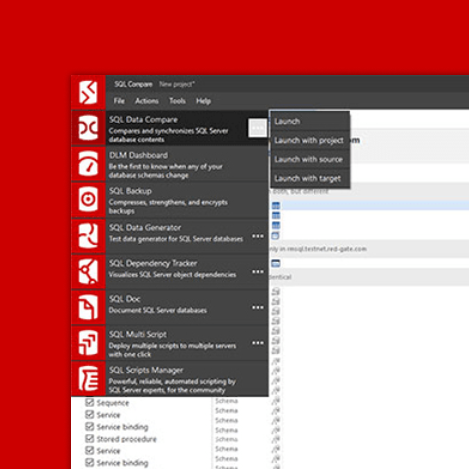Tip #4 – How to Make a Column Unique
Sometimes there are columns in a table that don’t belong to primary key, but are still unique. To mark them as a unique, you have to create an alternate (unique) key containing it.
Sometimes there are columns in a table that don’t belong to primary key, but are still unique. To mark them as a unique, you have to create an alternate (unique) key containing it.
Single-column alternate (unique) key
Select the table with the column you want to make a unique. Then, click the Alternate (unique) key tab in the Table properties panel on the right:
Click Add key:
Click the down arrow to show the properties:
Find the column you want to make a unique and add it to the key:
Now, the column is unique:
You can check the table code by clicking the SQL preview button in the top right corner:
Multicolumn alternate (unique) key
Your unique key may have more than one column. To create a multicolumn one, select the table, expand the Alternate (unique) key section on the right, and click Add key:
Add all columns you want to include in your key:
Your multicolumn alternate (unique) key is ready (as seen on the SQL code preview):
Setting an index as unique
You can make an index unique too. Just go to your index:
Click Set next to the Index type field:
And select UNIQUE:
The SQL preview of your unique index looks as follows: