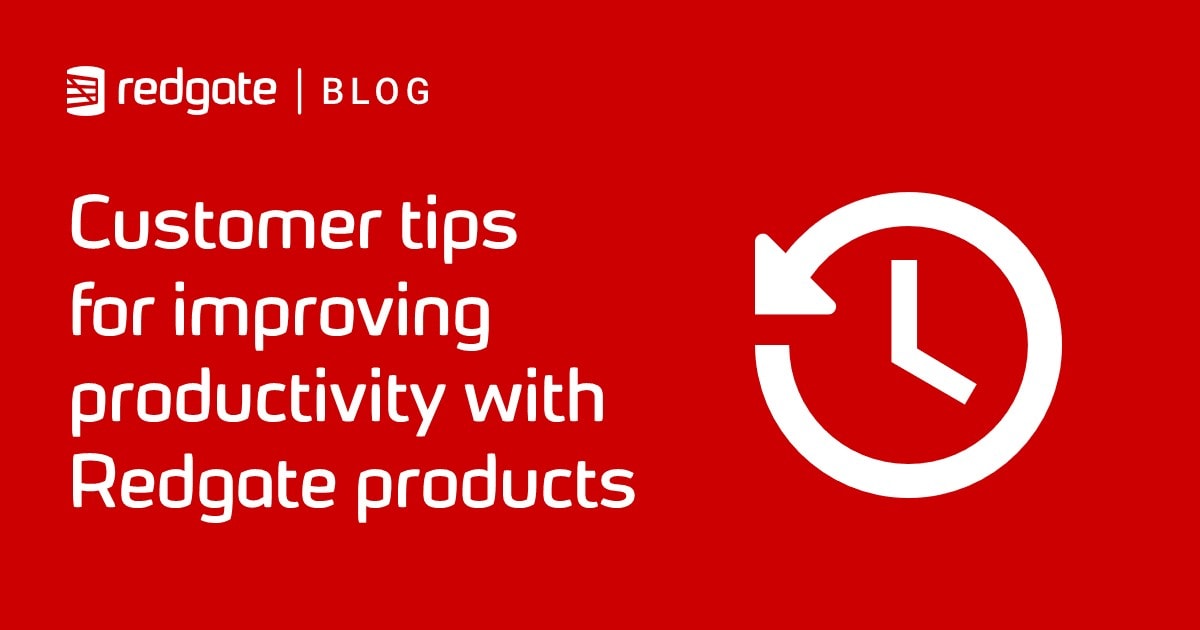SQL Prompt Tip: how to control when the suggestion box pops up
By default, SQL Prompt shows code auto-completion suggestions automatically, and continuously. Phil Factor shows how to control this behavior, for the times when you need it to be a little less intrusive, such as when working through more intricate coding problems that require careful thought.
By default, SQL Prompt’s code suggestion box pops up whenever it thinks it can make a useful suggestion, which is at virtually every keystroke. That isn’t the way that many of us want it to work, or at least not always. If you’re working on a complex coding task where you don’t want to be interrupted, one option is to switch auto-complete suggestions on and off, via Ctrl+Shift+P. However, we don’t recommend you do this regularly, because each time it triggers Prompt to query the database to refresh its database metadata. The better alternative is to leave suggestions enabled all the time, but control their behavior. You have two choices: either stop them displaying so frequently, or stop them displaying unless you request them, using Ctrl+Space.
Here’s how to do it: open the SQL Prompt menu, click Options to get the Options window and then go to the Suggestions > Behaviour pane.
Less frequent auto-suggestions
By default, Show code suggestions is enabled (if it’s not, enable it), and Automatically show suggestions… is also enabled and set to between 0 and 70 milliseconds (depending on which version of Prompt you have installed). Leaving both options enabled, simply increase the automatic suggestion frequency to, say, 5000 ms, or whatever you feel will work best for you.

Hit OK to save your setting.
Now the suggestion box will pop up only after a 5-sec delay. Don’t forget that you can still get suggestions ‘on demand’ just by pressing Ctrl and then hitting the space bar (Ctrl+Space).
Suggestions on demand only
If you want Prompt to show suggestions only ‘on demand’, simply uncheck the Automatically show suggestions…box while leaving Show code suggestions box enabled.

Hit OK to save your setting. Now you’ll never see auto-complete suggestions unless you hit (Ctrl+Space).