After the great announcement of Microsoft Fabric this week, it’s time to get a trial and start playing with this great product.
Microsoft Fabric is a very broad product, so it requires some additional configuration for the start of a trial.
Configuring the Tenant
By default, the Power BI tenants are disable for Microsoft Fabric. All tenants will be automatically enabled on July 1st.
This is configured this way to allow tenant administrators to adapt themselves to the new technology. Did you imagine how would it be if a lot of lakehouses start to appear everywhere in the company?
On the Power BI configuration settings in the portal, tenant admins can change this configuration. The first step is to decide if they want to follow Microsoft default configuration or not.
As you may notice on the image below, this configuration is a simple checkbox called “Accept Microsoft’s default selection (Off for the entire organization)”
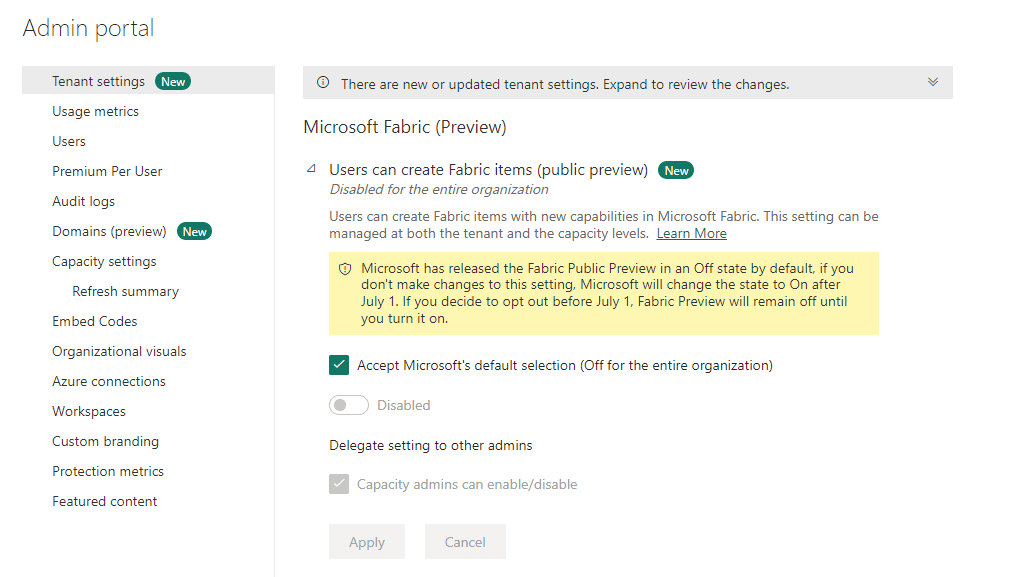
The administrators may:
- Uncheck the checkbox in order to not have Microsoft Fabric automatically turned on in July 1st. They want more time to plan for it.
- Uncheck the checkbox in order to immediately enable Microsoft Fabric.
Controlling who Access Microsoft Fabric
Once the tenant administrator decides to enable Microsoft Fabric, they can decide who will have access to it:
- The entire company
- Only some groups of users
Besides that, they also can create exclusions, defining groups who should never have access to Microsoft Fabric features.
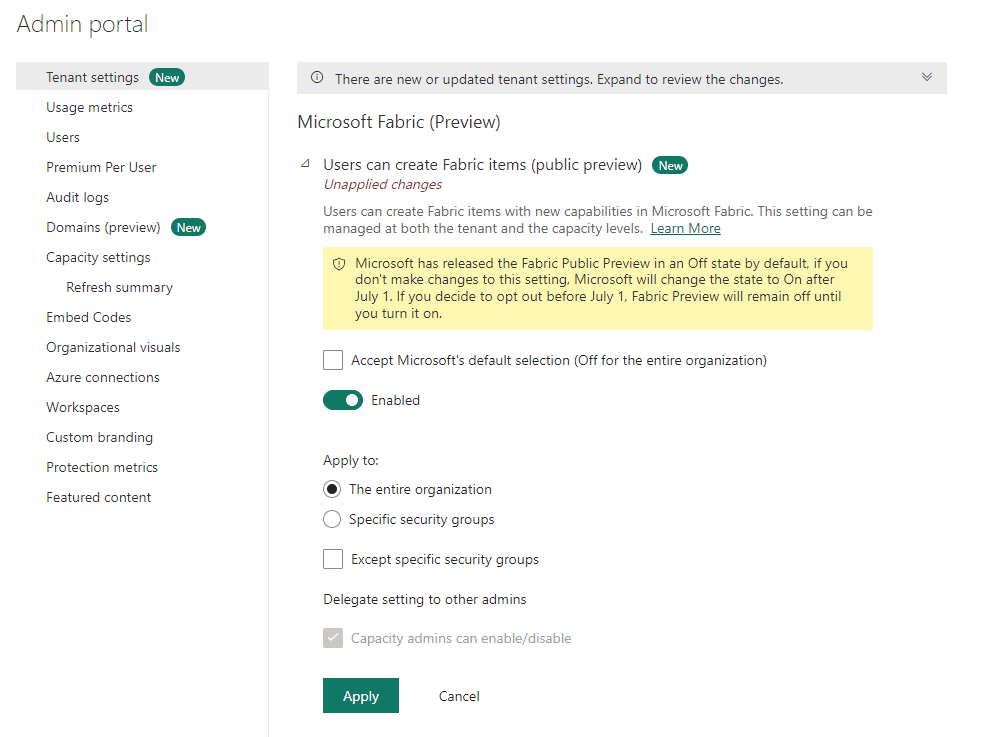
Enabling your account
Once the tenant is enabled, it’s time to enable your account. Checking your account in Power BI portal, you may find a button called Start Trial. This button will allow us to start a Microsoft Fabric trial.
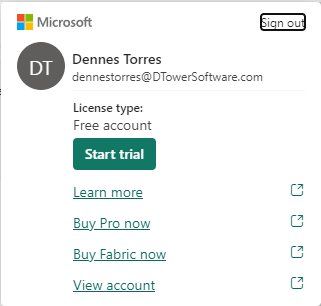
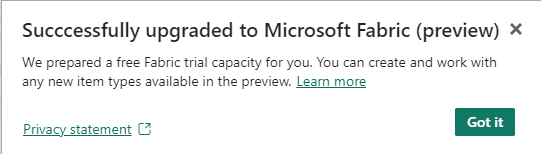
According to my tests, multiple trials don’t work together. If you already have a trial of PPU, the trial for Microsoft Fabric will not be available for you.
The possible combinations here are huge. Provide your feedback on the comments if you discover more details.
Creating a Workspace
Once you enabled the Microsoft Fabric trial, you need to create a workspace enabled for Microsoft Fabric.
Microsoft Fabric uses Premium per Capacity. However, for the trial, you have a special trial option in the advanced configurations of a workspace.
Microsoft is providing to you a special capacity to test the features of Microsoft Fabric.
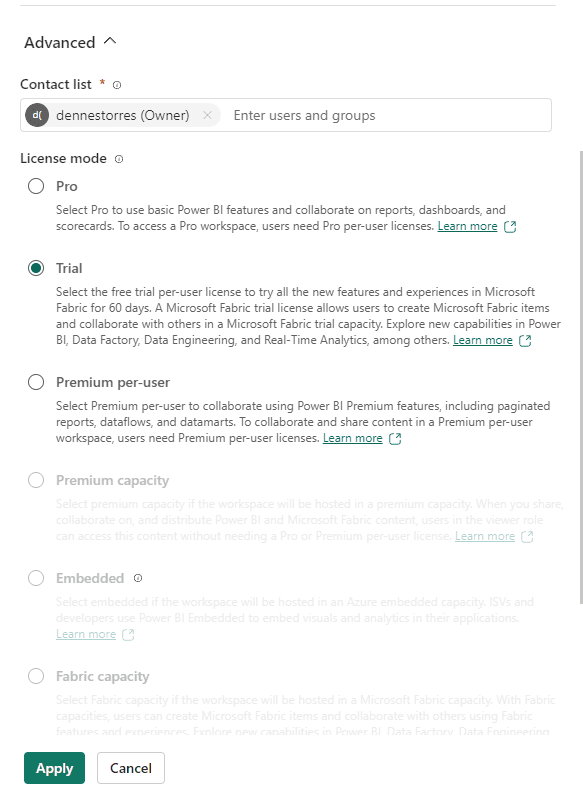
It’s Time to Start
Once Microsoft Fabric is enabled and the workspace is created, you can use the Experience menu to start from the Experience you prefer to create a lakehouse or data warehouse
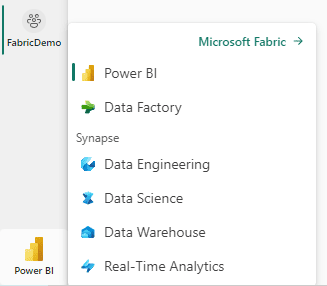
Discover More
You can check more about Microsoft Fabric on these links:
Conclusion
Microsoft Fabric depends on Premium per Capacity, but Microsoft enabled a new trial so everyone can test its features. Some additional steps are needed, but they are not so difficult to follow.
Load comments