I have been talking about Data Exploration in Power BI on many of my sessions, specially the sessions about Data Marts.
The new data exploration feature is one more feature on this expanding scenario for data exploration. This one brings some interesting details.
We start using this feature from a query. The feature will allow you to explore different views of the result of your query.
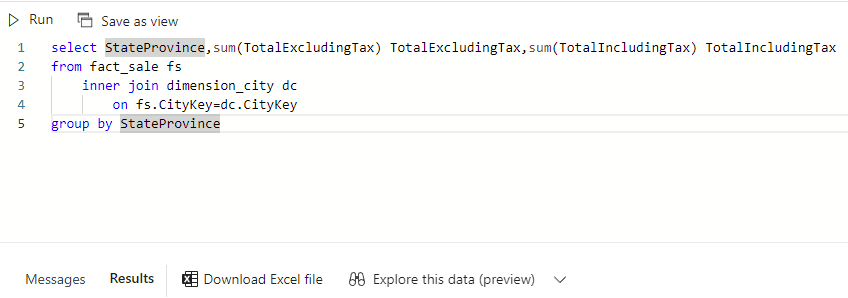
Trick #1: When you open Data Exploration, the name of the query on exploration will be the name of the query file on the lakehouse. You may like to rename the query before opening exploration. Sometimes it will be required that you close the query and open it again for the exploration to understand the new name.
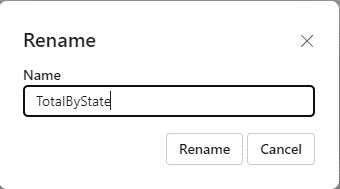
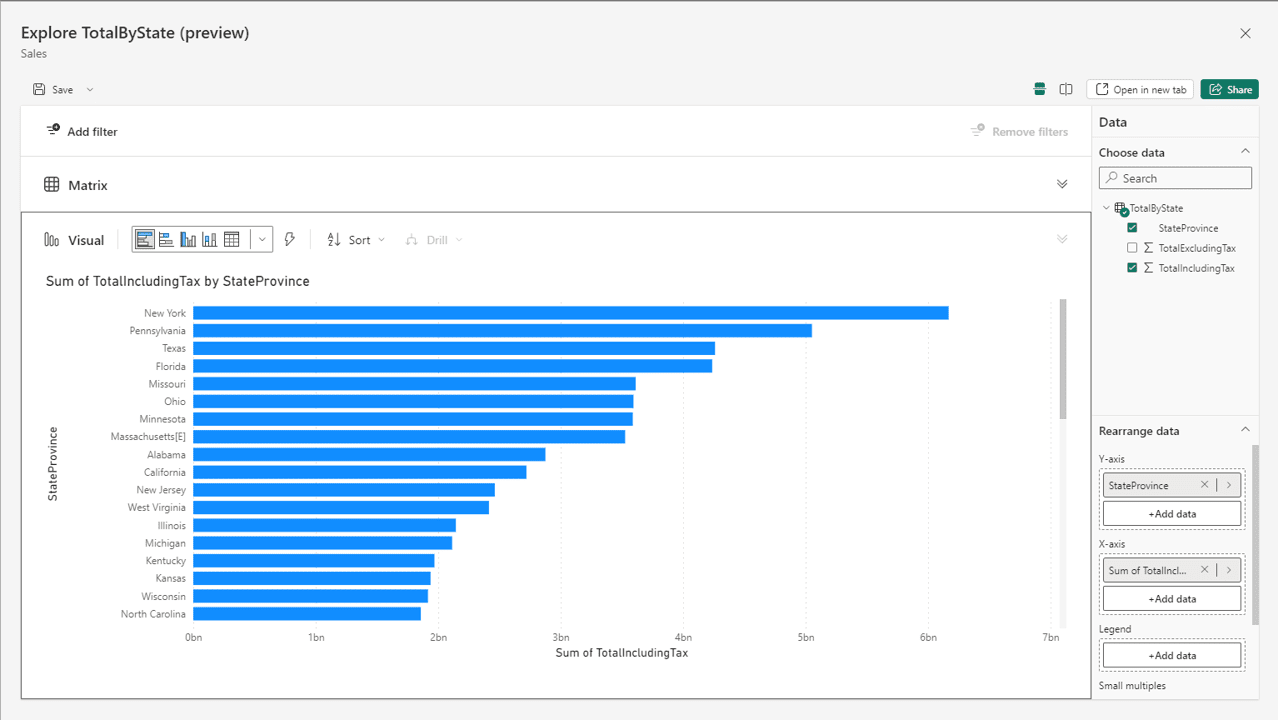
The Exploration can be saved in two different ways. As an exploration itself, to return to it later, or as a report, in case we reached a conclusion.
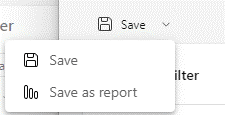
It’s important to choose a workspace for the exploration objects. When doing so, keep in mind the recommendations about workspace organization.
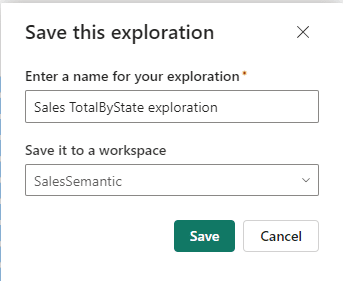
If we save the exploration as an exploration, two objects are created: A semantic model and an exploration object.

The exploration object is new. If we open it, we face the exploration again, to continue our investigation.
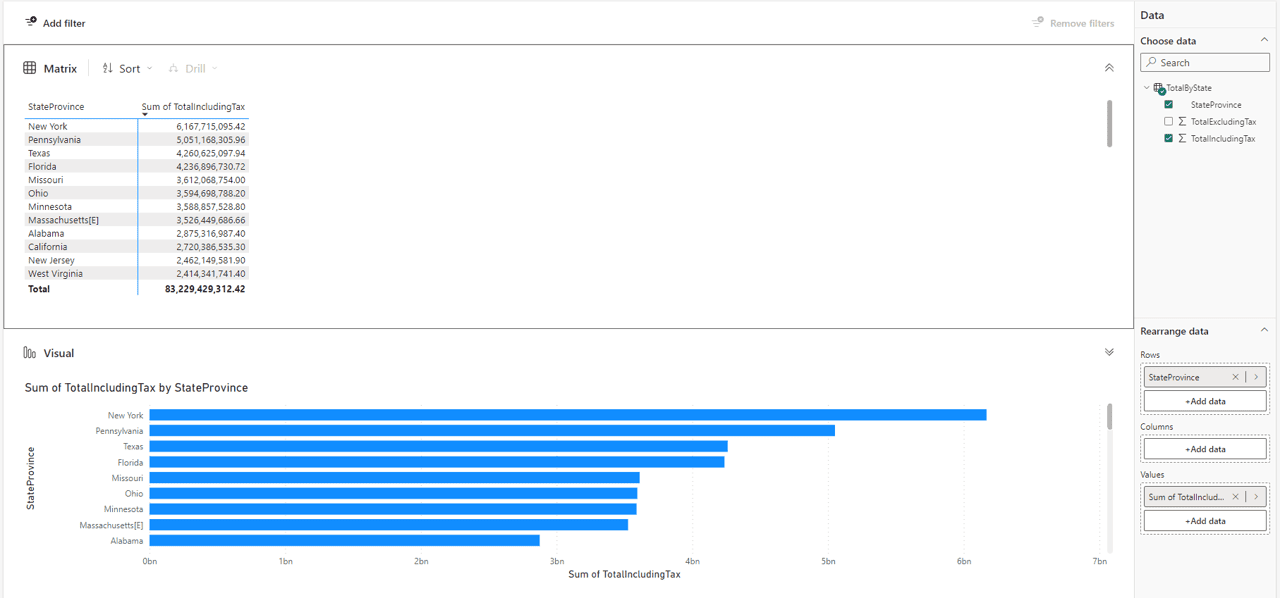
But what about the semantic model? Is this a Direct Lake semantic model?
Unfortunately, not. This semantic model is a direct query semantic model. It’s created over the SQL Endpoint, instead of using the default database as a proxy. (you can check more about access methods here).
As a direct query semantic model, you can download it, but maybe you would like to user source control tools to manage it. This was explained on Source Control with GIT, Power BI and Microsoft Fabric and Fabric Monday 19: Reverse Create the PBIP





Load comments