In 2005, Microsoft released Team Foundation Server 2005 for developers who were using the Microsoft stack, with the aim of giving them full control of the software development process. For many years, its predecessor for teamwork management in the Microsoft ecosystem, Visual Source Safe, had been making the hair of the programmers who worked with it stand on end, and causing their blood to boil. Huge numbers of developers working in other environments were using open source, usually Linux-based systems, but those using Microsoft products were left grappling with VSS until 2005.
In 2008, Microsoft released Team Foundation Server 2008. Developers who liked TFS 2005 rapidly switched and thanks to many fixes, and the addition of things that the previous version lacked, TFS quickly took the place of the VSS. At the same time, thanks to software developed by third-party companies, TFS began to serve Java too.
A major launch took place in April 2010, presenting users with Team Foundation Server 2010 and the rest of the Microsoft Visual Studio 2010 product family. The past five years have strengthened TFS incredibly. It’s now intended not just as a source code management tool, but to take over the administration of the complete software process. These were not the only changes in TFS’s goals. There were some changes in architecture, making it more scalable, so it could serve large organizations. This scalability also provided the possibility of using “hosted” TFS.
Hosted TFS involves setting up and renting TFS servers to companies or people. It works in a similar way to the more familiar idea of web site hosting. When considering hosted TFS, the really important points to consider are whether the hosting team is sufficiently familiar with TFS administration, and whether they provide access to suitable infrastructure.
Hosted TFS is still very new, although five firms have already started to offer this service. I decided to measure the quality and, especially, the speed of these new services, and look at how they provide hosted TFS. Because TFS is usually a ‘closed circuit’ that serves in the local network, I wondered how it would be to get this service from a remote machine. So, I sent requests to external companies that provide this service, asking to test their service as soon as possible. The following companies are the ones that responded positively to my request – I thank them for the support they’ve given me:
- PRAKTIK Hosting
- Team Dev Central
- SaaS Made Easy (Editor’s note: no longer operating)
- Discount ASP
Note: when I began writing this article, Hostbasket had not yet started to offer hosted TFS. Unfortunately, I could not delay this article further to include them in the tests.
Why Hosted TFS?
It is worth going over some of the details before we move straight to the tests for hosted Team Foundation Server, because there are still many questions about hosted TFS, even in the minds of professionals. It’s worth emphasizing that choosing to use Hosted TFS is a serious decision.
TFS appears to be a simple piece of software that can be installed from the DVD, but it is installed on a Windows Server, runs over SQL Server, and depends heavily on IIS and Active Directory. All these things need to be considered carefully in planning to use TFS. Below, you’ll find some other issues that should be taken into consideration.
1. Licensing
As mentioned above, Team Foundation Server must be installed on a Windows based operating system. Therefore, the first licensing cost is a license for Windows. For a simple setup, a single server with a single license is sufficient. If you plan a larger installation, you’ll need a separate Windows license for each server. As you can guess, for large-scale deployment of Team Foundation Server, you should install Team Foundation Server on a Windows Server.
However, as mentioned above, SQL Server is a sine qua non for TFS. In general, a single SQL Server license is enough and a license of SQL Server 2008 standard does come with Team Foundation Server, but you must not use this SQL Server instance for anything except Team Foundation Server. If you have separate Data Tiers, additional SQL Server licenses will be required.
Finally, of course, a TFS 2010 license is required. The price of a TFS 2010 license also increases depending on the number of licensed users, but you can get a reduction in license fees with MSDN packages.
More detailed information on this subject can be found here.
2. Management and Maintenance
Those of you who have dealt with it before know that System Administration is not an easy topic, particularly management of Windows-based servers. Which updates you should install, and who should be given particular rights and permissions – issues such as these cause frequent difficulties. If you use TFS, it will form the heart of your system, so it’s necessary to have a System Administrator who is an expert in TFS and Windows Server. This is because, as mentioned above, not only Windows management, but also Internet Information Services (IIS) and Active Directory must be managed in such a critical application.
Even if we leave aside the management of Windows and SQL Server, Team Foundation Server management is also an important issue. You will need a specialist in TFS to manage the setup and configuration.
3. Performance
A major consideration is whether TFS installed on your local network or TFS installed on a remote server will be faster. Obviously, this depends on the company that you get this service from, but in general these companies can set up more powerful infrastructure, with better performance, than you can set up in-house. Unless you have serious problems with your internet connection, remote TFS can work much faster than on your local network.
Even considering just these three concerns, you get an idea of why hosted TFS can be better than in-house TFS. Hosted TFS can be cheaper than licensing TFS in-house, and there’s no need to recruit specialists or build expensive servers. There may still be some concerns, however, which I’ve tried to answer below in question and answer format.
- Q: What happens with hosted TFS if your internet connection is disrupted while you’re working?
- A: Short-term interruptions, since this will not be a problem for the Visual Studio and Eclipse IDEs, which have “offline” work support. With these, you can continue to work as normal. When the connection returns, all the work you’ve done will be synchronized with TFS. If you are having long-term internet outages, or your connection is too slow, think again before deciding on hosted TFS.
- Q: Can other users see or access your code?
- A: TFS has an advanced authorization system. With it, only those with the proper authorization can view your projects and items.
- Q: Is hosted TFS backed up?
- A: Whether you can receive this service depends on the company, but all information on TFS is stored in SQL Server, and it is very easy to make SQL Server backups, so you should probably have no trouble in this regard.
I hope this section can help you make the right decision, but my advice, in summary, is that hosted TFS is particularly appropriate for start-ups and small software firms, but for large-scale organizations, in-house TFS is much more sensible.
What tests did I perform?
Unfortunately, the most difficult part of this procedure was deciding how to run the tests, because, currently, no one else has conducted any, and the range of tests that can be performed is limited. Speed testing comes to mind immediately, however, and TFS 2010 also contains some features that can be used to test TFS hosting. I would like to thank Martin Hinshelwood and Emre Toptanc ı for valuable ideas on this subject. I tried to identify the appropriate tests with the help of the following headings:
- Speed test – Single file: testing TFS by installing one 10Mb file 10 times.*
- Speed test – Multiple files: testing TFS by installing 397 files, totaling 13 MB, 10 times each, using The Beer House project.*
- Console support: testing support for TFS scripts used to control the application via the console (Tf Command-Line Utility).
The Tf Command-Line Utility was used to test the console and the support the hosting companies provide for connecting to their TFS workspace accounts. More detail about using the Tf Command-Line Utility is available here.
- Office integration: testing TFS integration with Microsoft Office, specifically Excel.
Work Items were exported to Excel from the test accounts, then edited in Excel, before being imported back to TFS.
- Eclipse support: testing TFS support for the Eclipse plug-ins used by Team Explorer Everywhere.
I connected to the TFS accounts I’d opened for testing, using the Source Control Explorer, and tested the functioning of the files.
- Custom check-in policies: testing how custom check-in policies can be defined, and how they behave during the check-ins.
Custom check-in policies are the extra rules you have to follow during check-in, via the Visual Studio or Eclipse IDE. You can configure and use the pre-defined TFS check-in policies or you can create your own new policies that suit your organization and process, To do the latter, custom check-in policies have to be installed on TFS server, but no sufficient permissions were given to test this.
- Work item customization: testing TFS for work item customization.
Work items in TFS enable work tracking in electronic form. The tracking process you choose will vary, depending on the type of work item. Standard work items will generally suit your needs, but sometimes your processes will need extra things. In this case, work items can be customized. In the tests, I customized work items that were in standard process templates. Usually, you can also create your own custom work item types, but again, because of lack of sufficient permissions, this couldn’t be tested.
- Process template customization: testing TFS for customization of process templates.
Process templates are defined during team project creation. After the process template is defined, it is then used for that project. There are two default templates for the processes: TFS MSF for Agile, and MSF for CMMI. If sufficient rights are provided, you can modify these templates or define new ones. Some TFS test accounts did not have sufficient rights for this test, some did.
- Microsoft Test Manager: testing Microsoft Test Manager in TFS.
Microsoft Test Manager is a new program to handle test procedures in Visual Studio 2010. With this program, depending on your TFS project, you can create, run and view tests as you develop. I checked to see whether this could be run successfully under hosted TFS.
- Web interface: testing TFS to see how it displays the web interface.
TFS 2010 has a greatly enhanced web interface. It’s now possible for you to control access to work items, such as source code, through the web. Although this may vary according to the selected process template, this web interface is the most appropriate way to open your colleagues’ work items.
*Speed tests were all run under the same conditions, using an 8 megabit ADSL connection.
PRAKTIK Hosting Tests

US company PRAKTIK Hosting, based in Seattle, were the first to give a positive response to my request for a hosted TFS service and to test it. Below, you can find the review of PRAKTIK as a web-host.
Speed test – Single File 
| Test # | 1 | 2 | 3 | 4 | 5 | 6 | 7 | 8 | 9 | 10 | Mean (min) |
| Time (min) | 00:03.47 | 00:04.5 | 00:07.5 | 00:03.8 | 00:02.4 | 00:03.9 | 00:04.5 | 00:03.6 | 00:03.7 | 00:03.6 | 00:04.1 |
As you can see, it took an average of 4.1 seconds to transfer a 10 MB file.
Speed test – Multiple Files 
| Test # | 1 | 2 | 3 | 4 | 5 | 6 | 7 | 8 | 9 | 10 | Mean (min) |
| Time (min) | 01:21.6 | 01:24.1 | 01:23.5 | 01:29.6 | 01:23.2 | 01:27.1 | 01:32.9 | 01:28.4 | 01:28.8 | 01:31.4 | 01:27.1 |
As you can see, transferring 397 files with 13 MB total size took an average of 1 minute 27.1 seconds.
Console Support
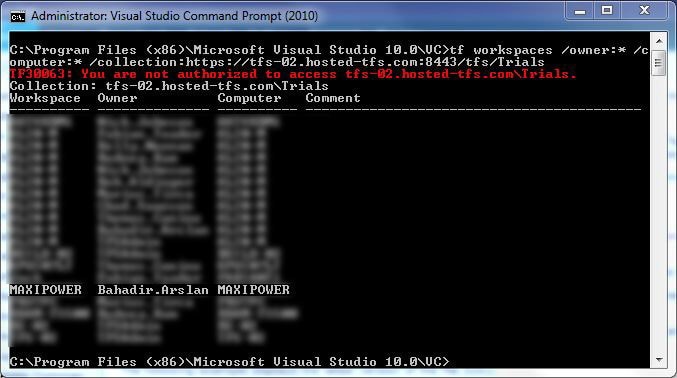
Result: 
Office Integration
Result: 
Eclipse Support
Result: 
The picture above shows Eclipse connected to Team Explorer.
The picture above also shows the creation of a new Work item with Eclipse.
Result: 
Custom Check-in Rules
In the above picture, custom check-in rules are shown in action.
Result: 
Work Item Customization
In the above screenshot, a custom field named Test Field (marked in red) has been added to a standard work item type (Task).
Result: 
Process template customization
I couldn’t perform this test with PRAKTIK Hosting, due to lack of sufficient permissions.
Result: ![]()
Microsoft Test Manager
In this test, I tried to check whether tests could be run successfully or not. The following screenshot shows this:
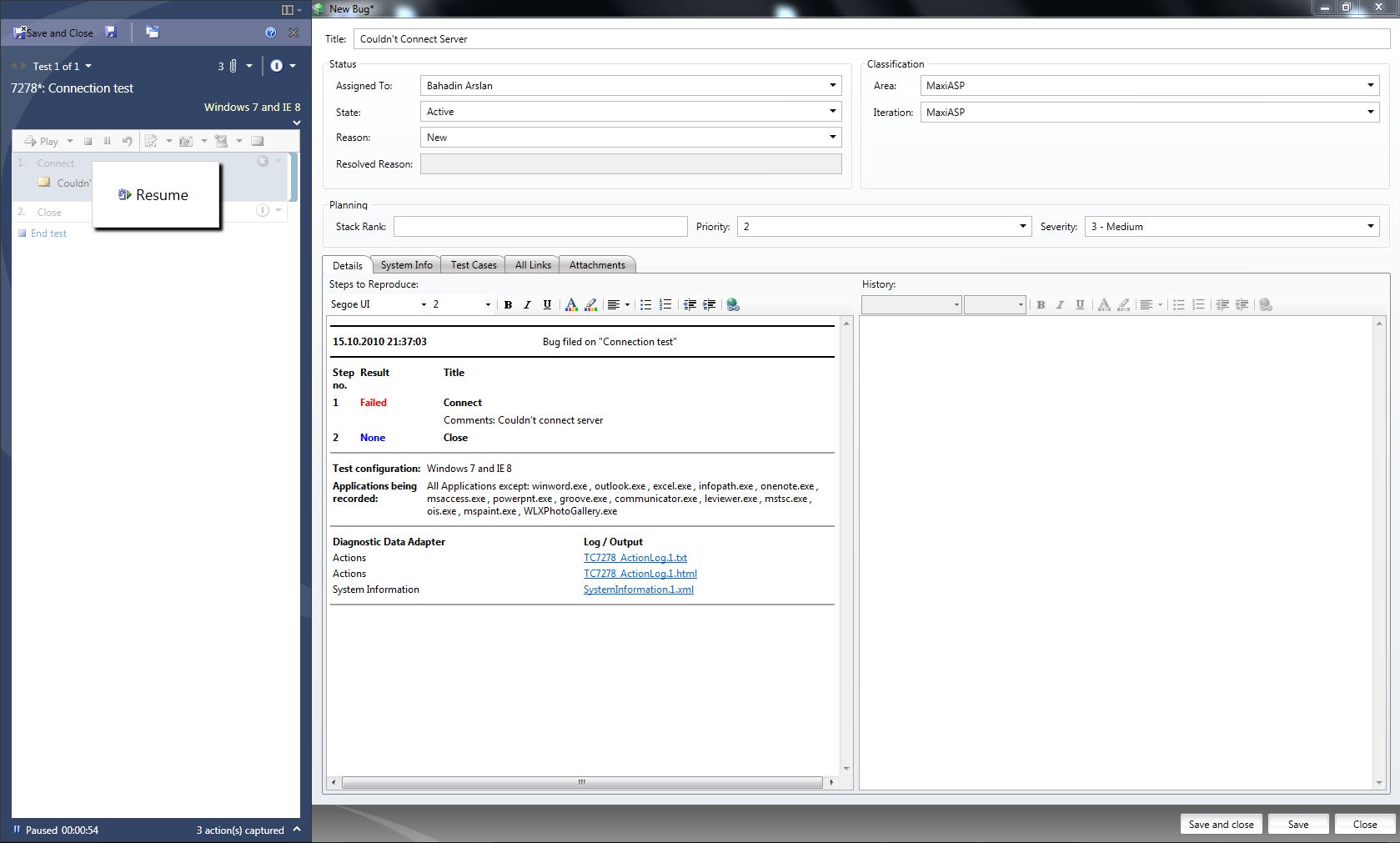
The bug record created below shows the details of the MTM interface.
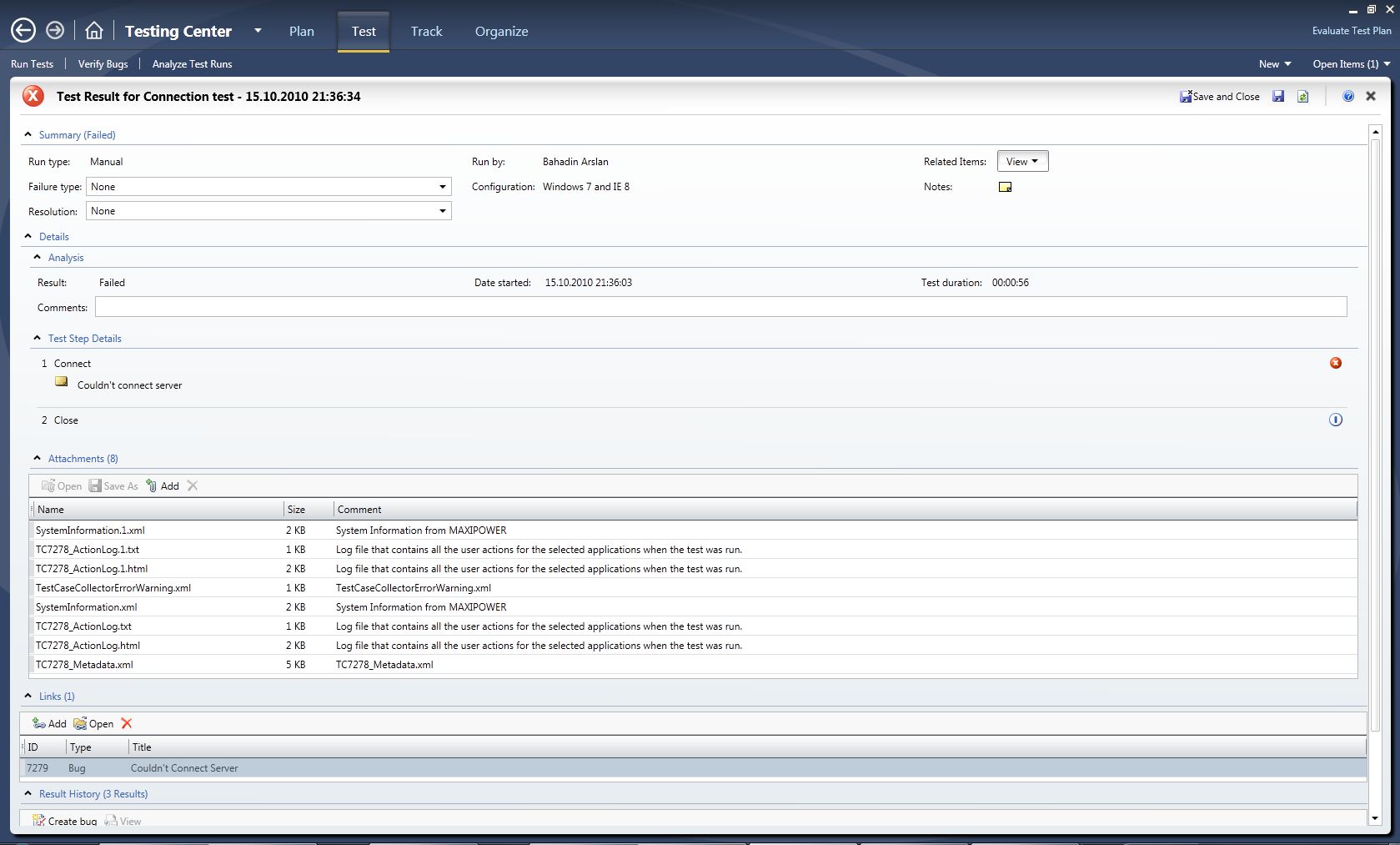
Result: 
Packages and Pricing
PRAKTIK Hosting’s website offers two different packages, TFS Basic and TFS Standard. The number of users and the additional specifications for these users are the main differences. The following screenshot is taken from PRAKTIK Hosting’s site. As can be seen in the screenshot, the TFS Basic package provides an initial space of 3GB, at an initial price per user of $25.
The TFS Standard package allows up to 5GB, as well as three Team Projects, Reporting Services, and a SharePoint Portal. The package price is $70 per user.
Both packs offer a build server, if you need one, with a set up fee of $300 dollars, and a $50 monthly fee thereafter.
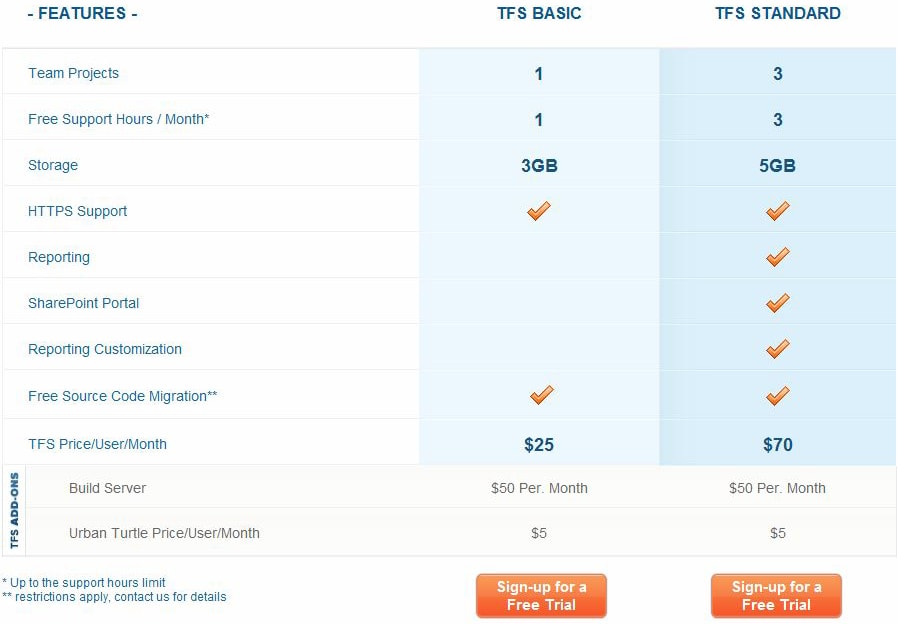
Assessment
In summary, these are the results for PRAKTIK Hosting.
| Test | Result |
| 1. Speed test – Single file | 4.1 sec |
| 2. Speed test – Multiple files | 1 min 27.1 sec |
| 3. Console support |  |
| 4. Office Integration |  |
| 5. Eclipse Support |  |
| 6. Custom check-in rules |  |
| 7. Work item customization |  |
| 8. Project template customization | |
| 9. Microsoft Test Manager |  |
| 10. Web interface |  |
In addition, of the companies tested, PRAKTIK Hosting was the only one that provides a TFS server that does not belong to any active directory domain.
Positive Aspects
- PRAKTIK Hosting showed a different level of attention to detail from all the other hosting companies, and had developed its own process templates. By adding extra security constraints to work item templates, users irrelevant to the project are prevented from appearing in the user lists. Obviously, this attention to detail is of the greatest interest for these tests, because no other company showed the same level of care. For example, some companies listed almost all the users in the domain in the user lists.
- Prices are not very high – a basic package for a team of five users starts at $150 per month.
- PRAKTIK offers some promotions; such as
- %10 off Prepaid TFS Hosting +1 years
- %50 off 6 Months for BizParks Members
- %100 off 1 Year for MVPs
- PRAKTIK also offers support for Source Code Migration or Process Template customization (during its support hours limited)
- PRAKTIK also has a page for comparing PRAKTIK and its competitors.
Negative Aspects
- Only one user can use the management console.
- There are few alternative package options.
Team Dev Central
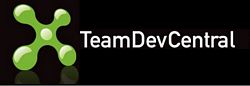
The next company to give a positive response to my request to run tests was Team Dev Central in Canada. Below you can find details of my tests on Team Dev Central.
Speed test – Single File 
| Test # | 1 | 2 | 3 | 4 | 5 | 6 | 7 | 8 | 9 | 10 | Mean (min) |
| Time (min) | 00:05.0 | 00:04.1 | 00:05.0 | 00:04.2 | 00:05.8 | 00:03.8 | 00:04.5 | 00:04.5 | 00:04.2 | 00:05.4 | 00:04.7 |
As you can see, a 10MB file transfer to Team Dev Central took an average of 4.7 seconds.
Speed test – Multiple Files 
| Test # | 1 | 2 | 3 | 4 | 5 | 6 | 7 | 8 | 9 | 10 | Mean (min) |
| Time (min) | 01:35,4 | 01:24,5 | 01:27,2 | 01:30,0 | 01:37,7 | 01:37,7 | 01:38,3 | 01:36,1 | 01:40,3 | 01:47,4 | 01:35,5 |
As you can see, transferring 397 files with 13 MB total size takes an average of 1 min 35.5 sec with Team Dev Central.
Console support
Result: 
Office Integration
Result: 
Eclipse Support
The screenshot above shows a connection to Eclipse and Team Explorer, when working with Team Dev Central.
The picture above shows the creation of a new work item in Eclipse. As can be seen in the picture, every user account in the domain to which TFS belongs is listed in the Assigned To menu, including the Administrator account, and two accounts created for me (T196 A and T196 B).
Result: 
Custom Check-in Rules
As shown in the picture above, custom check-in policies are applied during work item check-in.
If this is done without mapping the check-ins in Visual Studio, you are warned about it. You can let this happen if you want, by specifying a reason. The process has been carried out successfully in the above screenshot.
Result: 
Work Item Customization
In the screenshot above, the field marked in red – Test Field – was added to a standard task-type work item.
In the above screenshot, Customer ID, which is a custom field, can be seen attached to a bug-type work item.
Result: 
Process Template Customization
Team Dev Central issued the server with sufficient permissions for our testing purposes, so the customized process template could be installed.
The template for Microsoft Visual Studio Scrum 1.0 in the screenshot above is a modified version, showing that this is installed on the server.
Result: 
Microsoft Test Manager
In the below screenshot, the results of a test case which had run and failed can be seen.
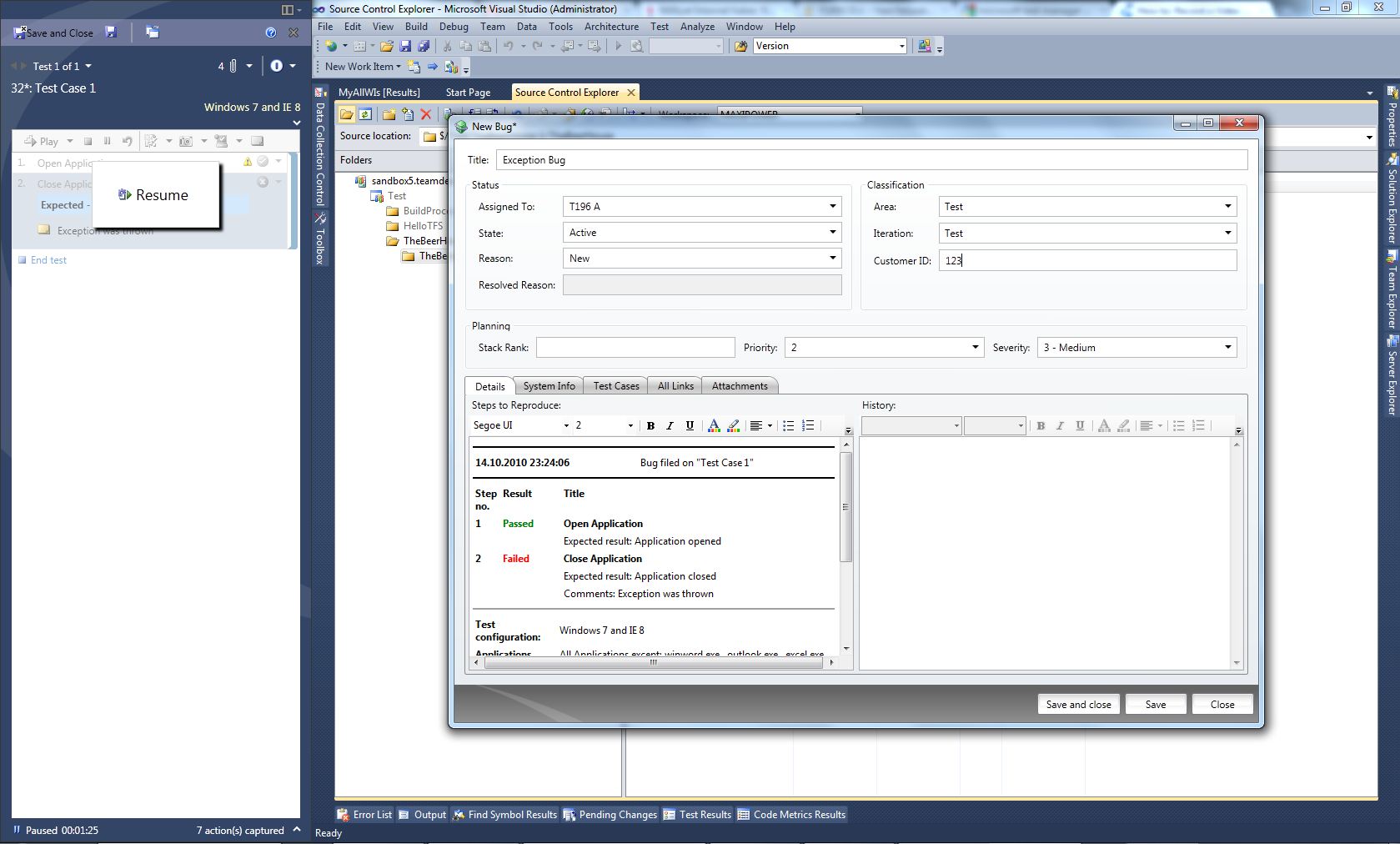
The screen capture shows that this test was passed successfully.
Result: 
Web Interface
In the above screenshot, we have Source Explorer, the familiar online version of Visual Studio.
The Team Project’s Project Dashboard is also seen in the screenshot above. The following screenshot shows the Microsoft Test Manager interface displaying a bug report.
Result: 
Packages and Pricing
Team Dev Central have four different packages: Starter, Bronze, Silver, and Gold. Many details vary with the packages: the number of projects, the maximum number of users, security, and the inclusion of a build server.
Team Dev Central’s set up fees range from $521.20 to $12,508.80, with an extra price per user of between $156.36 and $208.48.
Team Dev Central’s build server setup and lease fees are undisclosed.

Finally, you can also access some special discounts and promotions from their site.
Assessment
In summary, these are the results for Team Dev Central:
| Test | Result |
| 1. Speed test – Single file | 4.7 sec |
| 2. Speed test – Multiple files | 1 min35.5 sec |
| 3. Console support |  |
| 4. Office Integration |  |
| 5. Eclipse Support |  |
| 6. Custom check-in rules |  |
| 7. Work item customization |  |
| 8. Project template customization |  |
| 9. Microsoft Test Manager |  |
| 10. Web interface |  |
Positive Aspects:
- Multiple package options.
Negative Aspects:
- There is no control panel for the user.
- Somewhat slow on the speed tests.
- Prices are a little high; for example, they are the only company that requires a setup fee.
- All users in the domain are visible to each other from the Assigned To menu.
SaaS Made Easy

SaaS Made Easy, a hosted TFS firm based in Indiana, USA, was another company that responded positively to my test request. The results and review of this company, which also offers hosted Exchange alongside a hosted TFS service, can be found below.
Speed test – Single File 
| Test # | 1 | 2 | 3 | 4 | 5 | 6 | 7 | 8 | 9 | 10 | Mean (min) |
| Time (min) | 00:05,4 | 00:04,2 | 00:03,6 | 00:03,4 | 00:03,7 | 00:03,9 | 00:04,1 | 00:03.7 | 00:03.4 | 00:03.9 | 00:03,9 |
As you can see, a 10MB file transfer to SaaS Made Easy takes an average of 3.9 seconds.
Speed test – Multiple Files 
| Test # | 1 | 2 | 3 | 4 | 5 | 6 | 7 | 8 | 9 | 10 | Mean (min) |
| Time (min) | 01:27,0 | 01:26,3 | 01:22,6 | 01:21,9 | 01:26,3 | 01:24,4 | 01:22,0 | 01:20,5 | 01:24,4 | 01:24,5 | 01:24,0 |
As you can see, transferring 397 files with 13 MB total size takes an average of 1 min 24.0 sec with SaaS Made Easy.
Console support
Result: ![]()
Office Integration
Result: ![]()
Eclipse Support
The picture above shows the Team Explorer and Eclipse windows connected to SaaS Made Easy.
The above picture shows a work item generated in Eclipse.
Result: ![]()
Custom check-in rules
Pictured above is the Changeset Comment check-in Policy, applied during check-in.
If there is a check-in without comment, Visual Studio warns you about it. If preferred, you can override this warning by specifying a reason.
Result: ![]()
Work Item Customization
In the screenshot above, the Work Item Type Editor from TFS Power Tools is shown with the Work Item Type editing layout.
In the above screenshot, Customer No., a custom field, can be seen, attached to a task-type work item.
Result: ![]()
Process template customization
SaaS Made Easy didn’t grant my test account permissions to customize the process template, so this test failed.
In the screenshot above, all the buttons that require sufficient permissions are unavailable.
Result: ![]()
Microsoft Test Manager
The following screenshot shows the creation of a test case.
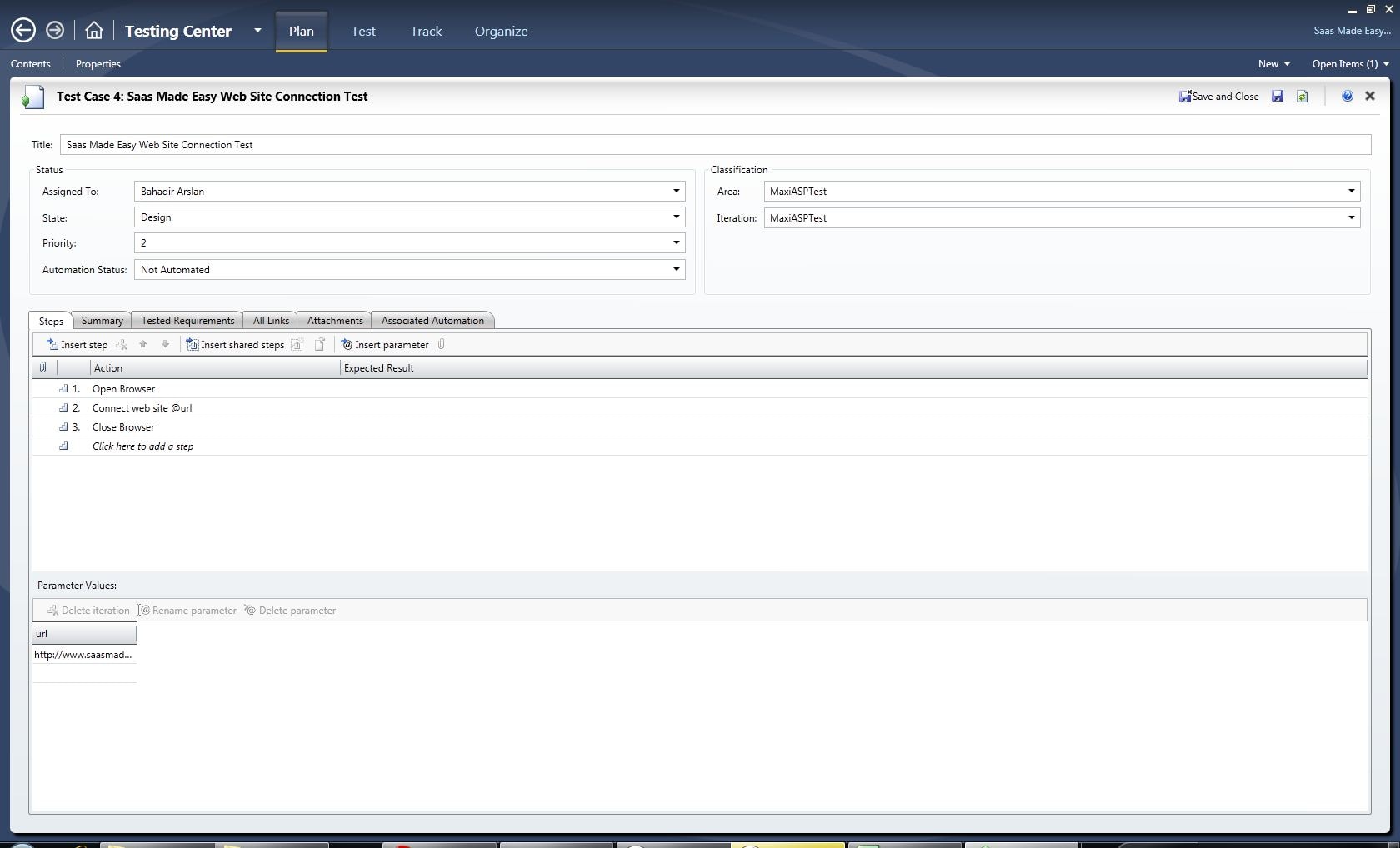
The following image shows the running of a test.
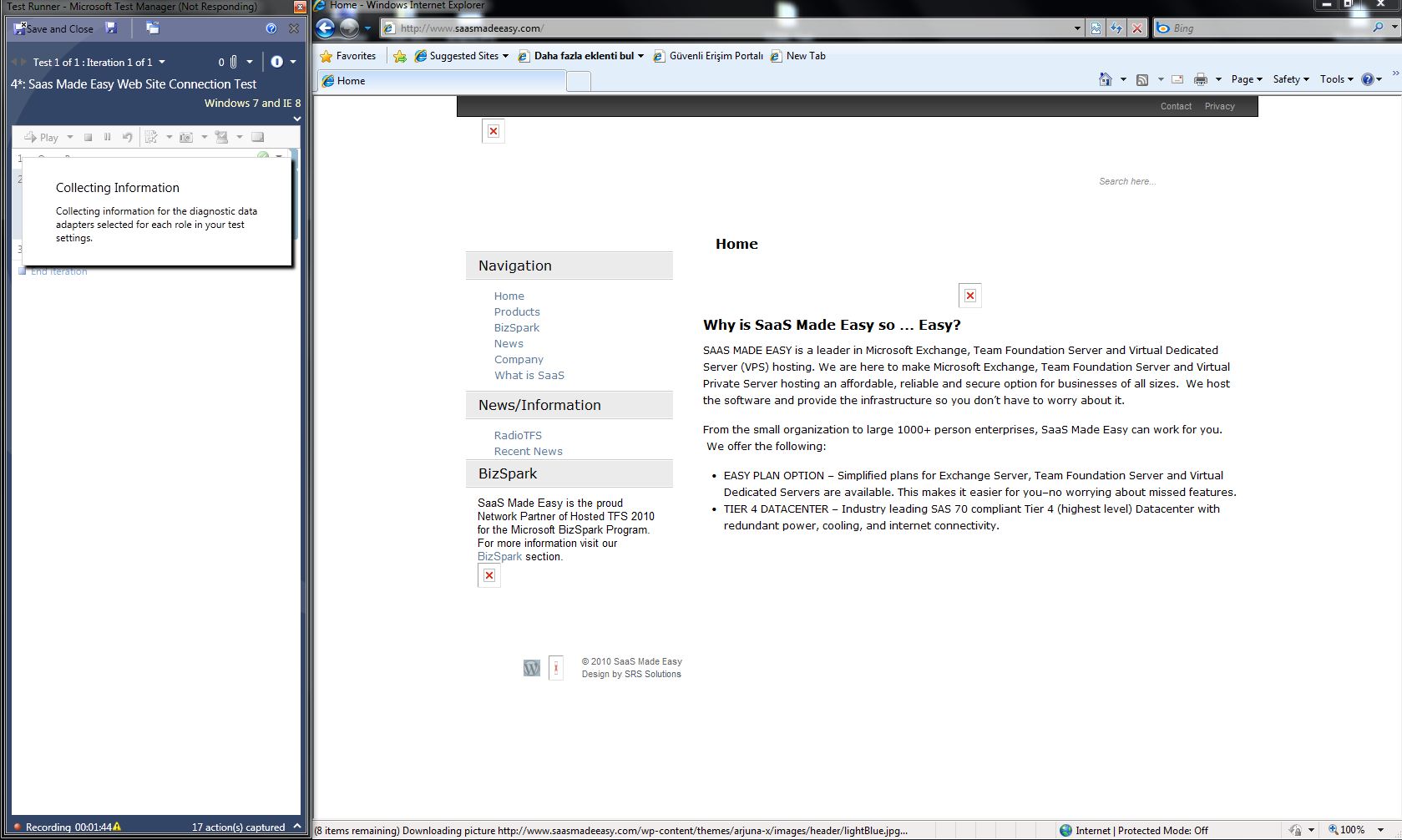
Result: ![]()
Web Interface
The web interface was successfully used with SaaS Made Easy.
Result: ![]()
Packages and Pricing
SaaS Made Easy also have four different packages. The fees for the shared packages and the dedicated servers vary, usually depending on the number of users.
SaaS Made Easy have no setup fee. They only offer an option to have a build server for a monthly fee of $30.00. The build server setup fee is unspecified.
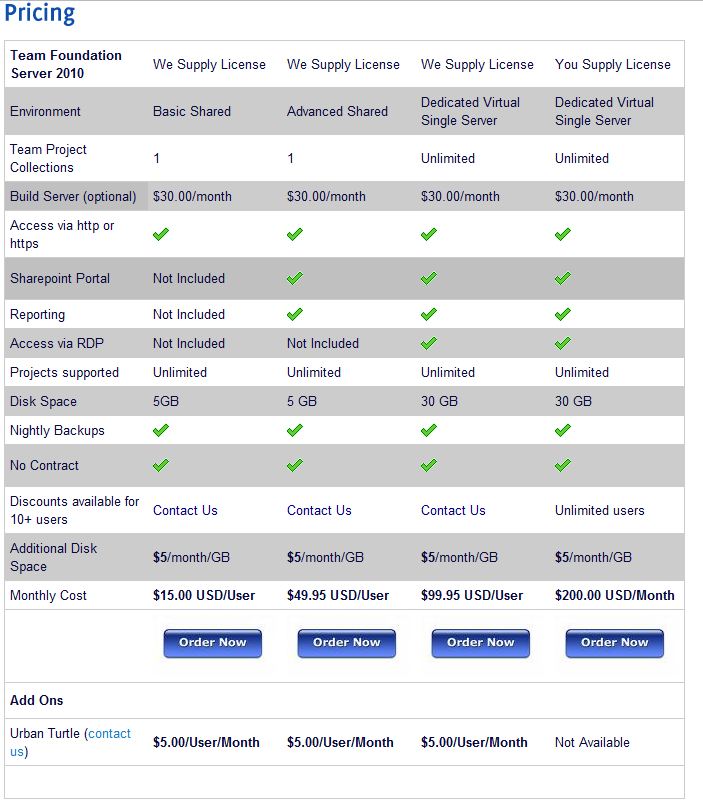
The above picture was taken from SaaS Made Easy’s website.
Assessment
In summary, these are the results for SaaS Made Easy.
| Test | Result |
| 1. Speed test – Single file | 3,9 sec |
| 2. Speed test – Multiple files | 1 min24 sec |
| 3. Console support | |
| 4. Office Integration | |
| 5. Eclipse Support | |
| 6. Custom check-in rules | |
| 7. Work item customization | |
| 8. Project template customization | |
| 9. Microsoft Test Manager | |
| 11. Web interface |
Positive Aspects
- Several different alternative packages.
- High-speed connections, according to the test results.
- Low prices. The price for a team of five starts at \$75 per month.
Negative Aspects
- There is no management panel for the customer.
- All users in the domain can be seen in the Assigned To menu.
DiscountASP
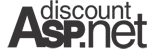
DiscountASP.NET in California is one of the longest-established hosting companies, and started offering TFS hosting recently. DiscountASP.Net was the last firm that responded positively to my request to run tests. Below, you’ll find the details.
Speed test – Single file
| Test # | 1 | 2 | 3 | 4 | 5 | 6 | 7 | 8 | 9 | 10 | Mean (min) |
| Time (min) | 00:06,1 | 00:03,8 | 00:03,8 | 00:03,7 | 00:05,0 | 00:03,6 | 00:04,0 | 00:03,5 | 00:03,4 | 00:03,4 | 00:04,0 |
As you can see, a 10MB file transfer to DiscountASP.NET takes an average of 4.0 seconds.
Speed test – Multiple files
| Test # | 1 | 2 | 3 | 4 | 5 | 6 | 7 | 8 | 9 | 10 | Mean (min) |
| Time (min) | 00:34,0 | 01:37,5 | 01:43,6 | 01:49,0 | 01:44,3 | 01:45,7 | 01:36,1 | 01:37,9 | 01:43,5 | 01:38,2 | 01:35,0 |
As you can see, transferring 397 files with a total of size of 13 MB takes an average of 1 min 12.09 sec with Discount ASP.NET.
Console support
You can run TFS’ tf.exe application from the command line to control your DiscountASP.NET account.
Result: ![]()
Office Integration
Result: ![]()
Eclipse Support
In the picture above, Eclipse’s Source Control window can be seen connected to DiscountASP.NET.
The picture above shows the creation of a new work item in Eclipse, and Eclipse’s My Work Items list.
Result: ![]()
Custom check-in rules
The picture above shows the adding of the Changeset Comment check-in policy.
Visual Studio warns you about the lack of written comments on check in. You can override this rule, if desired, by specifying a reason.
Result: ![]()
Work Item Customization
The above screenshot shows the addition of a new field to the task-type work item.
In the picture above, the added field is being defined as required.
In the screenshot above, we see the added field, named Double Value. As can be seen, the field has been made mandatory.
Result: ![]()
Process template customization
In the picture above, we see we have sufficient rights to customize process templates.
Result: ![]()
Microsoft Test Manager
The following screenshot shows a test case’s content.
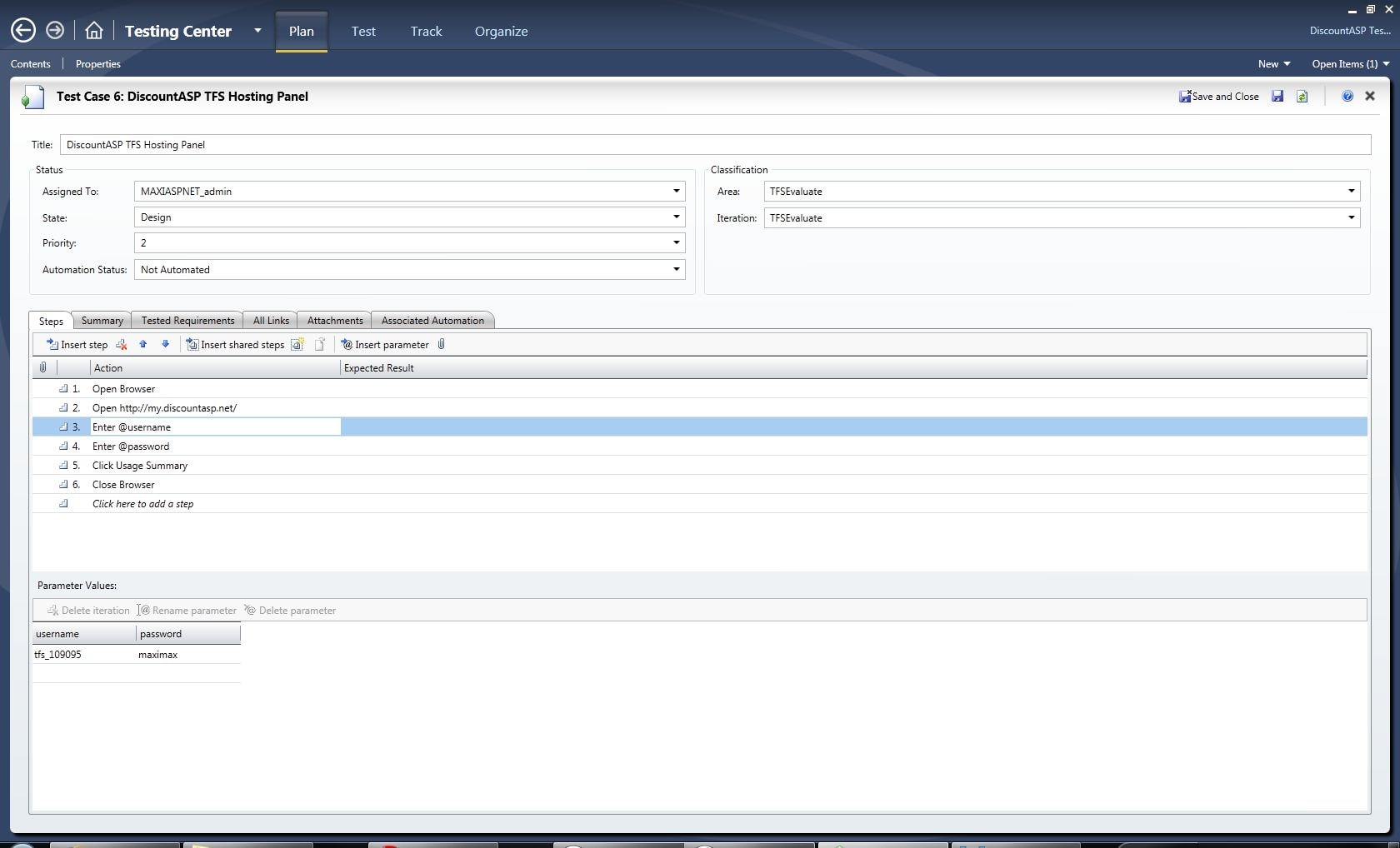
The following screenshot shows the execution of the test that was created.
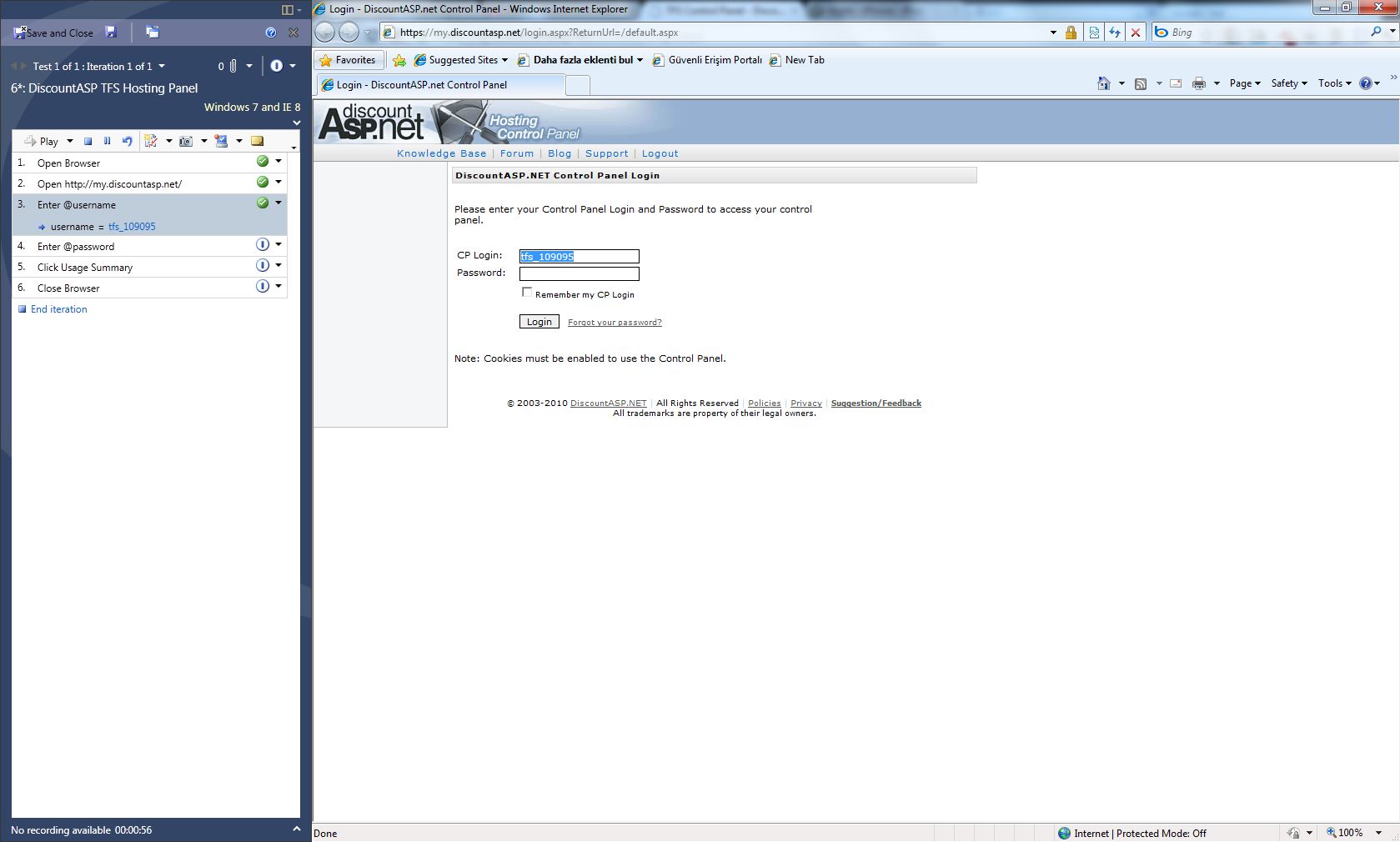
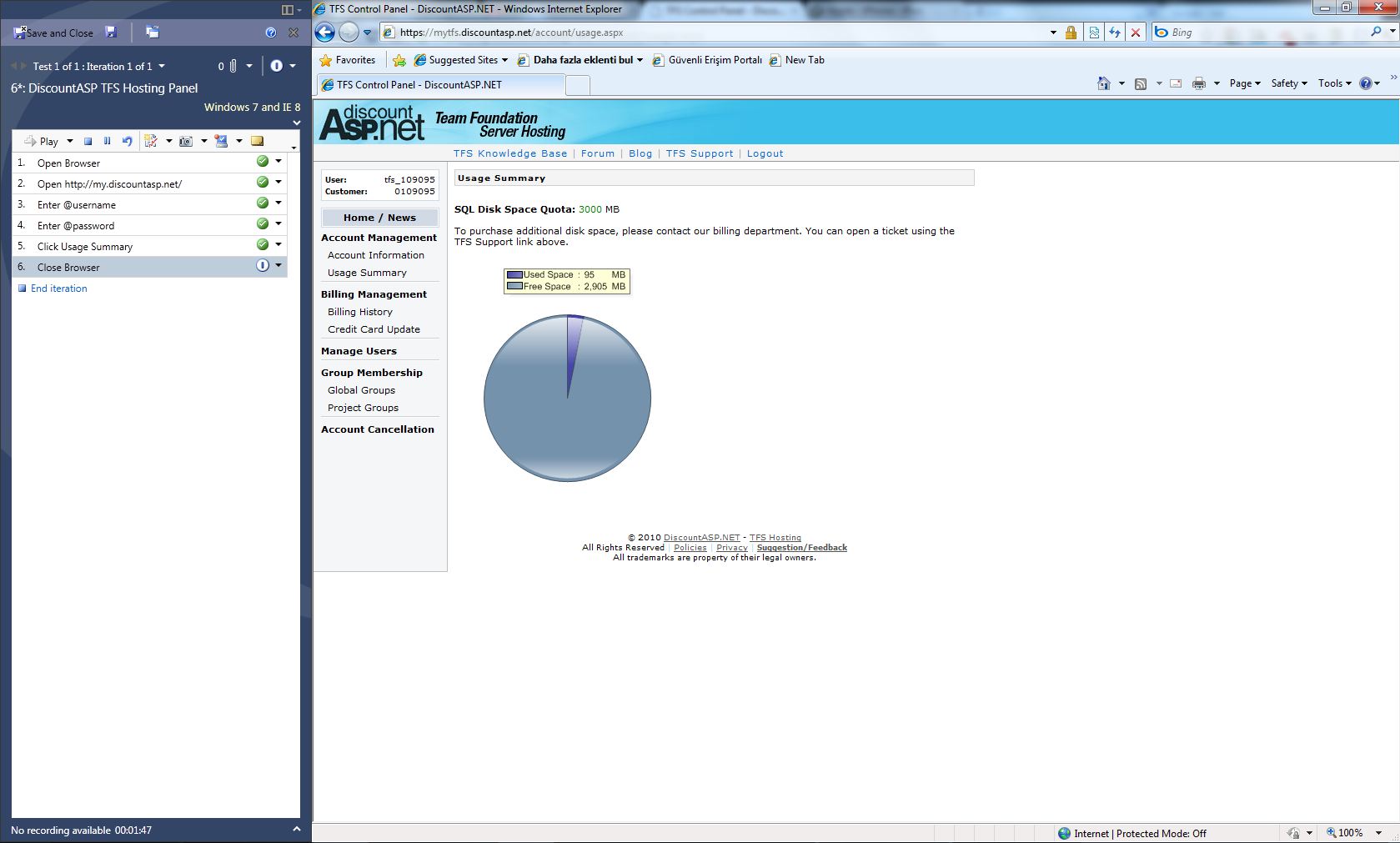
This screenshot shows that the test was passed successfully.
Result: ![]()
Web Interface
Above, the web interface shows the results from a custom query.
The Source Control tab appears in the screen shot above.
Result: ![]()
Control Panel
Unlike the other companies, DiscountASP.NET have developed a control panel, which I also tested. Customers can perform various operations with this panel, such as opening an account, finding out various details about the account, and cancelling it.
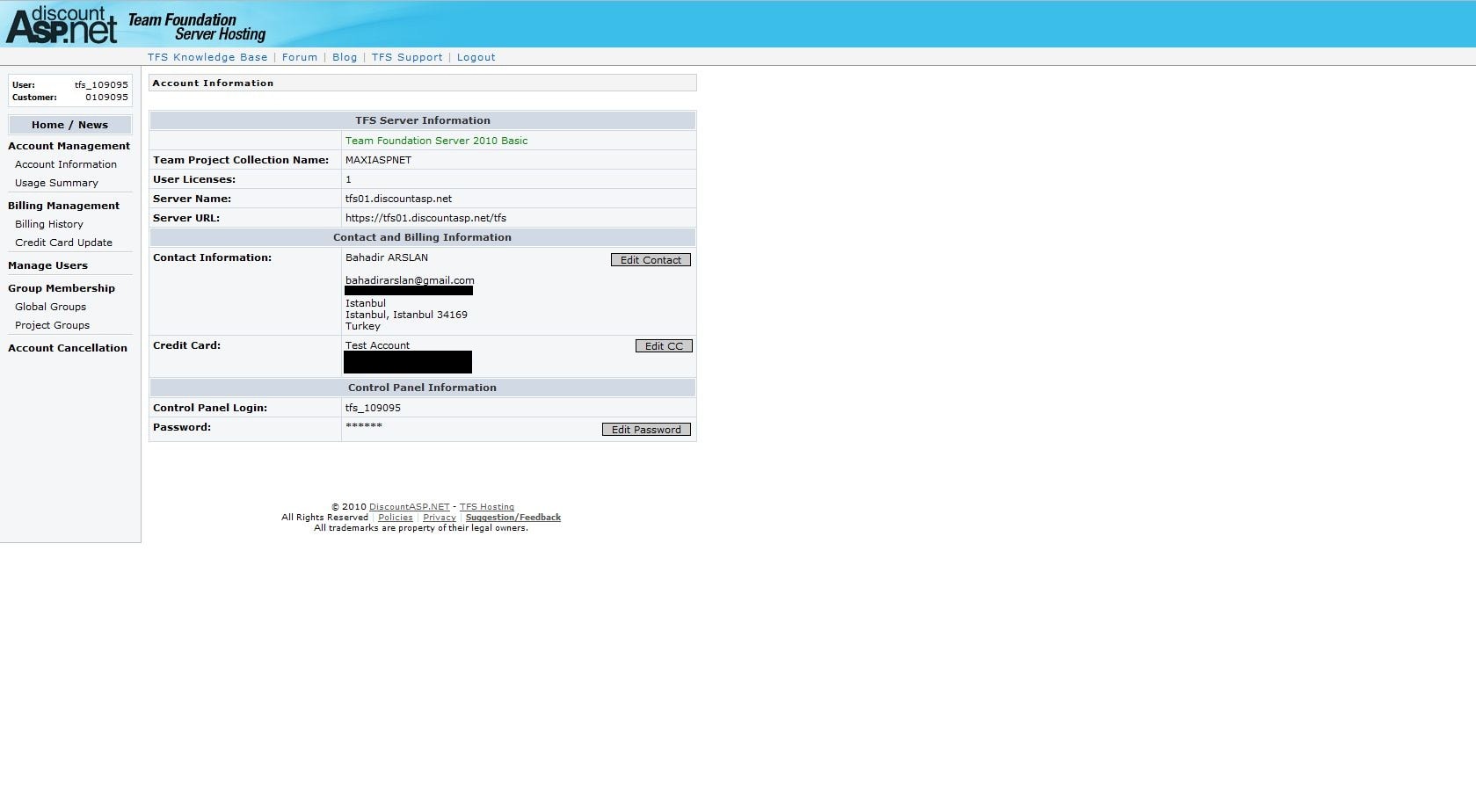
The account information is displayed in the screenshot above.

The above screenshot shows the user management interface.
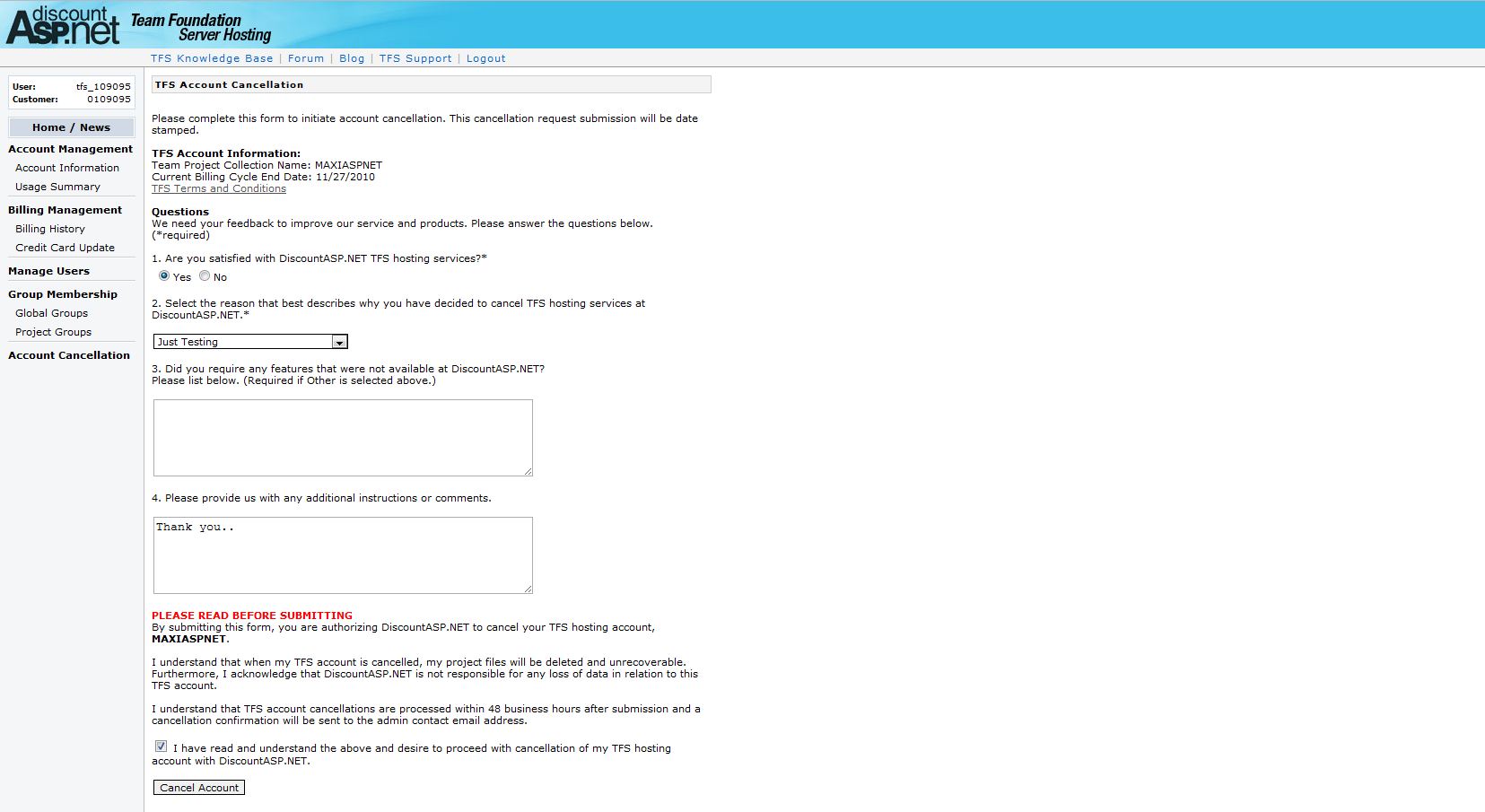
The above screenshot shows the account cancellation page.
Packages and Pricing
At the moment, DiscountASP.NET has a single package. This provides 5GB of disk space as standard, and the fee is $20 per user.
The package has no support for SharePoint. A TFS Build Server is available as an add-on, but only at their US datacentre.
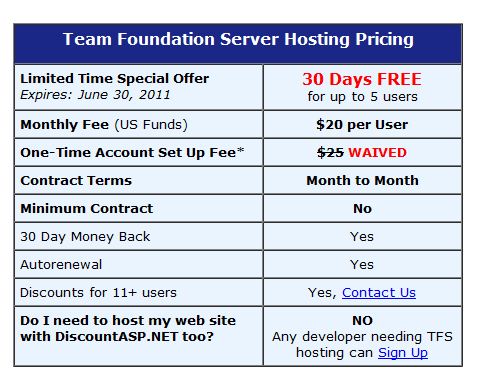
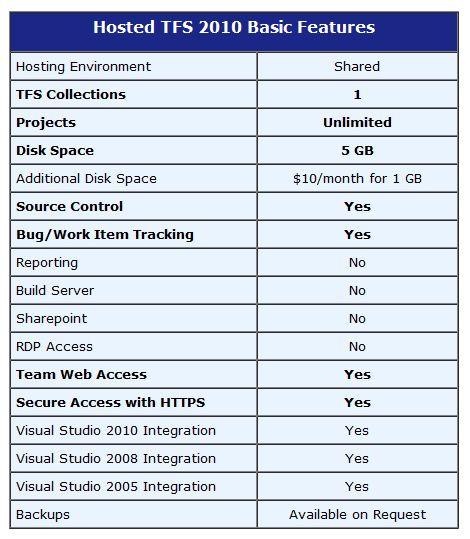
Assessment
In summary, these are the results for Discount ASP.NET.
| Test | Result |
| 1. Speed test – Single file | 4 sec |
| 2. Speed test – Multiple files | 1 min35 sec |
| 3. Console support | |
| 4. Office Integration | |
| 5. Eclipse Support | |
| 6. Custom check-in rules | |
| 7. Work item customization | |
| 8. Project template customization | |
| 9. Microsoft Test Manager | |
| 11. Web interface |
Positive Aspects
- There is a user control panel.
- The prices are not high.
- There are two datacenters, in the USA and UK, so you can select the nearest servers to you for a faster service.
- It was very fast on the speed test (I used the UK server for the test)
- You can try it for 30 days with no fee.
Negative Aspects
- There are no alternative package options.
- All users in the domain are visible to each other from the Assigned To menu.
- No build server option for the UK datacenter.
Conclusion
TFS hosting is a very new service area both for vendors and customers. At the moment, only five companies provide it, and many people’s heads are still full of questions. The purpose of this investigation was to answer these questions as much as possible, to test some of these companies, and provide more detail for everyone. Unfortunately, these experiments aren’t a truly objective way of testing, so it’s not possible to declare one company the best or the worst. I’ve tried to highlight the positive and negative aspects of each company as best I can.
As I said at the beginning, I determined the rubrics for particular tests, and the methods for testing, by considering my own experiences, and consulting with some of my friends. I hope this review helps anyone with a curiosity about hosted TFS.
I’d like to thank PRAKTIK Hosting, DiscountASP.NET, SaaS Made Easy and TeamDevCentral, who spared no efforts to help me test their services, as well as Martin Hinselwood, Emre Toptanci and Murat Hosver, who all helped me with ideas. I’d also like to thank David Atkinson at Red Gate and Andrew Clarke at Simple Talk for giving me a venue for this article. Lastly, I want to thank Tom Russell, who helped me to translate this article from Turkish.
Connect TFS to SQL Server in under 5 minutes with Red Gate Software’s SQL Source Control. Find out more and a free trial.
Try out TFS Hosting for 30 days free for up to 5 users with DiscountASP.NET. Find out more.
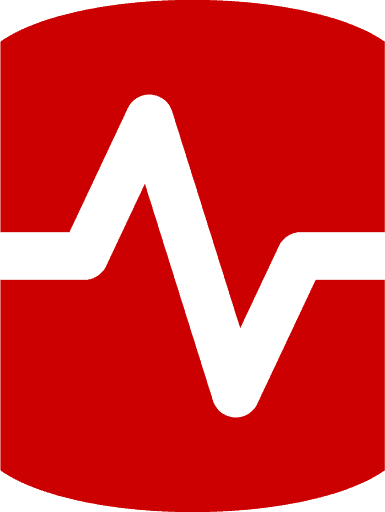
Load comments