Azure can be a complicated mess of alphabet soup with all the acronyms Microsoft uses to define options within the cloud structure. In this article, I am going to decipher some of that for you starting with storage and redundancy. I’ll cover types of storage accounts, supported services, what performance tiers work with each storage account, and what kind of access you have with those storage types.
Azure Storage offers several different types of options. Both storage accounts and managed disks are part of the offerings—typically you’re going to use storage accounts for programmatic storage access, whereas managed disks will be used for your Infrastructure as a Service VMs. There are unmanaged disked available for VMs as well, but that’s not recommended at all. Unmanaged disks means that you will manage the storage account and not Azure. It is actually a file (.vhd) residing on a Azure Storage account and not an ARM file. Adversely, with managed disk all you have to do is specify whether you want Premium or Standard and the size of the disk and Azure creates and manages the disk for you. Simplifing the entire process. I only mention it here so that you know the difference. It is important to note unmanaged is again not recommend and an older way of doing things.
Let’s start with Data Access Tiers for Azure Blob Storage which are part of storage accounts.
Azure offers Data Access Tiers to storage such as Hot, Cool and Archive, which has the potential to save you money.
- Hot gives you the ability to optimize your storage for frequently accessed data.
- Cool is optimized for more infrequently accessed data. Data must remain for a minimum of 30 days. Removal before then will incur a charge.
- Archive is rarely accessed and kept in storage for a minimum of 180 days.
You can use Cool storage is for things like short term back-up and recovery solutions which are not accessed until needed but can be accessed immediately when required. This will save you money compared to Hot storage. To save even more money, you can place things like long term back-ups, compliance data, or rarely used data on Archived storage. The expectation is that you will keep the data here long term and won’t require immediate retrieval. Think of this like sending your tape backups to Iron Mountain. You’ll need to wait for the data to be mounted which would take considerable time (up to 14 hours), but you will pay a much lower storage rate. However, keep in mind, if you take data out too soon, you will be charged an early delete fee of the retention period-days stored * rate.
Another item to understand before diving into other options is supported services. There are five Storage Services available.
- Azure Blobs or block blobs are content libraries of unstructured data that are randomly accessed from anywhere. This can also be streamable data like videos or audio. This is commonly used for log files, backups and disaster recovery files.
- Azure Files are fully managed files share which are accessed using Server Message Block (SMB) protocol. These can be on both the cloud or on-premises and accessed by the cloud. Meaning this acts like a local file share. Both on prem users and cloud users can access files easily. These are a great solution for moving your local file shares to the cloud as well as “lifting and shifting” data to the cloud.
- Azure Queues are used to store messages using HTTP or HTTPs. Typically, you use these to queue up work and process it asynchronously like Service Broker.
- Azure Tables store structured schema-less flexible NoSQL data. This is typically a lower-cost option for storing data you need to get to fast for web apps, address books, device information and metadata according to Microsoft.
- Azure Disks are managed virtual hard disks (VHD). They are similar to on-prem virtual disk but only virtualized and managed by Azure. Just like on-prem, you can get Ultra Disk, Premium or Standard Solid-State drives or just a Standard hard disk drive. If you are using SQL Server, or any other I/O intensive application you should only use Ultra or Premium disks. Even the Standard SSD offering will not meet the I/O needs of a small database but might be suitable for test and development environments.
Now that you understand the storage services, I’ll talk about the disaster recovery or data replication offerings for your data. Here is where acronyms can really cause confusion. I am not going to deep dive into any of these, because each could be a blog of its own. The goal here is to have a general understanding so you can be familiar with some high-level terminology that comes with Azure storage. It’s important to note that some of these options are only valid for standard storage—premium and ultra disks do not support geo-redundant storage (they do support zone redundant storage), and that you should not use geo-replicated storage for databases, as the data replication is asynchronous which means there is no guarantee of consistency. This may however can be a good option for things like backups.
Azure offers different types of data redundancy for storage. I affectionally refer to this as alphabet soup.
- LRS – Locally-redundant storage. You get three copies of your data which is maintained within the same primary data center. It’s replicated synchronously and is a simple low-cost option. Think of this as three different server racks in the same building.
- ZRS- Zone-redundant storage. Like LRS you get three copies of your data geared toward high availably replicated synchronously to 3 Azure availability zones in a primary region. Zones are in different physical locations or different data centers.
- GRS- Geo-redundant storage. This allows your data to be stored in different geographic areas of the country or world. Again, you get three copies of the data within a primary region, but it goes one step further and places three additional asynchronous copies in another region. For example, you can now have a copy in Virginia and in California to protect your data from fires or hurricanes depending on the coast.
- RA-GRS- Read Access Geo-redundant storage. This is GRS but adds a read-only element that allows you to have read access for things like reporting.
- In PREVIEW – GZRS Geo zone redundant storage. This is the top tier for those that need both high availability and maximum durability, according to Microsoft. This is a combination of GRS and ZRS but replicates synchronously. When this goes live it will be a great option for database files, and can gives us, as database admins confidence that our data will be available when needed.
- In PREVIEW – RA-GZRS Read Access Geo zone redundant storage. Piggybacking on the one above it adds a layer of readability to your secondaries.
Now that you have a very general understanding of the storage tiers let’s bring it all together and see what Azure offers (as of now, things change all the time) within their five types of storage accounts.
- General-purpose v2 is the most basic account and offers all five storages services. It will cover majority of Azure storage needs.
- General-purpose v1 same as v2 but does not support Hot, Cold or Archived data access tiers nor Zone redundancy replication options. This is considered legacy and should not be your first choice.
- BlockBlobStorage is a premium tier but goes not support geo-redundancy. According to Microsoft It’s for scenarios with high transactions rates, using smaller objects, or requiring consistently low storage latency. It allows you to upload and access data in large blobs efficiently. This one is kind of new to me; you can read more here.
- File Storage is a premium tier for files only, and like BlockBlobStorage, it too does not support geo-redundancy.
- BlobStorage is very similar to General-purpose v2 in which it has Hot, Cold, and Archive data access and is available for standard performance tier but does not offer Zone redundancy.
Now, hopefully, when you look at the below image taken from Microsoft documentation which gives us the full line of options you have a better idea of what you’re viewing. Deciphering each Azure storage option is not easy. Be sure to consider all facets described above before choosing your storage options that best fit your company’s needs.
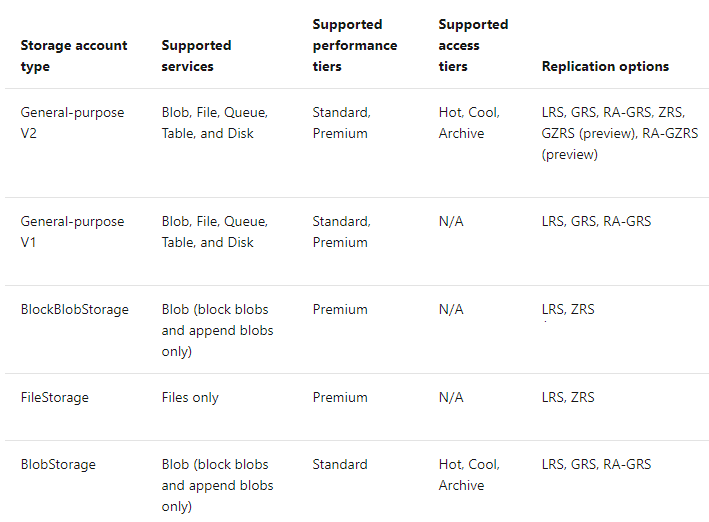
This article is meant to help you gain a general understanding of the terminology used. Always be sure to research your Azure options before you make decisions when it comes to the cloud. Some options may have caveats or not be available in all regions.



Load comments