This is part of a series of posts from Chisom Kanu about using MySQL Shell in the management of MySQL. You can see the entire series here.
The database is an important part of any application and setting it up correctly is key to ensuring smooth performance. MySQL, an open-source relational database management system (RDBMS), is widely used in applications ranging from small websites to large enterprise systems. While MySQL is reliable for handling data storage and retrieval, its performance depends heavily on how well it’s configured. With the right settings, you can improve efficiency, but figuring out those settings can be challenging. Understanding how MySQL operates and what your hardware can handle is essential.
Manually configuring MySQL can be complicated and prone to mistakes. There are many parameters to consider, and choosing the wrong ones can lead to poor performance, wasted resources, or even system crashes. Fortunately, MySQL offers tools to make this process easier. One of the tools is MySQL Shell, which provides both a graphical interface (GUI) and a command-line interface (CLI) to help manage configurations effectively.
In this article, I’ll walk you through how to get started with MySQL Shell, discuss common configuration issues, and cover the basics of managing MySQL configurations efficiently. This is the first part of a series that will guide you through optimizing MySQL for better performance using MySQL Shell.
Common Configuration-Related Problems
Common configuration-related problems in MySQL include improper resource allocation, such as memory, CPU, and disk space, which can severely impact system performance, leading to slow response times, crashes, and downtime. Security misconfigurations, such as failing to properly configure authentication, authorization, and encryption settings, pose significant threats by increasing the risk of data breaches and compromising system integrity. Additionally, not treating configuration files as code and neglecting version control can cause confusion and errors, making it difficult to track changes, collaborate effectively, or revert to previous configurations. Misconfigured database connections are also frequent, resulting in connection failures, timeouts, and degraded performance in applications.
The best way to prevent configuration errors is to have a well-defined configuration management process. This process should include the following steps:
- Document the system’s configuration settings.
- Use a version control system to manage the configuration files.
- Create a test environment to test changes to the configuration before they are applied to the production system.
MySQL Shell offers several advantages over traditional MySQL configuration methods. It includes both a graphical user interface (GUI) for easy visualization and a command-line interface (CLI) for greater flexibility and control. The tool supports multiple programming languages, like JavaScript, Python, and SQL, making it versatile. It also integrates seamlessly with other MySQL tools, such as MySQL Workbench and MySQL Admin. Users can modify configuration settings, view current values, and apply changes directly from the CLI. Additionally, MySQL Shell provides tools for managing InnoDB clusters and offers various output formats, including tabular, JSON, and vertical. The platform is regularly updated with new features, improvements, and bug fixes.
Installing MySQL and MySQL Shell on MacOS
Before you can start managing your MySQL configurations, you need to have MySQL installed on your system. MySQL and MySQL Shell are available for various platforms, including Linux, Windows, and MacOS (to learn how to install it, click here).
On macOS (which is what I use), the easiest way to do this is by using Homebrew, a package manager that simplifies the installation of software. First, if you don’t already have Homebrew installed, open your Terminal and run the following command:
|
1 |
/bin/bash -c "$(curl -fsSL https://raw.githubusercontent.com/Homebrew/install/HEAD/install.sh)" |
The installation process might take a few minutes. Once it’s done, you’ll see a message confirming the successful installation. Now you’re ready to install MySQL. In your Terminal, type:
|
1 |
brew install mysql |
After MySQL is installed, you need to start it. To do so, run:
|
1 |
brew services start mysql |
You should see a message like: ==> Successfully started mysql (label: homebrew.mxcl.mysql). At this point, MySQL is up and running on your Mac.
Next, it’s essential to secure your MySQL installation. Run the following command to initiate the security setup:
|
1 |
mysql_secure_installation |
It will prompt you with a series of questions. First, it will ask for the root password—since you haven’t set one yet, just press Enter. When asked if you want to set up the Validate Password Plugin, type ‘Y’. This will help enforce strong password policies. Choose a password strength level (I recommend level 2 for a good balance), then enter and confirm a strong root password.
You’ll also be asked a series of yes/no questions. Answer ‘Y’ to all of them, as this will help remove anonymous users, disable remote root login, and remove the test database steps that enhance the security of your MySQL installation.
Once MySQL is secured, you’re ready to install MySQL Shell. In your Terminal, type:
|
1 |
brew install mysql-shell |
After installation, verify that MySQL Shell is set up correctly by typing:
|
1 |
mysqlsh --version |
You will see the version you just installed.
Connecting to the MySQL Server Using MySQL Shell
Now that MySQL Shell is installed, it’s time to connect it to your MySQL server. Open MySQL Shell by typing:
|
1 |
mysqlsh |
You’ll see a welcome message followed by a prompt that looks something like this:
To connect to your MySQL server, type the following command:
|
1 |
\connect root@localhost |
MySQL Shell will prompt you for a password. Enter the root password you set earlier during the secure installation process. If everything is set up correctly, you’ll see a confirmation message, and you’ll now be connected to your MySQL server through MySQL Shell. From here, you can start running SQL commands or use the shell’s special commands to interact with your databases.
Exploring Your Current Configuration Settings
Once you’re connected to your MySQL server through MySQL Shell, one of the first things you’ll want to do is check your current configuration settings. These settings control how your MySQL server operates and affect everything from how much memory it uses to how it handles connections. MySQL allows you to view and modify these settings, giving you the flexibility to optimize your server for your specific workload.
View All System Variables
To get started, you can view all the system variables that MySQL is currently using by running this SQL command below:
|
1 |
SHOW VARIABLES; |
It will produce a comprehensive list of variables, showing you each variable name along with its current value. If you’re new to MySQL, this might seem like a lot to take in at once. MySQL has dozens, if not hundreds, of settings. Each one controls some aspect of how your database operates. Don’t worry if it feels overwhelming at first. I’ll guide you through on how to filter them to find what you’re looking for.
Filter System Variables
Often, you won’t need to go through the entire list of system variables—especially if you’re searching for a specific setting. MySQL makes it easy to filter variables by name. For instance, if you want to check the value of the max_connections setting (which determines how many clients can connect to the database at the same time), you can filter the results with the following command:
|
1 |
SHOW VARIABLES LIKE 'max_connections'; |
You’ll see something like this:
This will return just the ‘max_connections’ setting and its value. You can replace ‘max_connections’ with any other setting you want to check. Filtering makes it easier to focus on the settings that are relevant to your specific needs.
Check Dynamic Variables
One of the great features of MySQL is its ability to allow you to change certain settings without needing to restart the server. These are called dynamic variables, and they can be modified to adjust your server’s behavior based on current workloads or requirements. To see if a specific variable is dynamic, you can use the following command, where [variable_name] is the name of the variable you’re interested in:
|
1 |
SELECT @@global.[variable_name]; |
For example, to check if `max_connections` is dynamic:
|
1 |
SELECT @@global.max_connections; |
If the command returns a value, then the variable is dynamic, and you can change its value at runtime. This feature is useful because it allows you to make adjustments without causing downtime. For example, if you notice your server is getting more traffic than usual, you can increase max_connections without having to restart the server, which keeps your application running smoothly.
View Server Status
In addition to checking out the configuration settings, you can also view your MySQL server’s current status. This is useful for getting real-time insights into how your server is performing. By typing the following command:
|
1 |
SHOW STATUS; |
You’ll be presented with a list of status variables and their current values. These variables provide important metrics, such as the number of connections, how many queries have been executed, and how much data has been read or written. Monitoring these status variables is a key part of maintaining a healthy MySQL server.
Check Specific Status Variables
If you’re interested in specific performance metrics, you can filter the status variables just like you can with system variables. For example, if you want to see information related to threads, you can filter the status variables as follows:
|
1 |
SHOW STATUS LIKE 'Threads%'; |
You’ll see output similar to this:
This will return any status variables related to thread management, such as Threads_connected, Threads_running, and Threads_created. These values help you understand how many threads are being used and whether your server is under strain from too many active connections.
Note:
- Use `
SHOW VARIABLES;` to see all settings. - Use `
SHOW VARIABLES LIKE 'pattern';` to filter settings. - Use `
SELECT @@global.[variable_name];` to check if a variable is dynamic. - Use `
SHOW STATUS;` to see server status. - Use `
SHOW STATUS LIKE 'pattern';` to filter status variables.
Also, experiment with these commands. The more you use them, the more comfortable you’ll become with your MySQL configuration. To exit MySQL when you’re done, just type `EXIT;` or `QUIT;` and press Enter.
When making changes to your configuration, documenting each adjustment is a good way to avoid confusion, especially when working in teams or managing multiple servers. Clearly note what was changed, why the change was made, and the expected outcome, as this can save time and reduce troubleshooting efforts. Before implementing any changes in production, always test them in a non-production environment, like development or staging, to observe their effects without risking downtime or data loss.
Once satisfied with the test results, apply the changes to your live environment. Afterward, monitor the server’s performance closely, checking key metrics like query response times and resource usage to ensure the changes are having the desired effect. If any issues arise, be prepared to revert the modifications. Using version control for configuration files is also a smart practice, enabling you to track changes, collaborate easily, and revert to earlier configurations if needed. Regularly auditing your configuration settings ensures your server remains optimized as workload demands evolve, preventing inefficiencies from becoming larger problems over time.
Temporary vs. Permanent Changes
When managing a MySQL server, it’s essential to understand the distinction between temporary (or dynamic) and permanent configuration changes. Knowing how and when to use these changes allows you to manage your server efficiently, adjust performance, and ensure long-term stability. Both types of changes serve different purposes, and depending on the situation, one may be more appropriate than the other.
Temporary Changes
Temporary changes are adjustments made to MySQL configuration parameters that only last until the server is restarted. These changes, often referred to as runtime or dynamic changes, apply immediately without requiring a reboot of the MySQL service. However, once the MySQL server is stopped or restarted, the settings revert to their default values, or the values defined in the configuration files.
If you wanted to quickly increase the max_connections variable to handle a spike in traffic, you could enter:
|
1 |
SET GLOBAL max_connections = 200; |
Immediately, the server will accept up to 200 simultaneous connections. You can confirm the new value by running:
|
1 |
SHOW VARIABLES LIKE 'max_connections'; |
Although this change is applied right away, it will not persist after the server restarts. This makes temporary changes great for situations where you don’t need a permanent solution.
Permanent Changes
On the other hand, permanent changes ensure that modifications to configuration parameters will survive across server restarts. These changes are made either by directly editing MySQL’s configuration files (my.cnf or my.ini, depending on your operating system) or by using special SQL commands that persist the changes. Permanent changes are suitable when you’re confident that a certain configuration adjustment will be beneficial in the long term, and you want it to remain in place consistently.
For instance, if you’ve tested the max_connections value and determined that 200 connections will always be necessary, you’ll want to make that change permanent by adding or modifying the value in the MySQL configuration file (my.cnf on Linux or macOS, my.ini on Windows). Here’s how you can do that:
|
1 |
[mysqld]<br>max_connections = 200 |
Once you save the file, restart the MySQL server to apply the new settings:
|
1 |
sudo systemctl restart mysql |
After restarting, you can check if the change has taken effect by running the following command:
|
1 |
SHOW VARIABLES LIKE 'max_connections'; |
The output will confirm that the max_connections is now set to 200. Unlike temporary changes, this value will persist after each server restart, making it ideal for long-term configuration tweaks.
Methods of Making Configuration Changes
There are multiple methods you can use to modify MySQL configuration parameters, depending on whether you want the changes to be temporary or permanent. Each method serves a different purpose, so it’s important to choose the right one based on your specific needs.
Using SET Command (Temporary)
If you’re looking to apply a change for the current session, the SET command is the quickest way to do so.
|
1 |
SET GLOBAL variable_name = value;<br><br>SET @@global.variable_name = value; |
Using SET PERSIST (Permanent)
For changes that need to stick around after a restart but don’t require you to manually edit configuration files, the SET PERSIST command is very useful. By using SET PERSIST, you can apply a permanent change directly within MySQL without needing to navigate through the system’s configuration files.
The `SET PERSIST` command makes changes that persist across server restarts.
|
1 |
SET PERSIST variable_name = value; |
For example, to permanently adjust the max_connections setting, you would use:
|
1 |
SET PERSIST max_connections = 200; |
This command ensures that even after a server restart, MySQL will remember the new value. To verify, you can check the setting again with:
|
1 |
SHOW VARIABLES LIKE 'max_connections'; |
This method is particularly helpful when you want a simple way to make permanent changes without having to restart the MySQL service.
Editing my.cnf or my.ini (Permanent)
Another way to make permanent changes is by directly editing the MySQL configuration file. You can open the configuration file and make any necessary adjustments.
- Locate your MySQL configuration file (usually `
my.cnf` on Linux/Mac or `my.ini` on Windows) - Edit the file and add or change the desired parameters.
- Restart the MySQL server for changes to take effect.
Using mysqld –defaults-file (Permanent)
There are times when you might want to run MySQL with a specific configuration file instead of the default one. You can do this by using the mysqld --defaults-file option, which allows you to point to a custom configuration file when starting the MySQL service.
For example:
|
1 |
mysqld --defaults-file=/path/to/custom/my.cnf |
This can be useful if you’re running multiple instances of MySQL with different settings, or if you’re testing a new configuration without wanting to permanently change the main configuration file.
Modifying innodb_buffer_pool_size
One of the important configuration parameters for performance tuning is innodb_buffer_pool_size. This parameter controls how much memory is allocated to caching data and indexes from InnoDB tables. By increasing the buffer pool size, you can reduce the need for disk reads and improve the performance of your queries.
Temporary Change
If you want to test how increasing the buffer pool size affects performance, you can make a temporary change:
|
1 |
SET GLOBAL innodb_buffer_pool_size = 1073741824; -- Set to 1GB |
This change takes effect immediately, but it will be lost once the MySQL server is restarted. To confirm the change, run:
|
1 |
SHOW VARIABLES LIKE 'innodb_buffer_pool_size'; |
Output:
The value of innodb_buffer_pool_size is now 1GB, but remember, this is only a temporary change.
Permanent Change
To make a permanent change to `innodb_buffer_pool_size`, you have two options:
Using SET PERSIST:
|
1 |
SET PERSIST innodb_buffer_pool_size = 1073741824; -- Set to 1GB |
Editing the MySQL configuration file:
Add or modify the following line in your `my.cnf` or `my.ini` file:
|
1 2 |
[mysqld] innodb_buffer_pool_size = 1G |
After making this change, restart your MySQL server:
|
1 |
sudo systemctl restart mysql # On systems using systemd |
Or
|
1 |
sudo service mysql restart # On systems using init.d |
Verify the change after restart:
|
1 |
SHOW VARIABLES LIKE 'innodb_buffer_pool_size'; |
You should see the updated value. This change will now persist even after a server restart, helping to ensure that your server has enough memory allocated to cache data effectively.
You can read about some other common parameters you might want to modify here.
Resetting, Reverting, Backing Up, and Restoring
Effectively managing MySQL configurations is essential for keeping your database running smoothly and minimizing downtime. There are times when you need to undo changes, restore previous configurations, or back up current settings to prevent issues. In this guide, we’ll go deeper into how to reset or revert changes, why it’s important to have backups, and how you can restore configurations when necessary.
Resetting or Reverting Configuration Changes
Occasionally, configuration changes might not have the desired effect. Perhaps you’ve adjusted a parameter for performance tuning, and it led to unexpected behavior, or maybe a recent update caused an incompatibility. In these situations, it’s important to know how to reset or revert those changes and get your database back to a stable state. MySQL offers several ways to undo changes, whether the configuration was altered temporarily or permanently.
Resetting Dynamic Variables
Dynamic variables in MySQL can be changed on the fly using the SET GLOBAL command. If you’ve made a temporary change and want to reset the variable to its default value, you can use the same command to undo the adjustment. For example, if you modified max_connections to allow more users to connect but now want to revert it back to its original state, you would enter:
|
1 |
SET GLOBAL variable_name = DEFAULT; |
Alternatively, you can set it to a specific value:
|
1 |
SET GLOBAL max_connections = 151; -- Reset to default value |
This will reset max_connections to its default value of 151. This is useful when you know the precise default value or a custom value you prefer. This kind of reset is quick and applies at once without needing to restart the server.
Removing Persisted Variables
If you’ve used SET PERSIST to make permanent changes, undoing them requires a slightly different approach. MySQL allows you to remove these persisted variables, so they don’t carry over after a restart. To remove a specific persisted variable, you can use the following command:
|
1 |
RESET PERSIST max_connections; |
This command will remove the persisted value of max_connections, so the server will revert to its default or previously set value upon the next restart. If you’re not sure which specific variables to reset or want to start fresh, you can remove all persisted variables with:
|
1 |
RESET PERSIST; |
By resetting all persisted variables, you’re essentially clearing any changes that have been saved for future restarts, allowing MySQL to go back to its original configuration. Be careful with this command, as it will undo all the changes that were made persistent, and not just the ones you might want to revert.
Reverting File-Based Configuration Changes
When dealing with permanent changes that were made by directly editing the MySQL configuration file (such as my.cnf or my.ini), reverting the changes requires a more manual approach. If you’ve wisely backed up your configuration file before making changes, restoring it is as simple as replacing the current file with the backup. If you didn’t make a backup, you’ll need to open the configuration file and manually remove or comment out the lines that were changed.
For example, if you changed innodb_buffer_pool_size in the configuration file but now want to revert it, you can open the file, locate the line:
|
1 |
innodb_buffer_pool_size = 1G |
And either comment it out by adding a # at the beginning:
|
1 |
#innodb_buffer_pool_size = 1G |
Or delete the line altogether. After making these changes, you’ll need to restart the MySQL server for them to take effect. On systems using systemd, you can restart MySQL with:
|
1 |
sudo systemctl restart mysql # For systems using systemd |
Or
|
1 |
sudo service mysql restart # For systems using init.d |
After restarting, you can verify the change by running:
|
1 |
SHOW VARIABLES LIKE 'innodb_buffer_pool_size'; |
The output should confirm that the value has reverted to the default or previous setting. This process allows you to undo any problematic configuration changes and restore the database to a working state.
Using mysqld –defaults-file
If you want to revert to a previous configuration but aren’t ready to permanently overwrite the current one, you can start MySQL with a custom configuration file using the --defaults-file option. This is helpful if you have multiple configuration files or want to test an older, working configuration without making it the default.
Start MySQL with the previous configuration file:
|
1 |
mysqld --defaults-file=/path/to/old/my.cnf |
This command will start MySQL using the settings in the specified file. You can test how the server behaves with this configuration before deciding whether to restore it permanently. Once you’re satisfied, you can update your regular configuration file (my.cnf or my.ini) with the appropriate settings and restart MySQL using the normal method. It gives you flexibility, especially when troubleshooting issues caused by recent configuration changes.
Backing Up and Restoring Configurations
Regularly backing up your MySQL configurations is crucial for quick recovery in case of issues, or even when migrating to a new server. Ensuring that you have a solid backup process in place can save you a lot of time and trouble down the road, especially when something goes wrong, or when you need to replicate the setup across different environments.
There are several reasons why you should always back up your MySQL configuration files. First and foremost, it allows for quick recovery. Imagine making a series of changes that break something, or cause performance to drop dramatically. With a recent backup, you can simply revert to the last working configuration, restoring stability in minutes. This rapid restoration minimizes downtime, keeping your system functional without a lot of troubleshooting. Additionally, having regular backups is important for change tracking. Sometimes, you might not immediately notice the effects of a change, especially when you are tuning performance settings. Keeping a historical record of what changes were made, and when, helps you track down the source of an issue if problems arise later. It’s a good way to maintain transparency about your configuration over time.
In certain cases, server migration becomes necessary perhaps you’re upgrading hardware or moving to a cloud environment. Having a backup of your configuration allows for a seamless migration process, as you can easily apply the same settings on the new server, ensuring consistency in performance and behavior. Furthermore, depending on the organization you’re working with, compliance regulations might require you to document and archive configuration settings for auditing purposes.
Step-by-Step Guide for Backing Up and Restoring ConfigurationsBacking Up MySQL Configuration
The first step is locating the MySQL configuration file, which is where most of the persistent server settings are stored. On Linux or Mac systems, this file is usually found at /etc/mysql/my.cnf or /etc/my.cnf. On Windows systems, it’s typically located at C:\ProgramData\MySQL\MySQL Server X.X\my.ini.
Once you’ve located the file, the next step is to create a backup. A simple command can help you save a copy of the current configuration file:
|
1 |
sudo cp /etc/mysql/my.cnf /etc/mysql/my.cnf.backup-$(date +%Y%m%d) |
This command makes a copy of my.cnf and appends the current date to the backup filename. The $(date +%Y%m%d) part automatically adds the date in YYYYMMDD format, so you can easily identify when the backup was made. Having the date as part of the filename is useful for organizing multiple backups.
If you are also dealing with persisted variables (those modified using SET PERSIST), you’ll want to create a backup for these as well. You can dump them into a SQL file using the following command:
|
1 2 |
SELECT * <br>FROM performance_schema.persisted_variables INTO OUTFILE '/path/to/persisted_variables.sql'; |
This command exports all persisted variables into a file named persisted_variables.sql. You’ll need this file if you want to fully restore your configuration later.
Restoring MySQL Configuration
If you ever need to restore your configuration from a backup, the process is fairly straightforward. First, copy the backup file back to its original location.
|
1 |
sudo cp /etc/mysql/my.cnf.backup-20240924 /etc/mysql/my.cnf |
This command replaces the current configuration file with the backup you created on September 24th, 2024 (in this example). After restoring the file, you’ll need to restart MySQL for the changes to take effect.
|
1 |
sudo systemctl restart mysql |
To restore persisted variables:
|
1 |
SOURCE /path/to/persisted_variables.sql; |
If your system uses init.d, the command would be:
|
1 |
sudo service mysql restart |
Once the server restarts, it will load the restored configuration, and MySQL should function as it did before the changes.
If you’ve backed up persisted variables, you can restore them with the following command:
|
1 |
SOURCE /path/to/persisted_variables.sql; |
It will load all the persisted variables from the backup file back into the database, ensuring that any changes you made via SET PERSIST are also restored.
Conclusions
MySQL Shell is an easy-to-use tool for managing databases and configurations. It helps you modify settings, troubleshoot problems, and optimize performance, making database management tasks smoother. If you manage databases, learning MySQL Shell can save you time and effort. In the first part of this series, I covered the introduction and basics of connecting to MySQL, settings, and inputting commands.
Effectively managing MySQL configurations is vital for maintaining a stable, high-performance database. Regularly backing up configuration files and settings allows you to recover quickly from issues, track changes, and simplify server migrations. Whether making small adjustments or preparing for a major upgrade, a solid backup process ensures you won’t struggle with problems later. Using MySQL Shell makes it easier to manage configurations without having to manually edit files or restart the server. In the next part, we’ll go into Memory and CPU configuration using MySQL shell.


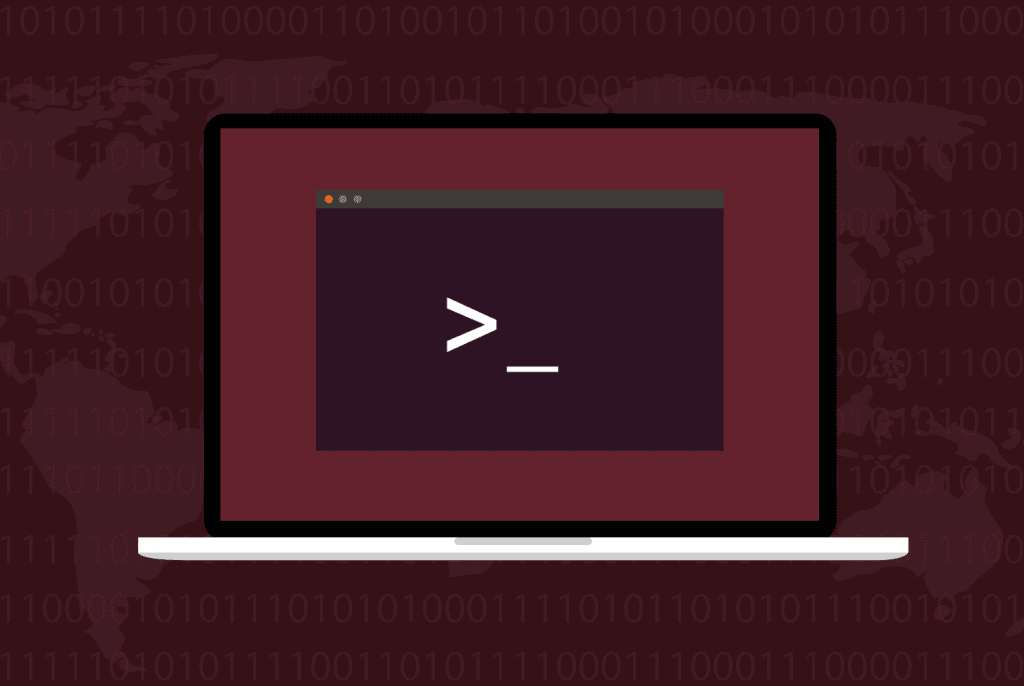



Load comments