Traditionally Siebel CRM has been heavily dependent on ActiveX controls. Oracle offers lifetime support on any Siebel version post version 8.0 (launched in February 2007). As of Siebel 15 (Innovation Pack 2015), almost all of the Active X controls have been replaced by Java scripts as a part of the Open UI enablement. New customers deploying Siebel are truly browser-independent, something which has taken a long time coming. There are very few Siebel customers on an Open UI-enabled version of Siebel, and all versions prior to IP2015 had at least some ActiveX components, forcing the use of the Siebel High Interactivity Framework, which works only with Internet Explorer. There are also a fair number of Siebel customers who are still on earlier versions of Siebel (Pre 8.1.1.10), who can only work with Internet Explorer as their browser.
A paradox arises since Oracle only supports IE 8.0 with the Siebel High Interactivity Framework, while Microsoft ended support for IE 8.0 ages ago. Making matters worse is the end of life for Windows XP in 2014, which was the last operating system which had IE 8.0 installed. The end of life for Windows XP essentially meant that the customers had to move to Windows 7, which never had IE 8.0. While there were ways of installing IE 8.0 on the windows 7 operating system, this doesn’t make much sense, nor is it appreciated by the IT teams in various organizations.
The ideal solution for this scenario is for the customers to upgrade and migrate to Siebel Open UI. However, this is not a small or a cheap task.
There are ways to make the Siebel High Interactivity Client work with IE 9 and higher, however. For IE versions 9.0 and 10, the IE 7 Standards mode can be enabled. For IE 11 and the new Edge browser, in addition to IE 7 standards mode, the Enterprise Mode website list is also available.
The standards mode is nothing more than running a website in the Internet Explorer Compatibility Mode. The problem with enabling the IE 7 standards mode is the fact that all websites will be rendered in the mode. This will definitely give problems for websites which are designed using newer internet standards.
Enabling the IE 7 Standards Mode
Enabling the IE 7 standards mode is fairly simple.
Bring up the group policy editor by typing gpedit.msc into the Run terminal, available from the Windows Start menu.
The Local Group policy editor will open up as shown below:
Navigate to User Configuration -> Administrative templates -> Windows Components -> Internet Explorer -> Compatibility View as shown in the image below (click to enlarge).
Ensure that the following options are enabled as shown in the image above:
- Turn on Internet Explorer 7 Standards mode.
- Turn off Compatibility View.
- Turn on Internet explorer standards mode for Local Intranet.
- Turn off Compatibility View button.
This will enable IE 7 Standards mode for all websites. Using this will make the Siebel application behave itself on IE 9 and IE 10.
Using the Enterprise Mode for IE 11 and the Edge Browser
While the IE 7 standards mode is a decent workaround, the Enterprise mode is a much better solution as it offers a selection of websites which can be rendered using the enterprise mode. More importantly, this list of websites can be managed centrally and the policy setting just needs to point to the XML file holding these websites. To create the website list the Enterprise Mode Site List manager tool needs to be downloaded from Microsoft (https://www.microsoft.com/en-us/download/details.aspx?id=49974). The tool essentially creates a list in the v2 XML schema.
To enable the Enterprise mode, the following steps need to be followed.
Bring up the group policy editor:
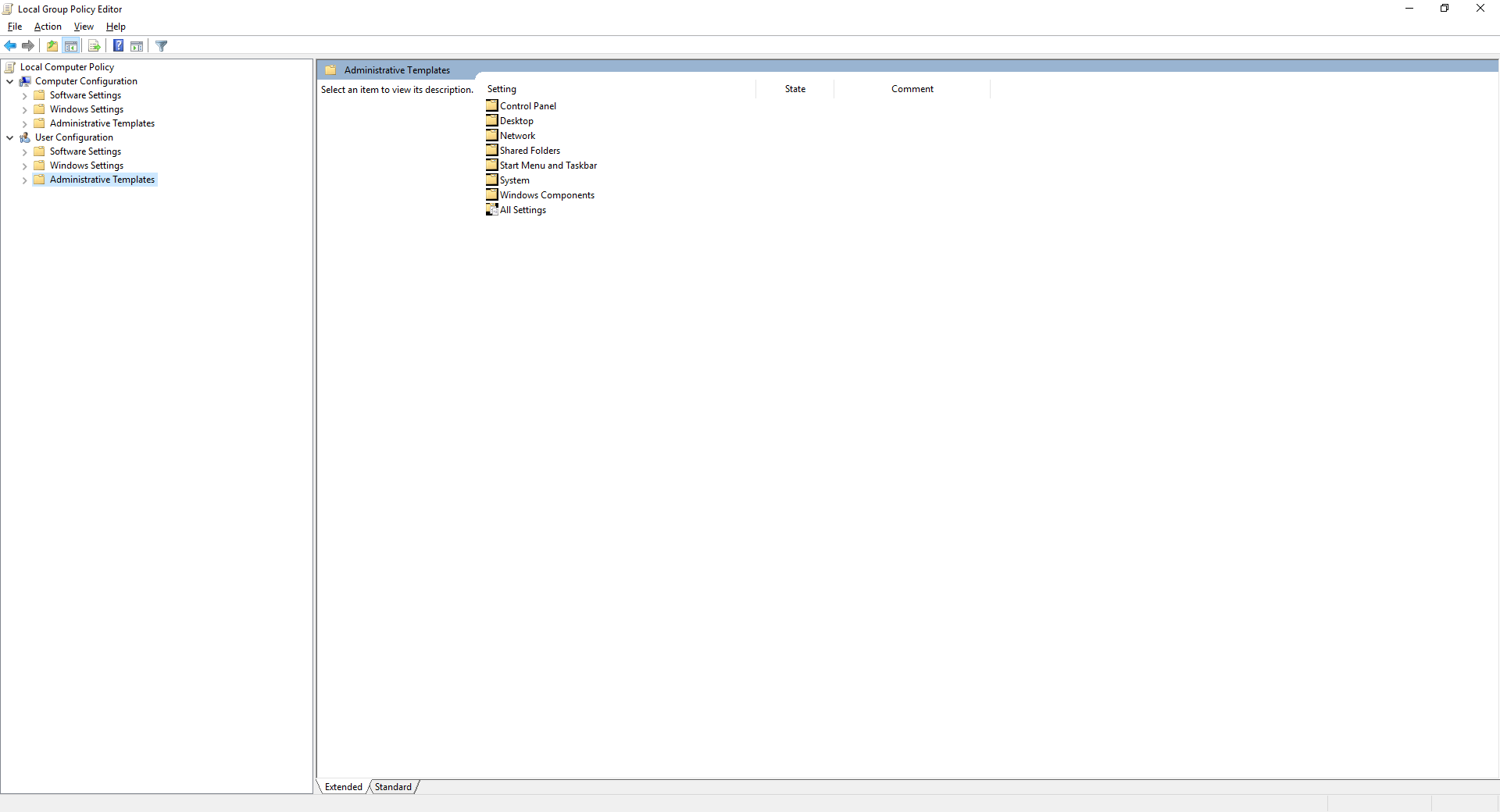
Navigate to User Configuration -> Administrative templates -> Windows Components -> Internet Explorer and select “Use the Enterprise Mode IE website List”.
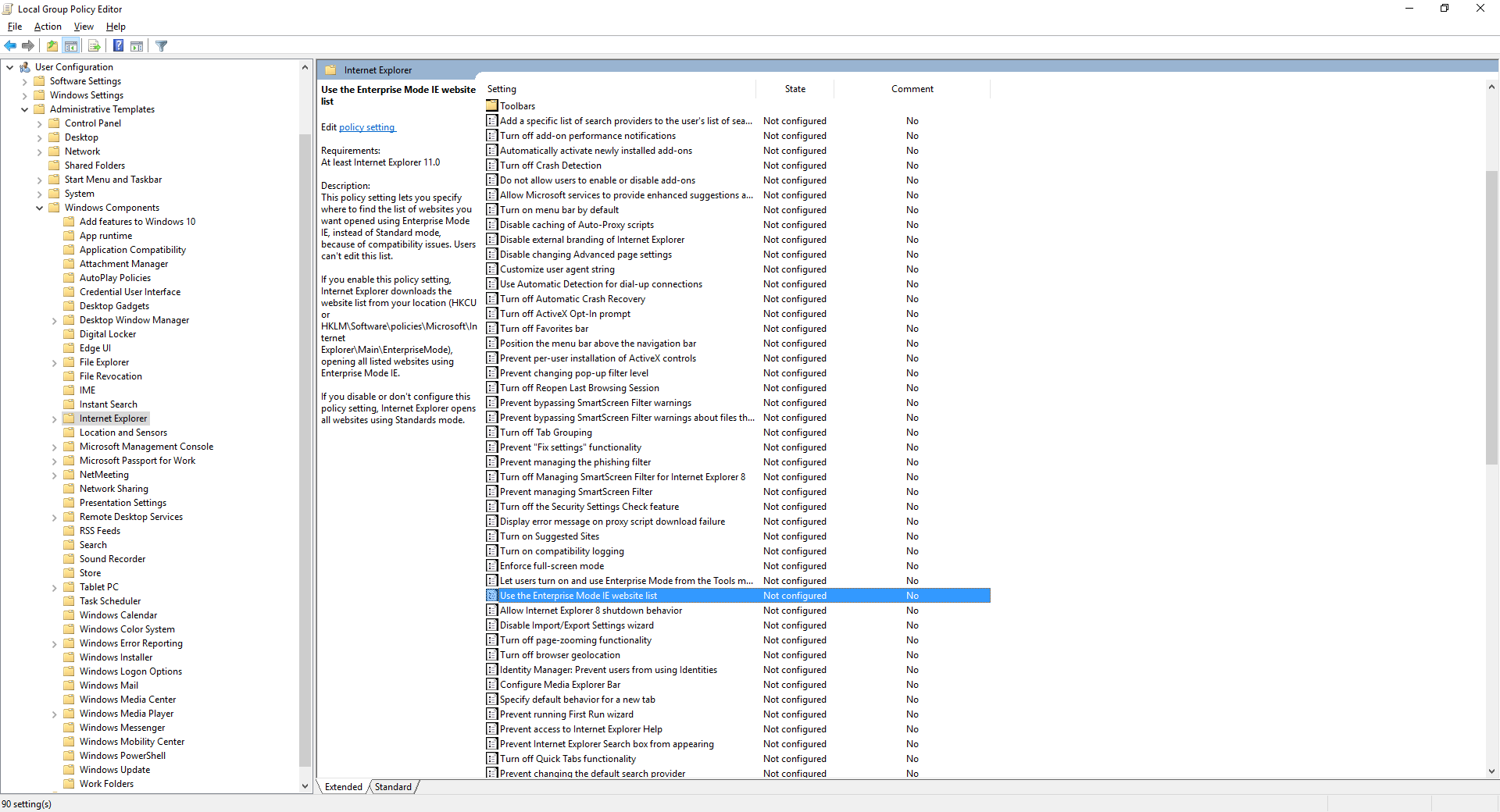
Open the setting and enable it.
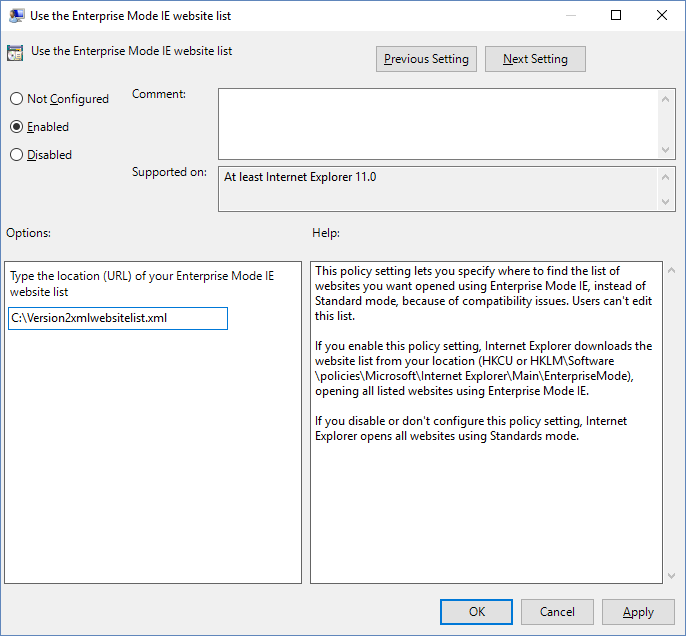
The website list needs to point to the file created using the tool as described earlier.
These two methods will allow a customer to run Siebel in later versions of IE until the actual upgrade is completed and Siebel Open UI is deployed.
The key thing which needs to be understood is that this is only a workaround and not a solution. There are a lot of known issues with Siebel running on versions of IE other than IE 8.0. However, after applying the workarounds, most of these issues occur quite rarely. Some of these are mentioned below:
Crashes:
- While selecting File -> Logout, the application crashes.
- If a modal confirm box is called from a pick/MVG applet, the Siebel application crashes (hangs and doesn’t respond). User has to end and restart the Siebel session.
Functional Issues
- Attached Network File URLs do not work.
- Keystrokes not registering as input in UI.
- When the cursor is over a Hyperlink, it doesn’t change to the “Hand” icon, it stays as it is.
- Keyboard shortcuts (like Ctrl+Alt+K) only work intermittently.
- Pick List or MVG Applets don’t close when the close (X) button is clicked.
Focus, Formatting Issues & Error Messages
- When there is a delay in response, Internet Explorer shows a message indicating that the server is not responding with a button offering to recover the session.
- Various UI-related error messages such as “The applet field with name “s_1_2_45_0″ doesn’t exist (SBL-UIF-00289)”.
- A modal confirm box, when invoked from a form or list applet, disappears in the background. The user has to minimize all windows and find the pop up window to proceed.
- When trying to open an MVG applet, the pop-up applet appears at a small size in the top left of the screen.
References
Oracle Support Document 1627168.1: https://support.oracle.com/epmos/faces/DocumentDisplay?id=1627168.1 (Requires Oracle Login)
Enterprise mode for IE 11 and Edge Browsers: https://technet.microsoft.com/en-in/library/dn640699.aspx

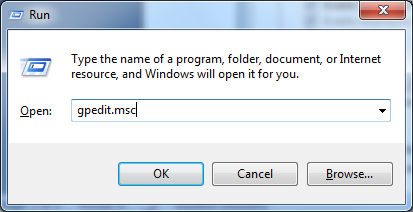
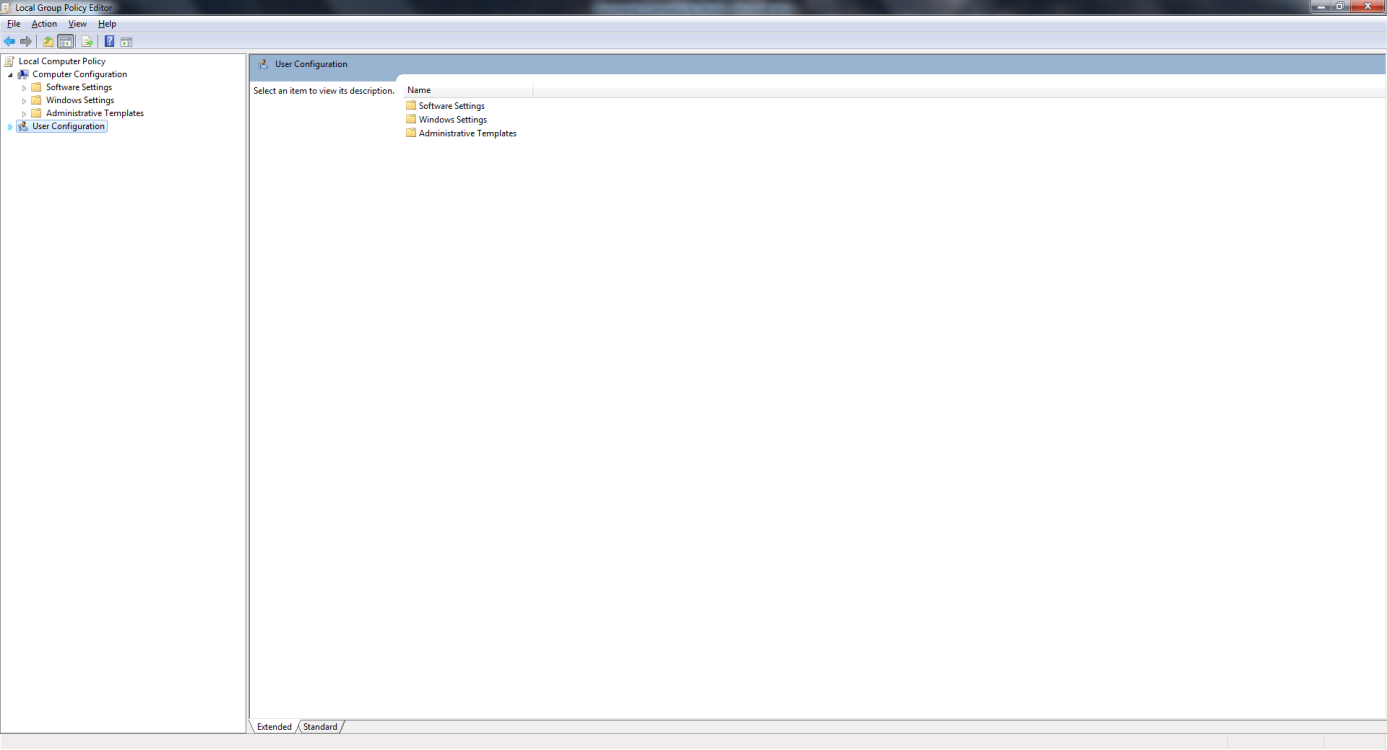
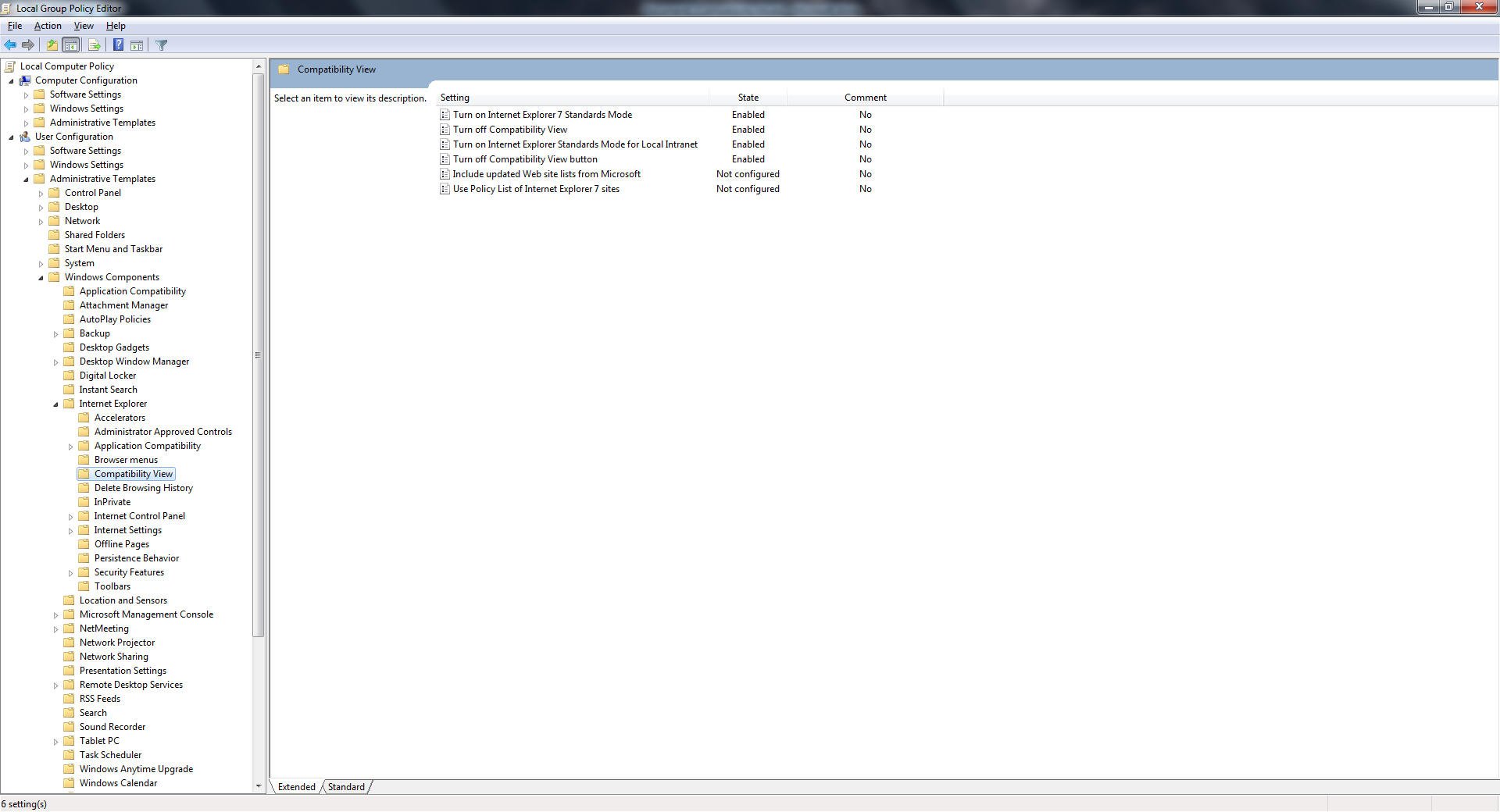

Load comments