Have you ever wanted to add to the list of SQL Servers found in Red Gate’s SQL Compare, SQL Data Compare, SQL Doc or even SQL Data Generator?
If so, here goes.
All you need to do is add the name of the SQL Server instance to the registry. The application looks for servers named 0,1,2,3…. under ‘HKCUSoftwareRed GateSharedServers’. You will also need to add an offset which has a limit of 10. If you are adding more than one server, increment the offset by 1 and add a new key for each subsequent server with the next consecutive number upto a maximum of 9.
In the following example I will add a new server with a customized connection string to specify a port number over TCP/IP.
Start up your regedit.exe, and navigate to ‘HKCUSoftwareRed GateSharedServers’. (You may need to create the last part.)
Add “0” as a string with the server that you wish to add eg:
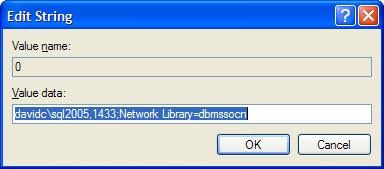
Add or modify “offset” (DWORD) to 1
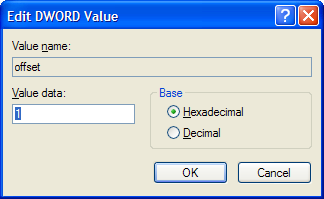
So now my registry looks like
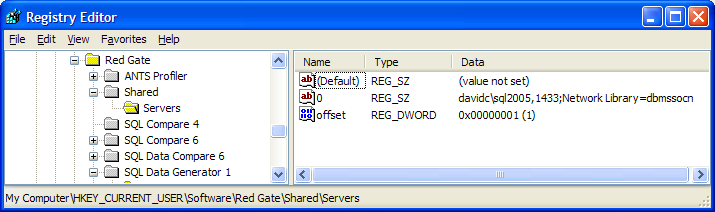
Now Refresh your list of SQL Servers and this new item has been added.
There you go, it was that simple.



Load comments