There is a phrase that goes something like “Watch the pennies and the pounds/dollars will take care of themselves”, meaning that if you pay attention to the small things then the larger things are going to fare well too.
I am lucky enough to be a Friend of Red Gate and once in a while I get told about new features in their tools and have a test copy of the software to trial. I got one of those emails a week or so ago and I have been exploring the SQL Prompt 6 EAP since then.
One really useful feature of long standing in SQL Prompt is the idea of a code snippet that is automatically pasted into the SSMS editor when you type a few key letters. For example I can type “ssf” and then press the tab key and the text is expanded to SELECT * FROM. There are lots of these combinations and it is possible to create your own really easily. To create your own you use the Snippet Manager interface to define the shortcut letters and the code that you want to have put in their place.
Let’s look at an example. Say I am writing a blog about something and want to have the demo code create a temporary table. It might looks like this;
The first time you run the code everything is fine, a lovely set of dates fill the results grid but run it a second time and this happens.
Yep, we didn’t destroy the temporary table so the CREATE statement fails when it finds the table already exists. No matter, I have a snippet created that takes care of this.
Nothing too technical here but you will see that in the Code section there is $CURSOR$, this isn’t a TSQL keyword but a marker for SQL Prompt to place the cursor in that position when the Code is pasted into the SSMS Editor. I just place my cursor above the CREATE statement and type “ifobj” – the shortcut for my code to DROP the temporary table – which has been defined in the Snippet Manager as below.
This means I am right-away ready to type the name of the offending table. Pretty neat and it’s been very useful in saving me lots of time over many years.
The news for SQL Prompt 6 is that Red Gate have added a new Snippet Command of $PASTE$. Let’s alter our snippet to the following and try it out
Once again, we will type type “ifobj” in the SSMS Editor but first of all, highlight the name of the table #TestTable and copy it to your clipboard. Now type “ifobj” and press Tab…
Wherever the string $PASTE$ is placed in the snippet, the contents of your clipboard are merged into the pasted TSQL. This means I don’t need to type the table name into the code snippet, it’s already there and I am seeing a fully functioning piece of TSQL ready to run. This means it is it even easier to write TSQL quickly and consistently.
Attention to detail like this from Red Gate means that their developer tools stay on track to keep winning awards year after year and help take the hard work out of writing neat, accurate TSQL. If you want to try out SQL Prompt all the details are at http://www.red-gate.com/products/sql-development/sql-prompt/.


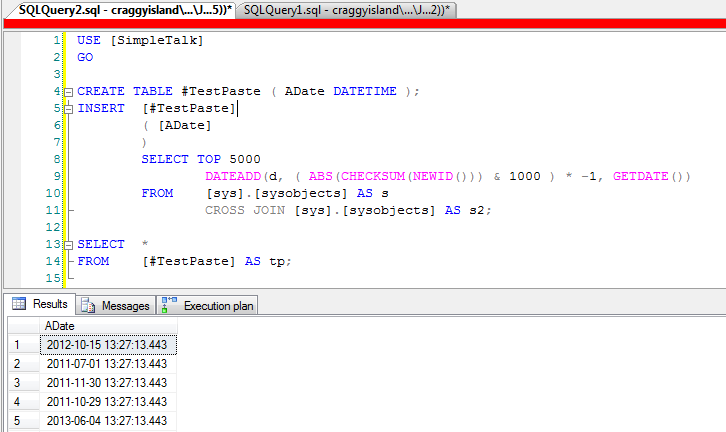

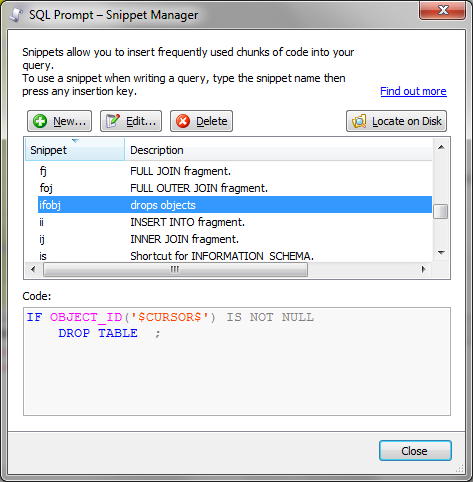
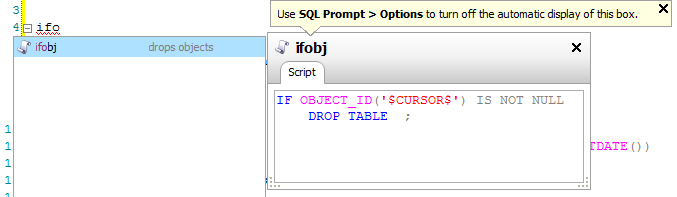
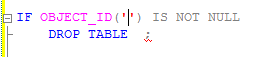
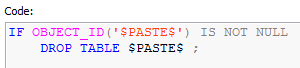

Load comments