“A Backup as Revolutionary as You Are.” Ever heard that phrase before? If you did, you’re no stranger to Zmanda Recovery Manager – or ZRM for short. Zmanda Recovery Manager is a terabyte-scale backup tool helping you take MySQL backups with ease, scalability, and without downtime – today we’re telling you all about it and other backup tools specific to MySQL that you might not have heard about. Excited? We are too. Let’s go!
What Is Zmanda Recovery Manager?
As already mentioned, Zmanda Recovery Manager (or ZRM for short) is a member of the Zmanda family of products – Zmanda is famous for offering backup tools for MySQL and MariaDB. The company allows its customers to scale up without any issues (they offer a pay-as-you-go subscription model), and its tools are capable to back up terabytes of data in MySQL.
ZRM for MySQL
ZRM for MySQL solves various problems faced by MySQL DBAs:
- The tool provides the ability to take physical, raw, and logical backups through a web-based management console – think of the tool as something similar to phpMyAdmin, but better.
- ZRM for MySQL supports Windows.
- ZRM for MySQL supports various backup types:
- ZRM can be used to take logical backups (backups that back up statements that build up data.)
- ZRM can also be used to back up data and store a binary copy of the data files – such backups are called raw backups and they generally provide a faster rate of recovery (in their documentation, Zmanda says that it’s not at all unusual to see that for the same 5GB database, the recovery time of raw backups is around 20 times faster than the recovery time concerning logical backups.)
- ZRM provides its users with the ability to take hot and warm backups – hot backups provide us with the ability to back up a database without any impact on users while warm backups lock all of our tables for writing during the backup (nothing can be written into them until the backup is complete.) More information on how these kinds of backup operations work can be found in ZRM’s documentation.
Zmanda’s GUI lets its users choose what they want to backup, where they want their backups to be stored, and how the backups are supposed to be taken, however, before working with ZRM, users need to install it – doing so isn’t very difficult though, and if you follow the steps outlined in the video made by the team, you should be good to go.
As far as ZRM goes, though, it’s not without its flaws – one of its drawbacks is that the tool is enterprise-grade, and even though it offers its users a free trial, seasoned software engineers will tell you that enterprise-grade software, security, and backup solutions are far from the cheapest – if you don’t want to shell out thousands for a backup solution, other tools can help.
Other Backup Software for MySQL
SQL Backup and FTP
Aside from enterprise-grade weapons directed at backing our most precious data, there are other kinds of options, too.
One of those options is called SQL Backup and FTP – a solution that’s built to be very simple to use and looks like this (the image is an example provided by SQLBackupandFTP.)
As far as this tool is concerned, everything is all pretty self-explanatory:
- We need to connect to our MySQL server (see “Connect to MySQL Server.”)
- Once the server is specified, we need to specify the databases that we’re going to back up (“Select databases.”)
- Once that’s done, we select where we want to store the databases (“Store backups in selected destinations”), and whether we want to receive a confirmation once the backup is done (“Send confirmation.”)
If we wish, we can also schedule our backups (see “Schedule backups”), and then we need to run the backup job (click the button in the upper right corner.) Once our backup would be finished, it would be stored in the specified directory – as easy as that.
Bear in mind that while SQL Backup and FTP does what it’s advertised for and is quite powerful at its backup operations, it’s ill-equipped to handle bigger and more complex workloads – for that, you would need to turn to SQLBak.
SQLBak
SQLBak works similarly to SQL Backup and FTP, but it has a couple of extra features as well – it can take both full and incremental backups, restore backups, as well as send the confirmation of successful backups to a specified email address. The tool looks like this (image from SQLBak).
As you might be able to tell, the tool has a couple of extra features SQLBackupandFTP does not including, but not limited to giving its users the ability to specify multiple destinations the backup is going to be stored in, giving its users the ability to compress and encrypt its backups with the strongest algorithm on the market, etc.
The rest of the features is up to you to explore!
Summary
In the last blog of our backup series, we have walked you through a couple of additional backup tools available to MySQL DBAs – while some of the backup tools (ZRM) that were shown were enterprise-grade only, we have also provided a couple of well-known alternatives.
With that, our backup series is effectively over – we hope that you’ve enjoyed reading the blog, let us know what you think in the comment section down below, come back to our blog for more interesting content related to database backups, security, and performance, and until next time!

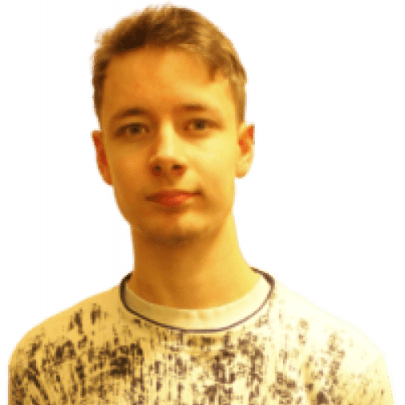



Load comments