Microsoft has been working quite some time on a new version of Exchange Server and very recently Microsoft has released its first public beta of this new version. It’s time to have a first look.
Exchange Server 2010 will be the next version of Exchange server and the successor of Exchange Server 2007. It is targeted for release by the end of this year, but since we’re only at the first beta this date is not really fixed of course. We might see a public Beta 2 and a Release Candidate version as well. Beta 1 is by far not feature complete and it can contain bugs and other undocumented features. For sure it will change later this year, so features we’re now missing can be added later on. Or vice versa, features we see now can be removed in later versions….
A quick look at Exchange Server 2010 might lead you to believe that it’s just another version of Exchange Server 2007 but that’s not entirely true. Of course it builds on top of Exchange Server 2007, but there are major improvements and new technologies in this product.
So, what’s new?
-
One of the first things is that the mailbox replication has changed dramatically, and personally I’m pretty excited about this. Microsoft has taken the Cluster Continuous Replication (CCR) and the Standby Continuous Replication (SCR) features and combined these to create a new feature called “database copies”.
-
One of the issues with CCR is the added complexity by the Windows Clustering and to lighten up the administrator’s life Exchange Server 2010 no longer needs a fully fledged Windows Cluster Server. Under the hood it uses some parts of Windows Clustering but that’s completely taken care of by Exchange Server 2010 itself.
-
To create highly available mailbox environment, multiple mailbox server can be configured in a “Database Availability Group” or DAG. In a DAG, multiple copies of a mailbox database exist. If one database fails another server automatically takes over, a user will not notice anything about this.
-
The concept of multiple databases in a Storage Group is removed in Exchange Server 2010. Also the name “Storage Group” isn’t used anymore in Exchange Server 2010. The database technology, which is still based on the Extensible Storage Engine, or ESE still uses the “mailbox database.edb” format as well as the log files (E0000000001.log etc) and the checkpoint file.
-
Local Continuous Replication and Standby Continuous Replication have been removed in Exchange Server 2010.
-
The database schema has changed, or flattened. The database schema is less complex than in previous version of Exchange server making it possible to reduce the disk I/O compared to Exchange Server 2007 with up to 50% (although we cannot confirm this by individual testing).
-
Public Folders are still there and Public Folders are still fully supported in Exchange Server 2010. Even better, there are improvements in Public Folders like enhanced reporting possibilities.
-
In Exchange Server 2007 and earlier, MAPI clients connected directly to the mailbox server, while all other clients connected to the Client Access Server. In Exchange Server 2010 MAPI clients now connect to the Client Access Server. No clients connect directly to the Mailbox Server in Exchange Server 2010.
-
Enhanced move-mailbox functionality.
-
A very enhanced version of Outlook Web Access. One of the design goals was to create a cross browser experience for users. Users on an Apple Macbook with a Safari browser get the same user experience as users using a Windows Vista client with Internet Explorer! A lot of features that were already available in Outlook 2007 are now also available in Outlook Live. Webmail is getting better and better every release of Exchange server…
-
Exchange Server 2010 has enhanced disclaimers, which means you can create HTML formatted disclaimers, containing hyperlinks, images and even Active Directory attributes!
-
Exchange Server 2010 runs on PowerShell V2 and Windows Remote Management, making it possible to administer remote Exchange Server 2010 servers.
Furthermore there are a lot of changes in the administration of Exchange Server 2010, the routing model, compliancy features etc. Too many to mention in an article like this.
Installing Exchange Server 2010
Installing Exchange Server 2010 is pretty easy, but only on Windows Server 2008. Windows Server 2008 R2 should follow shortly, but for Beta 1 there are still some challenges. Windows should also be a 64-bit version of Windows. It is unclear if a 32-bits version for testing will be available, but like Exchange Server 2007 this one is not supported in a production environment. Other requirements are .NET Framework 3.5, Windows Remote Management 2.0 and PowerShell 2.0.
When finished installing Exchange Server 2010 the Management Console is shown like in Exchange Server 2007 and it looks familiar:
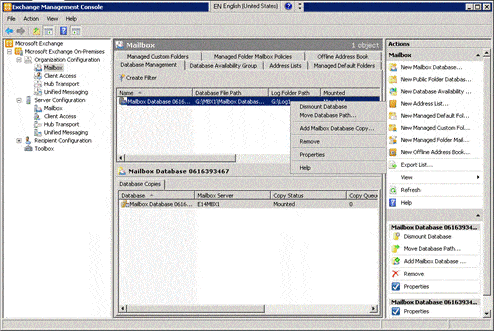
Figure 1. The Exchange Management Console of Exchange Server 2010
As you can see in Figure 1, the Exchange Management Console looks familiar. But, because of the new high availability features and the flattened database model the database is no longer tied to a particular server but to the Exchange organization. When you want to mount or dismount a database you have to go to the Organization Configuration in the Exchange Management Console and no longer to the Server Configuration. Be aware of this, otherwise it can take you some time before you figure out what’s wrong.
Storage Groups no longer exist in Exchange Server 2010, so all cmdlets regarding Storage Groups are removed. Exchange Server 2010 still uses the ESE database, the accompanying log files and checkpoint files, so all Storage Group commandlet options that are still valid for the log file and checkpoint file configuration have been moved to the Database commandlets.
Another neat feature in the new Management Console is the “Send Mail” option. When you are working on recipients and need to send a (test) mail to this recipient you can just right click the recipient and select “Send Mail”. No need to send test messages from Outlook or Outlook Live anymore.
As said earlier Microsoft has introduced a concept called “database copies” in Exchange Server 2010. You can install a second Exchange server into the organization and the Exchange setup program takes care of everything. In Exchange Server 2007 only the mailbox role could be installed on a Windows Failover Cluster, in Exchange Server 2010 this is no longer the case. All server roles (except for the Edge Transport role) can be installed on a high availability cluster.
When you’ve installed a second server holding the Mailbox Server role you can create a copy of the database. Right click on the database and select “Add Mailbox Database Copy”, select the 2nd server and you’re done.
Names of Mailbox Databases should be unique in the organization and you have to setup a fairly clear naming convention for your Mailbox Databases. If you do not you will certainly get confused with the databases and their copies.
But wait, there’s more… since there are multiple copies of a Mailbox Database Microsoft has introduced a “self healing” technique. Exchange knows every copy of the database, and all databases are identical. If a page of a database gets corrupt Exchange can retrieve this page from one of the copies of the database and insert that page in the original database.
In Exchange Server 2010 the move-mailbox functionality is enhanced dramatically. It is now possible to asynchronously move mailboxes. The mailbox is not actually being moved, but it is being synchronized with the new location. The user still accesses, and uses the mailbox on its old location. The move is performed by a new service called the “Mailbox Replication Service” (MRS), running on the Exchange Server 2010 Client Access Server. Like a previous move-mailbox the synchronization can take hours to complete, depending on the amount of data that needs to be synchronized. Once complete, the actual move can take place, but since the data is already in place the move itself will take seconds. Online mailbox moves are only available between Exchange Server 2010 mailboxes and from Exchange Server 2007 SP2 mailboxes.
From an Outlook perspective… in the past Outlook clients connected directly to the back-end server (Exchange Server 2003 and earlier) or to the Exchange Server 2007 mailbox server. Internet clients connected to the Front-end server or to the Exchange Server 2007 Client Access Server. In Exchange Server 2010 the MAPI access also moved to the Client Access Server. A new service is introduced called “MAPI on the Middle Tier” (MOMT), but this name will change before Exchange Server 2010 is officially released. What is the advantage of MAPI clients connecting to the Client Access Server? Suppose something happens to the mailbox database and a fail-over takes place. In the past the Outlook clients were disconnected, the mailbox database was transferred to the other node of the cluster and the clients reconnected. This can take somewhere between 15 seconds and a couple of minutes, depending on the load of the server.
In Exchange Server 2010 when a database fails the Outlook clients stay connected to the Client Access Server and the mailbox is “moved” to the other server. Not really moved, but the Client Access Server just retrieves the information from another copy of the database. This will result is a transparent user experience; he or she will never know what mailbox server the data is coming from, nor do they experience any outage of the mail environment!
Clients….
One of the major improvements on the client side is Outlook Live, previously known as Outlook Web Access. A design goal was to create a cross browser experience so that non-IE users get the same user experience. First test: take an Apple computer, start a Safari browser and open Outlook Live. Wow… that works like a charm:
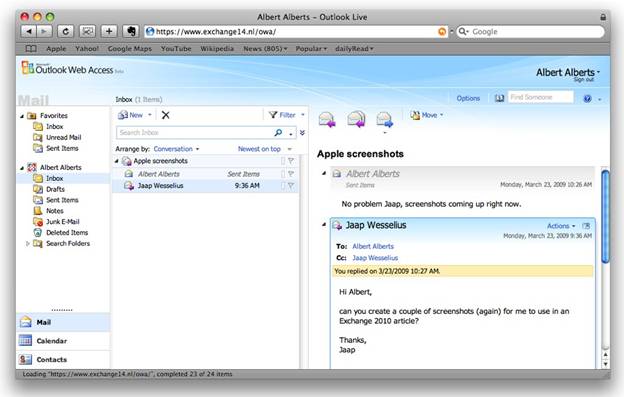
Figure 2. A Safari browser on an Apple Macbook gives a great user experience!
Fairly new in Exchange Server 2010 is the end-user administration option. End users have a lot of extra possibilities regarding the control of their personal information. They can change (basic) user properties in their personal property set like Name, Location, Phone Number etc., but they can also perform some basic administration regarding Distribution Groups
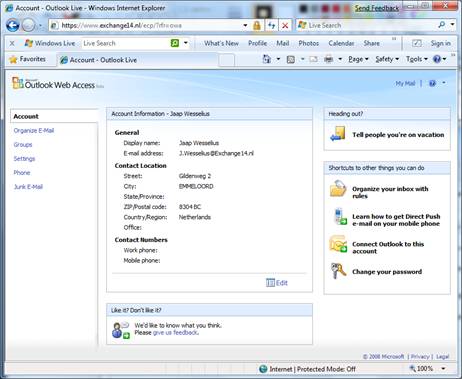
Figure 3. The options page for end users, a complete HTML management interface
See the “Edit” button? Click here and you can change settings like Contact Location, Contact Numbers and General Information. On the right hand side in the actions pane there are quick links to the most important features for users, like the Out-of-Office assistant or the rules assistant.
And the Groups option in the navigation pane, right here users can create their own distribution groups and manage their own group membership. Don’t worry, group owners can restrict ownership. And there’s a difference between public and private distribution groups.
The default view in Outlook Live is now in conversation mode in the results pane (=middle pane). In the right pane a quick view of the last message is visible, and below that just some quick notes of earlier messages of this conversation.
Other improvements in Outlook Live are:
- Search Folders;
- Message filtering;
- Side by side view for calendars;
- Attach messages to messages;
- Enhanced right-click capabilities;
- Integration with Office Communicator;
- Send and Receive text messages (SMS) from Outlook Live;
- Outlook Live Mailbox polices
But these are interesting topics for a future article
So, What Conclusion?
It’s way too early to draw a conclusion about Exchange Server 2010. The only thing I can say is that I’m very enthusiastic about what I’ve seen so far. The database replication resulting in multiple copies of the data, combined with the self healing possibilities…. That’s how the “old” Continuous Cluster Replication should have been. The scalability, the high-availability options, the new Outlook Live, it’s all very promising. But, it is still beta 1 and no matter how enthusiastic one is, it’s a bad idea to bring this into production. It’s even not supported. And before Microsoft hits RTM (Release to Manufacturing) it has a long way to go, and a lot can change. And a lot will change…. But it still looks very promising!



Load comments