Vista Service Pack 3, as we like to call Windows 7, is worth getting if you are stuck with Vista. Why? Well, Vista was Microsoft’s first real product failure since Windows ME. Windows 7 repairs the damage. It is not as fast as good old XP Service Pack 3, but it is easier to escape the torpid sluggishness of Vista by an upgrade to Windows 7 than to..er. sidegrade to XP Service Pack 3.
The worst thing about Vista was the way that it tried to funnel all its users into its perception of the average user. Instead of allowing you to mold it to your ways and preferences, Vista was a shrieking nanny that insisted in assuming you were an airhead collector of digital photos and MP3s. It wailed ‘Are you sure?’ at every opportunity, or asked your mother if you really wanted to install the application. However often you politely asked it to show you the file details in date order, it would almost invariably insist on giving directory listings with ‘ratings’ and ‘date taken’, full of achingly-slowly-generated thumbnails.
Anyone who installs Windows 7 will gain a surge of happiness when they find that it seems to be able to understand and browse windows networks, even in a laptop, and doesn’t get occasional amnesia about the existence of Wifi. You can also actually find stuff on your machine rather than seeing the most ridiculous brute-force search taking place, even to find a particular filename. No longer to you see the black screen of catalepsy or the ghastly long pauses before performing any network operation.
Windows 7 removes all this frightful dumbing down, this vacuous example of ‘animated paperclip’ thinking, that spoiled the Vista product even more than the numerous technical flaws.
Even more interesting than this for the administrator is Windows 7’s VHD support, which allows Virtual Hard Disk (VHD) files as a native format, and provides for the booting a physical machine from a VHD file. Support for virtual disks is in the disk management tools. By using these, you can create a new uninitialized VHD file of fixed, or dynamically expanding, size. You can then make this virtual disk available to the system as if you plugged in a hard disk drive. You can attach a VHD from a server, or boot from and VHD. At last we have a common image format from desktop to server and common tools to manage and deploy Windows images that run either in Hyper-V virtual machines or on physical machines. This will make image management simpler and reduce the number of images to maintain and catalog. This will make a huge difference in the speed at which applications can be tested in a number of different settings, and it won’t be long before third-party applications come along to make good use of the huge potential of this apparently simple feature.
Cheers,
Michael

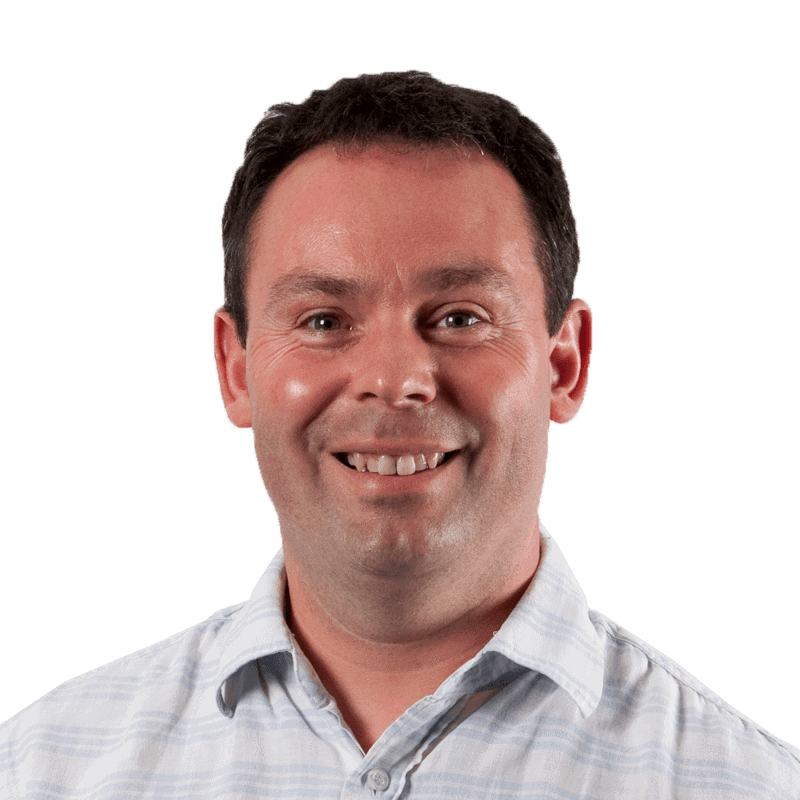

Load comments