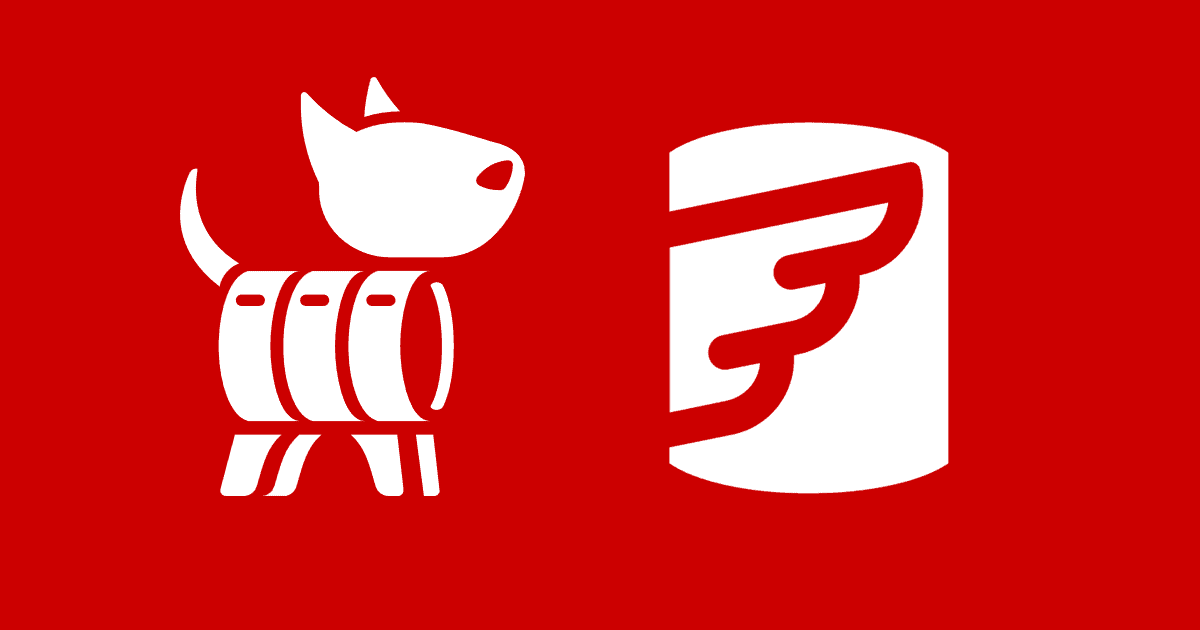Scripting with Flyway Teams and PowerShell
During the development cycle, the mechanics of reliable delivery must not be allowed to dominate the design work. With script callbacks in Flyway Teams, many of the development tasks required during a database migration can happen automatically, producing reports, build scripts, code reviews, or documentation.
In this article, I’ll explain how script callbacks work, how to pass information to them using environment variables, and how to get information from them. I’ll demo all this with a PowerShell callback script designed to run your set of required development tasks, each time Flyway executes a versioned migration script successfully. To try it out, existing users of Flyway Community will need to upgrade to Flyway Teams (you can get a free trial license from the Flyway website).
Why use Flyway Teams rather than Flyway Community?
Flyway Teams is a tool that you grow into as your development team gets larger, the requirements get more elaborate, and the development work requires more scrutiny. Things that you can get away with as a start-up or when developing a small database can become problems, or a drain on your time, as you scale up because it is inevitable that, the more important a database becomes, the more ‘controls’ that there are on it.
Perhaps I ought to give a few examples of the ways that more demands are made on your database development methods as databases get larger, more complicated, and of more importance to the organization.
- More scrutiny – A large organization must be confident that its databases meet security guidelines and conforms to the legislative framework for their industry so the design will need more team scrutiny.
- Cross-team collaboration – the organization must also be sure that your work can be maintained in the future to meet changes, so you may need to deal with corporate coding standards, code reviews, and documentation. Your development may need to conform with existing source control strategies that aren’t geared to a database migration approach.
- More people – as a database scales up, more people will be working on it at once. You will need an easily managed review process. You may then need to deal safely with branches and merges of the database being worked on by colleagues.
- More rigorous testing and reviews – with increasing demands for testing, and with the test scenarios increasing, you need a robust way of dealing with any problems, and making reviews easier when a new version is to be deployed into production
All of this means that your development pipeline will need to incorporate many extra processes, alongside the basics of running database migrations. This might include producing backup scripts, object-level build scripts, performing a ‘diff’ see which database objects were affected by a migration, performing code analysis, creating progress reports, or generating documentation. I’ll provide several examples in this series of articles, available on GitHub for you to try out.
The way you deal with all these complications is likely to take its inspiration from a DevOps approach: by scripting, automation, cooperation, and close liaison between different teams to ensure that complications can never mature into problems.
Using script callbacks for development pipeline tasks
Leaving to one side the possibility of a Java-based or Maven-based integration with Flyway, the most sophisticated scripting system used for automating development work is PowerShell. You can use PowerShell, or DOS Batch scripting, with Flyway Community, to run these extra processes, such as generating a build script or performing a ‘diff’, but only if Flyway is called from within the PowerShell script. You need to ensure that your script runs each of the necessary Flyway commands, followed every time by the required task. This approach won’t allow you to use Flyway interactively because Flyway will always need to be part of the scripted process. It relies on everyone involved understanding the system.
By using Flyway Teams, you can adopt a more subtle approach, use script callbacks, in our case PowerShell scripts, to add functionality to Flyway ‘events’, such as a migrate or an undo command starting or completing successfully, or a series of migration files (a migration run) completing, or an error occurring. We simply create the required task in a callback file, which is just a special type of PowerShell script file, name it according to the event on which we need the task to run, and place it in the Scripts location. Every time the event occurs, Flyway will automatically run the associated callbacks.
When working with script callbacks, we rather ‘invert’ the model of working with Flyway. In all previous Flyway Community articles, we’ve driven Flyway, through PowerShell, and provided script-blocks and functions for all the tasks we needed to carry out as part of a migration. With Flyway Teams, we simply provide the tasks in callback files and Flyway runs the scripts at the appropriate points in the migration process. This gives you much more flexibility and power during the migration lifecycle.
Specifying when a callback script is to be executed
To specify when a callback file must be executed, simply give the filename a prefix according to the Flyway ‘event’ that must trigger it, such as before each individual migration file runs (beforeEachMigrate) or after a whole migration process completes successfully (afterMigrate), or perhaps only on an error condition occurring for any of the Flyway commands. You can also include a description of the task performed so, for example, for a PostgreSQL database, you could have a beforeMigrate__vacuum.ps1 callback. The supported file types for script callbacks are the same as those for script migrations.
Passing information to callback and migration scripts
You will occasionally need to pass extra information to a script, either a SQL migration script or a script callback. You cannot pass values as parameters directly to Flyway scripts because they are run by Flyway, not directly by you. Scripts in Flyway rely on placeholders provided by Flyway to get all the essential values they need.
In SQL Migration and SQL callback scripts, these placeholders behave like a standard macro that holds the place in the code where the values get substituted. When it executes the script, Flyway automatically passes in the values of any default placeholders. When using Flyway at the command line we can pass in custom placeholders and their values through environment variables (FLYWAY_PLACEHOLDERS_MYPLACEHOLDER = value), or parameters, or configuration key/value pairs (flyway.placeholders.myplaceholder = value). SQL migrations, undo migrations, and callback scripts all receive all the placeholders whether they are relevant or used.
PowerShell and DOS Scripts must read the values of placeholders from environment variables. Unlike with SQL (or Java) callback scripts, there is no ‘placeholder replacement’ that provides automatic value substitutions. You fetch each value and assign it dynamically. Flyway provides environment variables that hold a copy of the values associated with the JDBC connection (FLYWAY_URL) and the Flyway user (FLYWAY_USER). As with SQL or Java scripts, the default placeholders are passed too. This means that you can use any ‘EACH’ callback (called on each event, such as a successful or failed migration) from either a MIGRATE or UNDO command that requires the name of the current migration file.
We must use environment variables to read the values of the default placeholders that hold the name and schema location of the flyway_schema_history table , which we’ll need if they differ from the default (for example, there is a default placeholder called ${flyway:table} and the corresponding environment variable is called, somewhat enigmatically, $env:FP__flyway_table__).
Some information that the callback script will need, like the schemas we use in the database, or the name of the project and a description, won’t be passed in unless we supply the values with custom placeholders, when we run the Flyway migration command (see the section “Running the callback script” later). Alongside the information available from the placeholders, you can, in the script, find out the current script folder (a project can have several) because the script is always executed with the current script folder as the current working directory.
However, a value that is currently missing from all callback scripts is the current version of the database. If you need this, you’ll have to get it from the flyway_schema_history table, where Flyway writes the current version number, after each successful migration. I’ve provided a PowerShell script block task ($GetCurrentVersion) to get this value. There is no way of using a placeholder to get the current version number because this value is very likely to change during a migration or undo run.
Getting information from scripts
It might seem odd to worry about the output from a script, especially if you neither make an occasional mistake nor need to debug a script. Most scripting systems have a concept of separating different output streams which makes verbose output, logging and error handling easier. However, the only output stream from Flyway is the default one. There is no warning or error stream. An exception will be handled appropriately. Most generally, a script will write its output to a file or a database. You can, of course, create files to pass values between processes.
Working with environment variables
The best way to pass information to any script that is executed as a shell process, is to use environment variables. These variables can be permanent, such as the path to your installation of Flyway, or temporary, erased when the shell is closed.
Every time a shell session or PowerShell process spawns, information is gathered from a variety of different files and settings on the system. This is made available to the shell process and its child processes. Because Flyway creates a new DOS or PowerShell process to run a script migration file, it can add any placeholders or Flyway-specific values that are required. The environment variables allow any shell process to get or set settings and, in turn, pass these on to its child processes.
In one way, these environment variables are very valuable. It makes it easy to debug scripts. You can execute a script in the ISE if you initially define all the environment variables that are usually provided by Flyway. In DOS, you can dump the current settings to a file with a one-liner:
|
1 |
set ><myPathTo>\EnvSetting.txt |
This makes it easy to set up the same environment for debugging. You can also, at run-time, test whether a required value exists, so you can use environment variables to override default values.
The range of callback events
The first decision you need to make is what callback to use. This can seem rather daunting, and I’ve made bad choices in the past, so I created a crib sheet for my own use. Here it is just in case it proves useful to anyone else. All ‘Each’ callbacks are executed as part of the original transaction for the migration. This is no problem for SQL callbacks because they are executed in the same connection as the migration itself. However, it can cause problems for any script (e.g. powershell) callbacks, which have to open a separate connection to the database (while the original transaction is still active). Odd things can happen due to locking and blocking if you do SQL accesses into the database within an “Each” script callback. It’s much safer to use after callbacks, such as afterVersioned, that are only executed after the original transaction commits.
| Name | When | Each? | Error? | Execution | Type | Teams? | |
| beforeMigrate | Before | ✔ | ✔ | Before Migrate runs | Migration run | ||
| beforeRepeatables | Before | ✔ | ✘ | Before all repeatable migrations during Migrate | A repeatable migration run | ||
| beforeEachMigrate | Before | ✘ | ✔ | Before every single migration during Migrate | Each migrate | ||
| beforeEachMigrateStatement | Before | ✘ | ✔ | Before every single statement of a migration during Migrate | Migration statement | Teams Only | |
| afterEachMigrateStatement | After | ✘ | ✔ | After every single successful statement of a migration during Migrate | Migration statement | Teams Only | |
| afterEachMigrateStatementError | After | ✘ | ✘ | After every single failed statement of a migration during Migrate | Migration statement | Teams Only | |
| afterEachMigrate | After | ✘ | ✔ | After every single successful migration during Migrate | Each migrate | ||
| afterEachMigrateError | After | ✘ | ✘ | After every single failed migration during Migrate | Each migrate | ||
| afterMigrate | After | ✔ | ✔ | After successful Migrate runs | Migration run | ||
| afterVersioned | After | ✔ | ✔ | After all versioned migrations during Migrate | Versioned | ||
| afterMigrateError | After | ✔ | ✘ | After failed Migrate runs | Migration run | ||
| beforeUndo | Before | ✔ | ✔ | Before Undo runs | Undo run | Teams Only | |
| beforeEachUndo | Before | ✘ | ✔ | Before every single migration during Undo | Each undo | Teams Only | |
| beforeEachUndoStatement | Before | ✘ | ✔ | Before every single statement of a migration during Undo | Each Undo statement | Teams Only | |
| afterEachUndoStatement | After | ✘ | ✔ | After every single successful statement of a migration during Undo | Each Undo statement | Teams Only | |
| afterEachUndoStatementError | After | ✘ | ✘ | After every single failed statement of a migration during Undo | Each Undo statement | Teams Only | |
| afterEachUndo | After | ✘ | ✔ | After every single successful migration during Undo | Each undo | Teams Only | |
| afterEachUndoError | After | ✘ | ✘ | After every single failed migration during Undo | Each undo | Teams Only | |
| afterUndo | After | ✔ | ✔ | After successful Undo runs | Undo run | Teams Only | |
| afterUndoError | After | ✔ | ✘ | After failed Undo runs | Undo run | Teams Only | |
| beforeClean | Before | ✔ | ✔ | Before Clean runs | Clean action | ||
| afterClean | After | ✔ | ✔ | After successful Clean runs | Clean action | ||
| afterCleanError | After | ✔ | ✘ | After failed Clean runs | Clean action | ||
| beforeInfo | Before | ✔ | ✔ | Before Info action | Info action | ||
| afterInfo | After | ✔ | ✔ | After successful Info action | Info action | ||
| afterInfoError | After | ✔ | ✘ | After failed Info action | Info action | ||
| beforeValidate | Before | ✔ | ✔ | Before Validate runs | Validate run | ||
| afterValidate | After | ✔ | ✔ | After successful Validate runs | Validate run | ||
| afterValidateError | After | ✔ | ✘ | After failed Validate runs | Validate run | ||
| beforeBaseline | Before | ✔ | ✔ | Before Baseline runs | Baseline run | ||
| afterBaseline | After | ✔ | ✔ | After successful Baseline runs | Baseline run | ||
| afterBaselineError | After | ✔ | ✘ | After failed Baseline runs | Baseline run | ||
| beforeRepair | Before | ✔ | ✔ | Before Repair runs | Repair action | ||
| afterRepair | After | ✔ | ✔ | After successful Repair runs | Repair action | ||
| afterRepairError | After | ✔ | ✘ | After failed Repair runs | Repair action | ||
| createSchema | After | ✔ | ✔ | Before automatically creating non-existent schemas | Creating a schema |
Writing a PowerShell callback script
The demonstration callback script is called afterVersioned__Build.ps1 and so Flyway will execute it after every versioned migration script that runs successfully during a Migrate. You’ll find it in the Scripts folder of the GitHub Project. It can, in fact, be used for any type of PowerShell script that is called by Flyway, including a callback, undo or migration.
Although it’s just one callback script, I present it here in two parts. The first part gathers the data we need and places it in a convenient form, and then the second part uses the information that we’ve gathered to execute a range of tasks from our library of functions. These are contained in the DatabaseBuildAndMigrateTasks.ps1 file on GitHub, for the SQL Server version. See Running SQL Code Analysis during Flyway Migrations for more details of each task.
Gathering the data
This section of the callback script simply assembles the commonly needed parameters. It uses the FLYWAY_URL and FLYWAY_USER environment variable, plus some others to pass in the name and schema of the flyway_schema_history table, from the corresponding default placeholders, and other details like the name of the project and a description that we’ll need to pass in form custom placeholders.
|
1 2 3 4 5 6 7 8 9 10 11 12 13 14 15 16 17 18 19 20 21 22 23 24 25 26 27 28 29 30 31 32 33 34 35 36 37 38 39 40 41 42 43 44 45 46 47 48 49 50 51 52 53 54 55 56 57 58 59 60 61 62 63 |
<#To set off any task, all you need is a PowerShell script that is created in such a way that it can be executed by Flyway when it finishes a migration run. Although you can choose any of the significant points in any Flyway action, there are only one or two of these callback points that are useful to us This can be a problem if you have several chores that need to be done in the same callback or you have a stack of scripts all on the same callback, each having to gather up and process parameters, or pass parameters such as the current version from one to another. A callback script can’t be debugged as easily as an ordinary script. In this design, the actual callback just executes a list of tasks in order, and you simply add a task to the list after you’ve debugged and tested it & placed in the DatabaseBuildAndMigrateTasks.ps1 file. with just one callback script Each task is passed a standard ‘parameters’ object. This keeps the ‘complexity beast’ snarling in its lair. The parameter object is passed by reference so each task can add values to the data in the object, such as passwords, version number, errors, warnings and log entries. All parameters are passed by Flyway. It does so by environment variables that are visible to the script. You can access these directly, and this is probably best for tasks that require special information passed by custom placeholders, such as the version of the RDBMS, or the current variant of the version you're building#> #run the library script, assuming it is in the project directory containing the script directory . "..\DatabaseBuildAndMigrateTasks.ps1" <# The most useful data passed to this script by Flyway is the URL that you used to call Flyway. This is likely to tell you the server, port, database and the type of database (RDBMS). We can use the URL if we just want to make JDBC calls. We can't and don't. Instead we extract the connection details and use these. #> $FlywayURLRegex = 'jdbc:(?<RDBMS>[\w]{1,20})://(?<server>[\w]{1,20}):?(?<port>[\d]{1,4}|);.+databaseName=(?<database>[\w]{1,20})' #this FLYWAY_URL contains the current database, port and server so it is worth grabbing $ConnectionInfo = $env:FLYWAY_URL #get the environment variable if ($ConnectionInfo -eq $null) #OMG... it isn't there for some reason { Write-error 'missing value for flyway url' } <# a reference to this Hashtable is passed to each process (it is a scriptBlock) so as to make debugging easy. We'll be a bit cagey about adding key-value pairs as it can trigger the generation of a copy which can cause bewilderment and problems- values don't get passed back. Don't fill anything in here!!! The script does that for you#> $DatabaseDetails = @{ 'RDBMS'=''; # necessary for systems with several RDBMS on the same server 'server' = ''; #the name of your server 'database' = ''; #the name of the database 'version' = ''; #the version 'ProjectFolder' = ''; #where all the migration files are 'project' = ''; #the name of your project 'projectDescription'=''; #a brief description of the project 'flywayTable'='';#The name and schema of the flyway Table 'uid' = ''; #optional if you are using windows authentication 'pwd' = ''; #only if you use a uid. Leave blank. we fill it in for you 'locations' = @{ }; # for reporting file locations used 'problems' = @{ }; # for reporting any big problems 'warnings' = @{ } # for reporting any issues } # for reporting any warnings if ($ConnectionInfo -imatch $FlywayURLRegex) { $DatabaseDetails.RDBMS = $matches['RDBMS']; $DatabaseDetails.server = $matches['server']; $DatabaseDetails.port = $matches['port']; $DatabaseDetails.database = $matches['database'] } else { write-error "failed to obtain the value of the RDBMS, server, Port or database from the FLYWAY_URL" } $DatabaseDetails.uid = $env:FLYWAY_USER; $DatabaseDetails.Project = $env:FP__projectName__; $DatabaseDetails.ProjectDescription = $env:FP__projectDescription__; $DatabaseDetails.ProjectFolder = split-path $PWD.Path -Parent; if ($env:FP__flyway_defaultSchema__ -ne $null -and $env:FP__flyway_table__ -ne $null) {$DatabaseDetails.flywayTable="$($env:FP__flyway_defaultSchema__).$($env:FP__flyway_table__)"} else {$DatabaseDetails.flywayTable='dbo.flyway_schema_history'}; <# You can dump this array for debugging so that it is displayed by Flyway #> $DatabaseDetails|convertTo-json these routines write to reports in "$($env:USERPROFILE)\Documents\GitHub\$( $param1.EscapedProject)\$($param1.Version)\Reports" and will return the path in the $DatabaseDetails if you need it. Set it to whatever you want in the file DatabaseBuildAndMigrateTasks.ps1 You will also need to set SQLCMD to the correct value. This is set by a string $SQLCmdAlias in ..\DatabaseBuildAndMigrateTasks.ps1 |
You might puzzle about the RDBMS value, which I provide in case you, like me, host more than one RDBMS in the same server, such as sqlserver and mysql or postgresql. This is pulled for free from the FLYWAY_URL environment variable using a simple regex.
Doing stuff
Now that we have the data we need in the right format, by gathering up all our variables into a hashtable, we now continue the script by specifying our tasks, in their order of execution.
Most of the work one would want to do with a database involves credentials, so this is generally the priority. This value isn’t in the FLYWAY_URL environment variable, thank goodness, so we do it our own way using the $FetchAnyRequiredPasswords task, storing credentials encrypted and in the user area. We also generally need to know the current database version, so we almost always need a task for that ($GetCurrentVersion). You get the idea: we need an initial chain of tasks to get almost anything done.
With all that done, the callback script can now get to work running each of our required post-migration chores, such as generating a build script for the new version, running code analysis checks and so on. Just comment out all the tasks you don’t need, and the ones for which you don’t have the tool (the build script and script folder tasks need SQL Compare and the code analysis tasks uses the Code Analysis for SQL Server command line component).
|
1 2 3 4 5 6 7 8 9 10 11 12 13 14 15 16 17 18 19 20 21 22 23 24 25 26 27 28 29 30 31 32 33 34 35 36 |
<# these routines write to reports in "$($env:USERPROFILE)\Documents\GitHub\$( $param1.EscapedProject)\$($param1.Version)\Reports" and will return the path in the $DatabaseDetails if you need it. Set it to whatever you want in the file DatabaseBuildAndMigrateTasks.ps1 You will also need to set SQLCMD to the correct value. This is set by a string $SQLCmdAlias in ..\DatabaseBuildAndMigrateTasks.ps1 below are the tasks you want to execute. Some, like the on getting credentials, are essential befor you execute others in order to execute tasks, you just load them up in the order you want. It is like loading a revolver. #> $PostMigrationTasks = @( $FetchAnyRequiredPasswords, #checks the hash table to see if there is a username without a password. #if so, it fetches the password from store or asks you for the password if it is a new connection $GetCurrentVersion, #checks the database and gets the current version number #it does this by reading the Flyway schema history table. $CreateBuildScriptIfNecessary, #writes out a build script if there isn't one for this version. This #uses SQL Compare $CreateScriptFoldersIfNecessary, #writes out a source folder with an object level script if absent. #this uses SQL Compare $ExecuteTableSmellReport, #checks for table-smells #This is an example of generating a SQL-based report $ExecuteTableDocumentationReport, #publishes table documentation as a json file that allows you to #fill in missing documentation. $CheckCodeInDatabase, #does a code analysis of the code in the live database in its current version #This uses SQL Codeguard to do this $CheckCodeInMigrationFiles, #does a code analysis of the code in the migration script #This uses SQL Codeguard to do this $IsDatabaseIdenticalToSource, # uses SQL Compare to check that a version of a database is correct #this makes sure that the target is at the version you think it is. $SaveDatabaseModelIfNecessary #writes out the database model #This writes out a model of the version for purposes of comparison, narrative and checking. $CreateUndoScriptIfNecessary ) Process-FlywayTasks $DatabaseDetails $PostMigrationTasks |
This code needs a bit of explanation. Each task is provided as a script block. Since each task needs the same parameters, I pass in the same hash table, by reference. Any result is written back to the hash table. The obvious advantage of passing a reference to an array is that we can add parameters without having to alter each script block, and because script blocks test to see if parameters that they need are there, and protest if they aren’t, one can safely remove unused parameters. A big advantage of using script blocks is that they can be easily stacked up as a chain of processes, and executed conditionally, if you need that. As well as being run in a series, they can be used individually. If one of them needs maintenance, it is very easy to pull it apart and run it interactively.
The tasks are designed to run with Flyway Community or Teams editions. You can use them to maintain backups or scripts for each database version and make a Flyway a full participant in any source control system in use, even to the point of providing an object-level source to allow the evolution of individual tables to be tracked. For example, the $CreateBuildScriptIfNecessary task generates the build scripts that are essential, I believe, for drift detection as well as for successful branching and merging. You might also need a similar task for providing a means of rolling back, when migrating databases such as MySQL that do not roll back DDL changes in failed transactions (see Dealing with Failed SQL Migrations in MariaDB or MySQL).
Some of these utilities are there primarily to show how to run external SQL to get JSON-Based data. I have examples of SQL Code executed from a variable containing a query, and from a file.
Running the callback script
All that remains is to run the callback as part of a flyway migration. To set everything up, we’ll use the UNDOBuild.ps1 script in the PubsAndFlyway\PubsFlywayTeamsMigration directory. After you’ve executed this script, you can then execute whatever Flyway commands you wish:
|
1 2 3 |
Flyway @FlywayUndoArgs clean Flyway @FlywayUndoArgs migrate Flyway @FlywayUndoArgs migrate '-target=1.1.8' |
As a test-run, I usually clean the test database, and run through all the migrations.
|
1 2 3 4 5 6 |
Flyway @FlywayUndoArgs clean @('1.1.1','1.1.2','1.1.3','1.1.4', '1.1.5','1.1.6','1.1.7','1.1.8', '1.1.9','1.1.10','1.1.11')| foreach{ Flyway @FlywayUndoArgs migrate "-target=$_" } |
Conclusions
Using Flyway must be kept simple, with the complexity being hidden away. When one is trying to concentrate on a difficult database process, distractions can be destructive. For that reason, many database developers are keen scripters: not because they enjoy it, but because it allows them to deliver better designed databases that are more reliable, and do it more quickly
Callback scripts in Flyway therefore have great potential for automating chores, allowing the team to focus on the essential design work.
Tools in this post
Flyway Teams
Ideal for organizations looking to improve collaboration and fine tune their processes during development and the deployment of database changes.